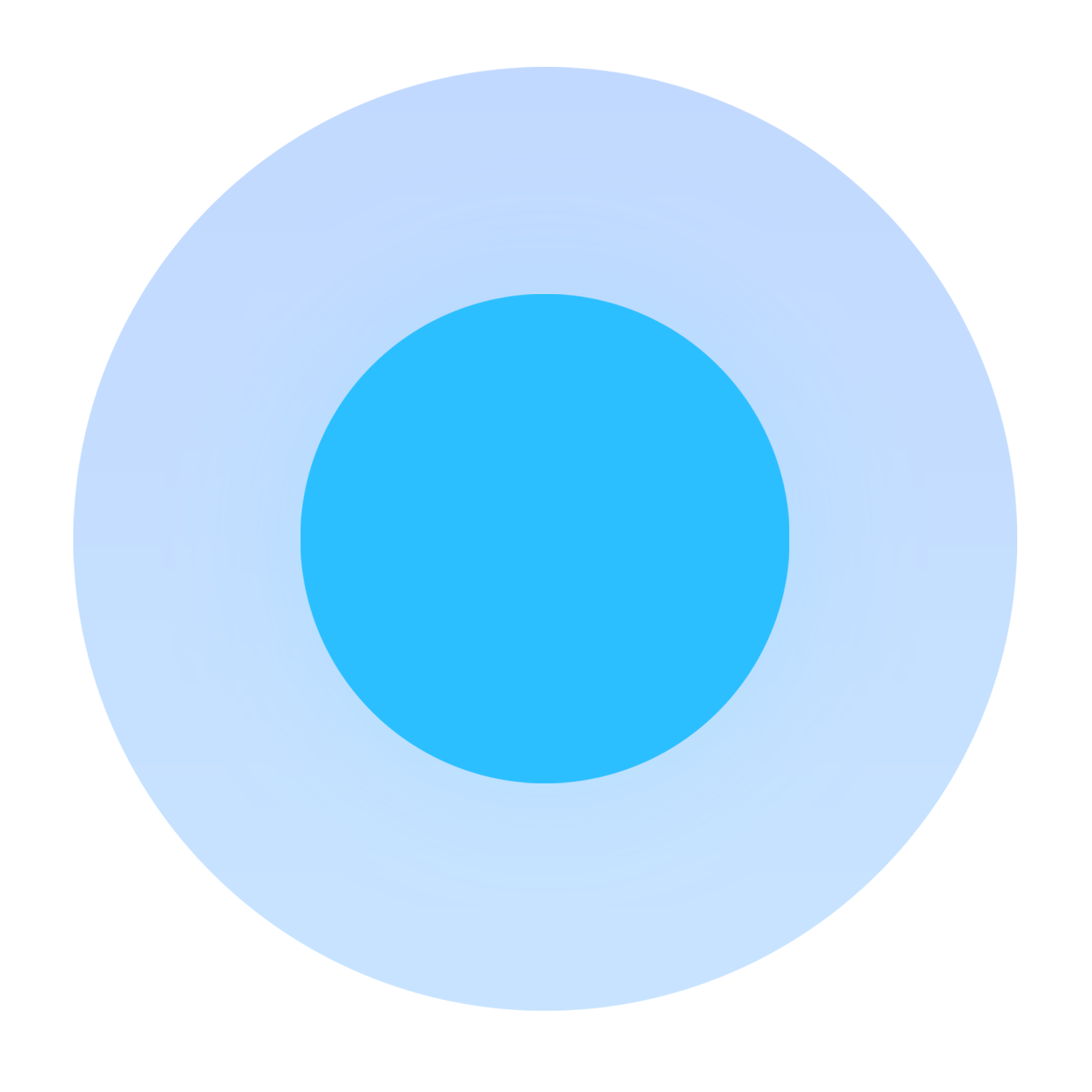Our Products & Services
Getting Started
First Time Setup
Getting Started With Jobs
Getting Started with Ticketing
Setting Sonar up for Billing
Getting Started with Accounts
Getting Started with Inventory
Baseline Configuration
User Specific Resources
How To: Using Sonar's Customer Portal
Accounts
Account Types: Overview & Example Use Cases
Account Statuses: Overview & Example Use Cases
Account Management View: Overview
Scheduled Events: Overview & Use Cases
Notes & Tasks: Best Practices & Use Cases
Child Accounts: Best Practices & How Tos
Disconnecting an Account
Understanding the Affordable Connectivity Program
FCC Broadband Data Collection (BDC) Filings: How Sonar Can Help
Account List View: Overview
Specify Account ID upon Creation
Lead Intake Form Processing
Account Groups: Overview & Example Use Cases
Using Sonar's FCC Broadband Label Generation Tool
CPUC Fixed Broadband Deployment by Address
Anchor & Linked Serviceable Addresses: Overview and Best Practices
Serviceable Addresses: Overview and Usage
FCC Data Exports: General Overview and Usage
Creating a New Account
Billing
Setting up Bank Account & Credit Card Processors
Billing Settings
Billing Defaults
Taxes Setup
General Ledger Codes: Overview
Services: Overview
Building a Data Service
Building Packages
Delinquency Billing Best Practices
Accounts in Vacation Mode
Batch Payments & Deposit Slips: Overview
Creating Discounts for Services and Packages
Setting Up Payment Methods and Taking Payments
Canadian ACH tool
Printed Invoice Batches: Overview
Delinquency Exclusions: Overview and Use Cases
Multi-Month Billing & Multi-Month Services
How to Take Bank Account Payments
Email Invoice Batch: Overview
Manual Transactions
ACH Batching: Overview
Billing Calculator
General Transactions: Best Practices
How Sonar Prorates Billing
Usage Based Billing Policies: Overview and Usage
How to: Adding a Service to an Account
Usage Based Billing Policy Free Periods: Overview and Usage
Using Tax Exemptions - How To
Avalara: Overview & Setup
Print to Mail
Communication
Setting up an Outbound Email Domain
Triggered Messages: Setup
Call Logs: General Best Practices
Using the Mass Message Tool
Saved Messages: Overview
Message Categories: Overview & Use Cases
Phone Number Types: Overview and Use Cases
Using Outbound SMS
Email Variables & Conditions
Communication Tools: Overview
Trigger Explanations
Companies
How to: Setting Up a Company in Sonar
Managing Multiple Companies in Sonar: Best Practices
Rebranding your Sonar Instance
Financial
Contract Templates
Invoice Attachment Use Cases & PDF Examples
Invoice Messages: Overview & Use Cases
Invoices in Sonar: Examples, Creation & Contents
Integrations
Calix SMx Integration: Overview
GPS Tracking Providers: Overview
Webhooks in Sonar: Basic PHP Example
How to Connect Cambium to your Sonar Instance
iCalendar Integration
RemoteWinBox - Integration with Sonar
External Marketing Providers
The Sonar Field Tech App
How to Connect Preseem to your Sonar System
Tower Coverage Integration: Overview
GoCardless Integration: Overview & Setup
Vetro FiberMap Integration: Overview
How to: Using Webhooks in Sonar
CrowdFiber Integration
Inventory
Setup of Inventory: Manufacturers, Categories, and Assignees
Inventory List View: Overview
Inventory Model Management: General Overview
Tracking and Using Consumable Inventory
Jobs
Job Types: Best Practices
Setting Up Schedules General Overview
Applying Task Templates to Jobs
Scheduling Week View: Overview
Example Jobs & Templates
Scheduling How-to: Creating and Booking a Job
Geofences: Overview
Edit Job Options
Jobs and Scheduling: Overview
Mapping
Misc.
Monitoring
Building a Monitoring Template
Pollers: General Overview, Deployment Strategy, Build Out & Setup
Building Alerting Rotations
Poller Troubleshooting
Networking
IP Assignments & Sonar
MikroTik: Setting Up a Sonar Controlled DHCP Server
IPAM: Basic Setup
MikroTik as an Inline Device: Integration With Sonar
MikroTik: Controlling Speeds
MikroTik: Controlling Access
PacketLogic: Integration With Sonar
Setting Up CoA Proxy
RADIUS: Building Reply Attributes
Data Usage Available Methods
Pulse, Polling, and PHP
Using Multiple Network Devices in Sonar
IPAM: Overview
Cable Modem Provisioning
LTE Integration
Assigning RADIUS Addresses
Controlling Customer Speeds with Sonar: General Overview
Sonar Flow
RADIUS: Build-Out & Integration with Sonar
Network Dashboard: Overview
Being Cloud Native
Netflow Integration: Overview
Building a Device Mapper
Sonar IP Addressing
Automating IP Assignments, Data Rates, and Network Access in Sonar
DHCP Delivery
Assigning an IP Address Using Sonar's IPAM: How to
Network Sites: Management View Overview
Building RADIUS Groups
Building Address Lists
Finding your OIDs
Purchase Orders
Release Notes
Reporting
Understanding Sonar Reports
How To Enhance Your Reporting With Custom Field Data
Report Licenses
Enhanced Business Intelligence - Tips & Tricks for Advanced Users
Sonar's Business Intelligence: Overview
Security
User Role Creation & Best Practices
Removing a Terminated Employee In Sonar
Password Policy In Depth
Application Firewall: General Overview and Best Practices
Auth0: Overview
Users: Overview
Role Creation using GraphiQL
Sonar Billing
sonarPay
sonarPay Disbursements: Overview
sonarPay Overview
sonarPay: Token Migration Process
sonarPay Chargebacks & Disputes: Overview
System
How to Best Use Global Search
How Your Data is Backed Up
How To Use GraphiQL to Understand the Sonar API
Frequently Used Terms
Sonar's Rich Text Editor
Mutations in the Sonar API
Notification Preferences
API Calls Using Third Party Applications: Personal Access Tokens
Date/Time Picker: Overview
The New Sonar API
Introducing the New Sidebar
Upgrading your Ubuntu OS - Customer Portal Upgrades
A Deeper Dive into the New Sonar API
Consuming the Sonar API
Filtering: Simple vs Advanced
Browser Compatibility and Minimum Hardware Requirements for Sonar
REST API Wrappers for V1 Compatibility
User Profile: Your Personal User Settings
SMS Notifications
Dynamic Time Zones in Sonar
System Settings: Overview
Troubleshooting the Customer Portal
Controlling Your Landing Page: Personal Preferences
Interacting with Files via the API
Getting Your Data into Sonar
Customizing Your Customer Portal
Ticketing
Ticketing: Overview
Canned Replies Examples & Templates
Canned Reply Categories
Inbound Mailboxes Example Build
Ticket Categories Best Practices & Example Build
Exploring Ticket Groups
Using Parent Tickets
How to Integrate Inbound Mailboxes with Slack
Advanced Ticketing Features
Voice
API Changes for Voice Billing
Best Practices to Remain CPNI Compliant
Billing Voice Services in Sonar
Deploying Voice Services in Sonar
Working With the Sonar Team & Additional Resources
Sonar's Security Practices & Certifications
Sonar and General Data Protection Regulation (GDPR)
Technical Security Overview
CyberSecure Canada Certification
Sonar's Security Strategies
Best Practices for Fast Tracking a Support Request
How Sonar Bills Your Instance
The Sonar Status Page
The Sonar Community Forum
Feedback Portal / Suggest a Feature
Sonar Casts Table of Contents
How to Request Termination of your Sonar Instance
Submitting Bugs vs. Feature Requests
Third Party Customer Support Referrals
New Client Training Overview
Learning with Sonar: Tools and Resources
Table of Contents
- All Categories
- Ticketing
- Exploring Ticket Groups
Exploring Ticket Groups
 Updated
by Kristen Fiddes
Updated
by Kristen Fiddes
Read Time: 4 mins
What is a Ticket Group
Ticket Groups are used to organize and identify the various types of tickets made within your instance. When used in conjunction with Inbound Mailboxes, you can enable a specific group to be automatically attached to any emails received at a particular address in your instance. Organizing your tickets per group allows departments to focus solely on the tickets relevant to them, which not only improves efficiency in addressing tickets but can also improve your customer experience by ensuring the most knowledgeable team is the one responding to their department-specific questions.
Examples of Using Ticket Groups
Example 1: Escalating a Service Issue
Bob is currently working on a support ticket for a customer. Through his troubleshooting, he identifies that the access point the customer should be connected to is offline. As Bob does not have the necessary access to delve into network issues, he has to escalate the ticket to tier 2 so that they can troubleshoot further. To do this, Bob would edit the ticket and change the drop-down below "Ticket Group" from "Tier 1 Support" to "Tier 2 Support". With the ticket now moved to a new group, Bob can move on to the next ticket in his queue while Alice, as a member of tier 2, focuses on the new ticket in her queue.
Example 2: Resolving a Vague Ticket
Alice works in customer service and part of her job entails addressing any emails received at info@my.isp. She is currently reading an email from Bob who is indicating he is dissatisfied with the service, however, due to the vague language of the email, Alice cannot distinguish whether Bob simply wants to upgrade his speed or if he is not receiving his package speeds. Alice responds to Bob with detailed questions so that she can ensure she understands the problem at hand. Bob responds, explaining that his contract references receiving up to 50Mbps but a speed test is reflecting a maximum of 5Mbps. As Alice does not have the relevant training to assist Bob, she edits the "Ticket Group" from "Customer Service" to "Tier 1 Support" so that the correct department can improve Bob's experience.
Where and How to Edit Ticket Groups
The ability to add, edit and remove Ticket Groups can be found within your instance settings menu, under the Ticketing header.
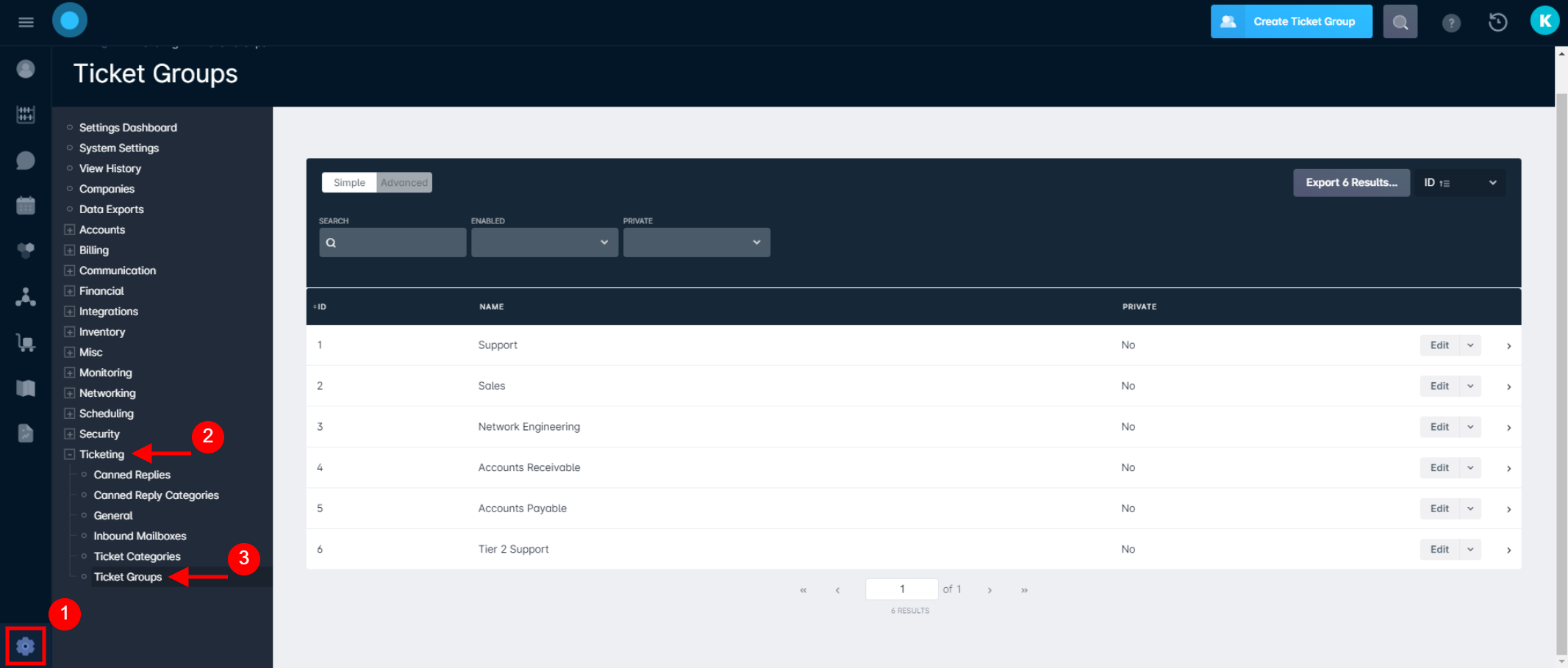
From the Ticket Groups screen (pictured above), you can view all existing Ticket Groups in your instance and quickly see whether they are private or not. In addition to this, you can modify existing groups by clicking on the group's "Edit" button to the far right. If you require a new group, you can add another by clicking on "Create Ticket Group" in the top right corner while on the same page.
How to Create a Ticket Group
Ticket Groups require configuration of 4 settings in order to be used to their fullest potential, pictured and described below:
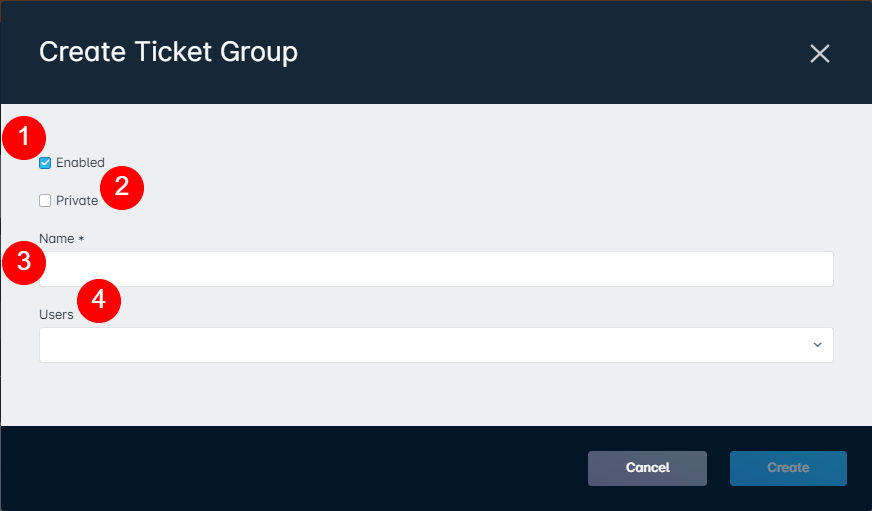
- Enabled: If the Group is enabled, tickets can be assigned to the group within the ticketing interface, and Inbound Mailboxes can be configured to automatically classify received tickets within the group. By default, this option will be checked, however, disabling a group could be beneficial for certain periods of time. For example, when running an audit, for promotional purposes, or any situation in which a year-round group is otherwise unnecessary.
- Private: Tickets in a private group are only viewable by users within that group, or by users with the Ticketing Super User permission. This feature can be particularly beneficial for situations where there is confidential or sensitive information in a ticket that you only want viewable by certain individuals.
- Name: This is simply the name of the ticket group, however, it should be easily identifiable when assigning it to inbound mailboxes or managing tickets.
- Users: This category allows you to assign users to this ticket group. When a ticket is assigned to a group a user is in, they will see that ticket in the ticketing interface when using the My Tickets filter. Circling back to the "Private" section, this would be where you indicate who would have access to that confidential group.
Examples of Ticket Group Names
Ticket Groups should share similar naming schemes to your Inbound Mailboxes, however it's good to note that multiple Inbound Mailboxes can be assigned to a single ticket group. Some common ticket groups are as follows:
- Support
- Billing
- Sales
- Onboarding
- Cancellation
With Private Ticket Groups typically reserved for escalation paths, some common Private Groups would be:
- NOC
- Managers
- Infrastructure
This allows users to make comments and track tickets while ensuring only the required individuals can see and make changes to the ticket.