Table of Contents
sonarPay Disbursements: Overview
 Updated
by Jennifer Trower
Updated
by Jennifer Trower
Read Time: 8 mins
sonarPay offers the ability to view and track the status of your disbursements pending the transfer to your bank account within your Sonar instance.
Permissions
To view sonarPay disbursements within your instance, the corresponding role permission must be enabled first. Please take a moment to review this permission, and ensure that the relevant roles have it added before proceeding.
Navigate to Settings > Security > Roles and either choose to edit an existing Role or create a new Role. When the next page populates, locate the permission reflected in the screenshot below and add it if applicable to that Role.

Overview
To view the sonarPay Disbursements Overview page, navigate to Sonar Billing > sonarPay. The information displayed on the Overview page of sonarPay is provided to you with a simple structure to easily navigate through.
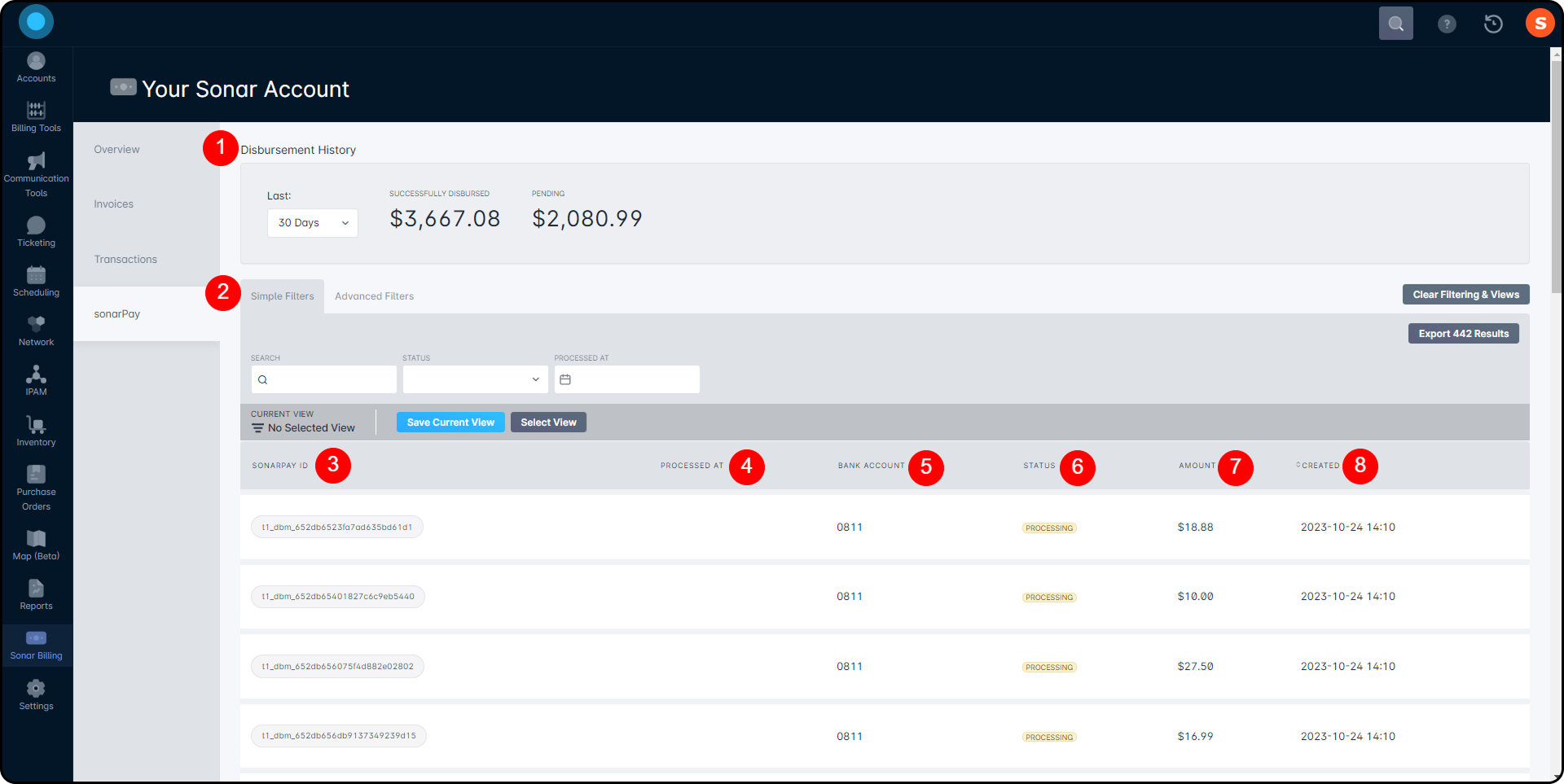
- Disbursement History Header: This header provides information that informs you of the current total in Successfully Disbursed funds and the amount of Pending disbursements. You have the option to filter this information by using the dropdown field under Last and selecting between 30 days, 3 months, 6 months, or 12 months.
- Filter Panel: This panel contains various filters that can be applied, as well as a text-based search bar, in order to drill down and limit the data to only what you are interested in viewing. Through the Simple/Advanced toggle, you can perform a simple or advanced search. And through Saved Views, you can select from prepopulated filter configurations to be automatically enabled; along with prepopulated views, this section also holds any private saved views you've created, and any public saved views in your instance. For more information on using filters, take a look at our Filtering: Simple vs Advanced article.
- sonarPay ID Column: This column displays the sonarPay ID that is established with your disbursement.
- Processed At Column: This column will display the date and time that the disbursement has been processed. If the disbursement does not receive a Processed status, this information will not be provided.
- Bank Account Column: This column displays the last four numbers in the bank account associated with your disbursement transfer.
- Status Column: This column displays the status of the disbursement. The status' that will be viewable are Requested, Processing, Processed, Failed, Denied, and Returned.
- Amount Column: This column allows you to view the total amount of the disbursement. Each disbursement is a cumulative total for all transactions made within the day before the cut-off period.
- Created Column: This column displays the date and time that the disbursement process begins. This process is set to run once daily around 6 PM EST.
Details for each disbursement are provided for each line item and can be viewed by clicking on the sonarPay ID. This provides a detailed dropdown of information pertaining to the selected disbursement.
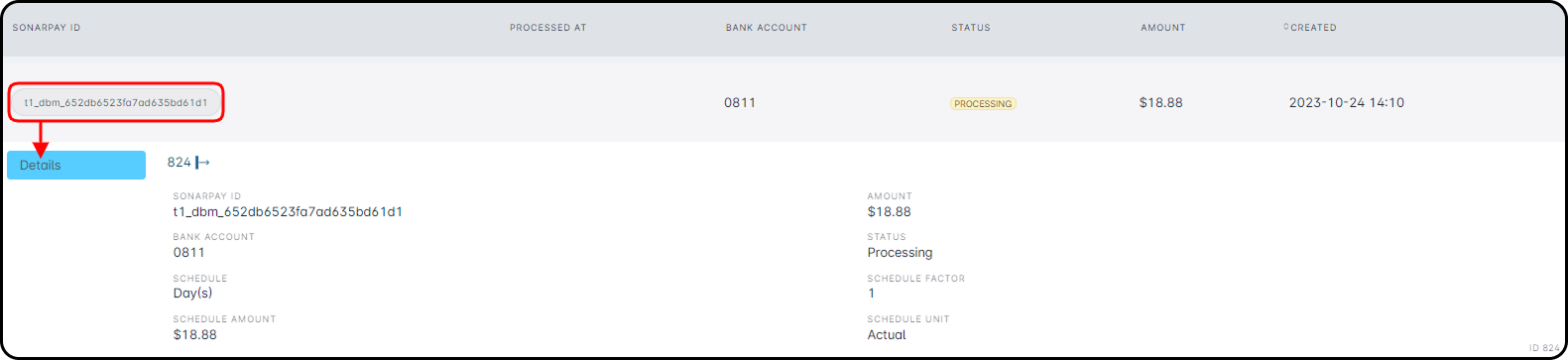
When to Expect Funds to be Available
Deposits may include card and ACH activity. Cards are settled and deposited on the next banking day from the date of transaction. ACH is settled and deposited funds are available in 3-5 banking days from the date of transaction. Please note: transactions made after 9:30 p.m. ET are considered on the following day.
Settled funds availability for cards:
Transaction Batch Date (Batch Cut-Off – 9:30 PM ET) | Withdrawal/Payout Date (Withdrawal Cut-Off – 6 PM ET) | Merchant Account Deposit Date (Before Batch Cut-Off) | Merchant Account Deposit Date (After Batch Cut-Off) |
Monday | Tuesday | Tuesday afternoon | Wednesday afternoon |
Tuesday | Wednesday | Wednesday afternoon | Thursday afternoon |
Wednesday | Thursday | Thursday afternoon | Friday afternoon |
Thursday | Friday | Friday afternoon | Monday afternoon |
Friday | Monday | Monday afternoon | Monday afternoon |
Saturday | Monday | Monday afternoon | Monday afternoon |
Sunday | Monday | Monday afternoon | Monday afternoon |
Settled funds availability for ACH:
Transaction Batch Date (Batch Cut-Off - 9:30 PM ET) | Withdrawal/Payout Date (Withdrawal Cut-Off – 6 PM ET) | Merchant Account Deposit Date (Before Batch Cut-Off) | Merchant Account Deposit Date (After Batch Cut-Off) |
Monday | Tuesday | Thursday morning | Friday morning |
Tuesday | Wednesday | Friday morning | Monday morning |
Wednesday | Thursday | Monday morning | Tuesday morning |
Thursday | Friday | Tuesday morning | Wednesday morning |
Friday | Monday | Wednesday morning | Thursday morning |
Saturday | Monday | Wednesday morning | Thursday morning |
Sunday | Monday | Wednesday morning | Thursday morning |
Reporting
A detailed report which provides a transactional breakdown of your disbursements can be found by navigating to the Reports tab on the navigation sidebar. Under the Financial section, select sonarPay Disbursements.
This report provides information within two separate sections. The top section is the Disbursement Summary, which will provide a high level summary of the disbursements. This will show when it was processed, the total amount disbursed, as well as a breakdown of the total values that make up that disbursement. The bottom section is the Disbursement Transactions Details, which provides a transactional view of the disbursements, so the disbursement can be tied back to the particular Sonar payments that make up the disbursement. This includes both payments and refunds. The respective total amount will be populated depending on what type of transaction it is.
Active Filters by Default

Disbursement Summary Field Details
Note: Amounts in the 'Other' column relate to disbursed amounts that are unrelated to specific transactions, such as rollover from a previously undisbursed balance.

1. The Disbursement ID field will display the id associated with the disbursement.
2. The sonarPay ID field will display the id associated with the disbursement.
3. The Created At field will display the date which the disbursement is created.
4. The Status field will display the status of the disbursement. (Requested, Processing, Processed, Failed, Denied, and Returned).
5. The Processed At field will display the date which the disbursement is processed.
6. The Total Disbursement field will display the total amount of the disbursement.
7. The Total Sales field will display the total amount related to sales transactions.
8. The Total Refunds field will display the total of refunds associated with this disbursement.
9. The Total Chargebacks & Returns field will display the total of chargebacks & returns associated with this disbursement.
10. The Total Fees field will display the total of transaction fees associated with the disbursement.
11. The Total Other field will display amounts that stem from rollover values from previous disbursements (typically due to processing times).
12. The Total Net field will display will show the total net amount for the disbursement.
Disbursement Transaction Details Report Field Details
Note: Amounts in the 'Other' column relate to disbursed amounts that are unrelated to specific transactions, such as rollover from a previously undisbursed balance.

1. The Disbursement ID field will display the disbursement id which the transaction is associated with.
2. The Disbursement sonarPay ID field will display the sonarPay id which the transaction is associated with.
3. The Disbursement | Created At field will reflect the created date for the overall Disbursement.
4. The Disbursement | Status field will display the status of the disbursement. (Requested, Processing, Processed, Failed, Denied, and Returned).
5. The Disbursement | Processed At field will display the date which the disbursement is processed.
6. The Disbursement Detail | Created At field will reflect the created date for the Disbursement Detail - which are the transactions listed + associated action (sale, refund, fee, etc.).
7. The Account | ID field will display the account id that associated with the transaction.
8. The Account | Name field will display the name on the account that is associated with the transaction.
9. The Company Name field will display the company name which the transactions is associated with.
10. The Transaction | ID field will display the sonar id (transaction entity).
11. The Transaction ID field will display the payment transaction Id.
12. The Transaction | Datetime field will display the date and time of the transaction.
13. The Payment type field will display the type of payment used for the transaction.
14. The Successful field will display whether the transaction was successful or not.
15. The User Name field will display the name of the sonar user that processed the transaction, if applicable.
16. The Total Sales field will display the disbursed amount when related to payment transactions.
17. The Total Refunds field will display the disbursed amount when related to refund transactions.
18. The Total Chargeback & Returns field will display the disbursed amount when related to a chargeback or return of the associated transaction.
19. The Total Fees field will display will show the disbursed fee amount from the associated transaction.
20. The Total Other field will display amounts that stem from rollover values from previous disbursements (typically due to processing times).
21. The Total Net field will display will show the total net amount disbursed for the transaction.
Each record in this report reflects particular entries related to a transaction in Sonar, this could be a sale, a refund, or the fees and will be reflected in their respective Totals column.
A particular transaction could appear multiple times if any of the associated amounts were included in separate Disbursements.

