Our Products & Services
Getting Started
First Time Setup
Getting Started With Jobs
Getting Started with Accounts
Getting Started with Inventory
Getting Started with Ticketing
Setting Sonar up for Billing
Baseline Configuration
How To: Using Sonar's Customer Portal
User Specific Resources
Accounts
Account Groups: Overview & Example Use Cases
Account List View: Overview
Account Management View: Overview
Account Overview Customization
Account Statuses: Overview & Example Use Cases
Account Types: Overview & Example Use Cases
Anchor & Linked Serviceable Addresses: Overview and Best Practices
Archiving an Account: Overview
CPUC Fixed Broadband Deployment by Address
Child Accounts: Best Practices & How Tos
Creating a New Account
Direct Messages: Overview
Disconnecting an Account
Disconnection Reason Management: Overview
Exploring Task Groups
FCC Broadband Data Collection (BDC) Filings: How Sonar Can Help
FCC Data Exports: General Overview and Usage
Future Serviceable Addresses: Overview
Lead Intake Form Processing
Notes: Best Practices & Use Cases
Scheduled Events: Overview & Use Cases
Serviceable Addresses: Overview and Usage
Specify Account ID upon Creation
Tasks & Task Templates: Overview
Using Sonar's FCC Broadband Label Generation Tool
Billing
ACH Batching: Overview
Accounts in Vacation Mode
Avalara: Overview & Setup
Batch Payments & Deposit Slips: Overview
Billing Calculator
Billing Defaults
Billing Settings
Building Packages
Building a Data Service
Canadian ACH tool
Changing Service Pricing in Sonar: Best Practices
Considerations When Using Avalara with Voice Services
Creating Discounts for Services and Packages
Delinquency Billing Best Practices
Delinquency Exclusions: Overview and Use Cases
Dual Data Services: Overview
Email Invoice Batch: Overview
General Ledger Codes: Overview
General Transactions: Best Practices
How Sonar Prorates Billing
How to Take Bank Account Payments
How to: Adding a Service to an Account
Invoice Templates: Overview
Leveraging PayPal as a Payment Method in Sonar
Manual Transactions
Multi-Month Billing & Multi-Month Services
Print to Mail
Printed Invoice Batches: Overview
Services: Overview
Setting Up Payment Methods and Taking Payments
Setting up Bank Account & Credit Card Processors
Taxes Setup
Usage Based Billing Policies: Overview and Usage
Usage Based Billing Policy Free Periods: Overview and Usage
Using Tax Exemptions - How To
Communication
Communications: Call Logs Overview & Best Practices
Communications: Messages Overview
Email Variables & Conditions
Message Categories: Overview & Use Cases
Phone Number Types: Overview and Use Cases
Saved Messages: Overview
Setting up an Outbound Email Domain
Trigger Explanations
Triggered Messages: Setup
Using Outbound SMS
Using the Mass Message Tool
Companies
How to: Setting Up a Company in Sonar
Managing Multiple Companies in Sonar: Best Practices
Rebranding your Sonar Instance
Financial
Contract Templates
Invoice Attachment Use Cases & PDF Examples
Invoice Messages: Overview & Use Cases
Invoices in Sonar: Examples, Creation & Contents
Integrations
Atlas Digital CORE Integration
Calix Cloud Data Field Mappings
Calix SMx Integration: Overview
CrowdFiber Integration
External Marketing Providers
GPS Tracking Providers: Overview
GoCardless Integration: Overview & Setup
How to Connect Cambium to your Sonar Instance
How to Connect Preseem to your Sonar System
How to: Using Webhooks in Sonar
Integrating with Calix Cloud
RemoteWinBox - Integration with Sonar
Sonar Retain: AI-Powered Customer Retention & Quality Intelligence
The Sonar Field Tech App
Tower Coverage Integration: Overview
VETRO FiberMap V2 Integration: Overview
VETRO FiberMap V3 Integration: Overview
Webhooks in Sonar: Basic PHP Example
iCalendar Integration
Inventory
Inventory List View: Overview
Inventory Model Management: General Overview
Network Inventory: How-to & Usage Guide
Segmentable Inventory: How-to & Usage Guide
Setup of Inventory: Manufacturers, Categories, and Assignees
Tracking and Using Consumable Inventory
Jobs
Applying Task Templates to Jobs
Edit Job Options
Example Jobs & Templates
Geofences: Overview
Job Types: Best Practices
Jobs and Scheduling: Overview
Scheduling How-to: Creating and Booking a Job
Scheduling Week View: Overview
Setting Up Schedules General Overview
Mapping
Misc.
Combining Custom Fields & Task Templates for Information Storage
Custom Fields Overview & Use Cases
Custom Links: Overview
Task Templates Overview & Use Cases
Monitoring
Building Alerting Rotations
Building a Monitoring Template
Poller Troubleshooting
Pollers: General Overview, Deployment Strategy, Build Out & Setup
Networking
Adtran Mosaic Cloud Platform Integration: Overview
Assigning RADIUS Addresses
Assigning an IP Address Using Sonar's IPAM: How to
Automating IP Assignments, Data Rates, and Network Access in Sonar
Building Address Lists
Building RADIUS Groups
Building a Device Mapper
Cable Modem Provisioning
Controlling Customer Speeds with Sonar: General Overview
DHCP Delivery
Data Usage Available Methods
Finding your OIDs
FreeRADIUS 3: Build-Out & Integration
How Sonar Communicates - Egress IPs Explained
IP Assignments & Sonar
IPAM: Basic Setup
IPAM: Overview
LTE Integration
MikroTik as an Inline Device: Integration With Sonar
MikroTik: Controlling Access
MikroTik: Controlling Speeds
MikroTik: Setting Up a Sonar Controlled DHCP Server
Netflow On-Premise Integration: Setup and Overview
Network Dashboard: Overview
Network Sites: Management View Overview
PacketLogic: Integration With Sonar
Pulse, Polling, and PHP
RADIUS: Build-Out & Integration with Sonar
RADIUS: Building Reply Attributes
Setting Up CoA Proxy
Sonar Flow
Sonar IP Addressing
Using Multiple Network Devices in Sonar
Purchase Orders
Release Notes
Reporting
Enhanced Business Intelligence - Tips & Tricks for Advanced Users
How To Enhance Your Reporting With Custom Field Data
Report Licenses
Sonar's Business Intelligence: Overview
Understanding Sonar Reports
Using Sonar DataConnect to Connect BI Applications with Your Sonar Instance
Security
Application Firewall: General Overview and Best Practices
Auth0: Overview
Multi-Factor Authentication: Overview
Password Policy In Depth
Removing a Terminated Employee In Sonar
Role Creation using GraphiQL
User Role Creation & Best Practices
Users: Overview
Sonar Billing
sonarPay
sonarPay Canada Disbursements: Overview
sonarPay Chargebacks & Disputes: Overview
sonarPay Disbursements: Overview
sonarPay Monthly Statement: Overview
sonarPay Overview
sonarPay Reversals, Voids, & Refunds: Overview
sonarPay: Token Migration Process
System
A Deeper Dive into the New Sonar API
API Calls Using Third Party Applications: Personal Access Tokens
Browser Compatibility and Minimum Hardware Requirements for Sonar
Consuming the Sonar API
Controlling Your Landing Page: Personal Preferences
Customizing Your Customer Portal
Date/Time Picker: Overview
Dynamic Time Zones in Sonar
Filtering: Overview
Frequently Used Terms
Getting Your Data into Sonar
GraphQL Rate Limiting Overview
How To Use GraphiQL to Understand the Sonar API
How Your Data is Backed Up
How to Best Use Global Search
Interacting with Files via the API
Introducing the New Sidebar
Main Menu: Overview
Mutations in the Sonar API
Notification Preferences
REST API Wrappers for V1 Compatibility
SMS Notifications
Sonar's Rich Text Editor
System Settings: Overview
The New Sonar API
Troubleshooting the Customer Portal
Upgrading your Ubuntu OS - Customer Portal Upgrades
User Profile: Your Personal User Settings
Ticketing
Advanced Ticketing Features
Canned Replies Examples & Templates
Canned Reply Categories
Exploring Ticket Groups
How Sonar Manages Spam Tickets
How to Integrate Inbound Mailboxes with Slack
Inbound Mailboxes Example Build
Ticket Category Families & Ticket Categories: Overview
Ticket Resolution Reasons: Overview
Ticketing: Overview
Using Parent Tickets
Voice
API Changes for Voice Billing
Best Practices to Remain CPNI Compliant
Billing Voice Services in Sonar
Deploying Voice Services in Sonar
Working With the Sonar Team & Additional Resources
Sonar's Security Practices & Certifications
Sonar and General Data Protection Regulation (GDPR)
Sonar's Security Strategies
Technical Security Overview
Best Practices for Fast Tracking a Support Request
Feedback Portal / Suggest a Feature
Learning with Sonar: Tools and Resources
New Client Training Overview
Sonar Casts Table of Contents
Submitting Bugs vs. Feature Requests
The Sonar Community Forum
The Sonar Status Page
Third Party Customer Support Referrals
Table of Contents
- All Categories
- Billing
- Accounts in Vacation Mode
Accounts in Vacation Mode
 Updated
by Mitchell Ivany
Updated
by Mitchell Ivany
Read Time: 5 mins
Part of using Sonar to manage accounts, services, and statuses is the ability to modify accounts on the fly or on a scheduled basis. Account Statuses are especially useful as something that can be used for account management since changing the account status can be configured to change the services, the network speed, and how the account label shows up in a list. One example of how you can apply this flexibility is through the use of a “Vacation” status.
What is Vacation Status?
Vacation Status is a custom status you can create in your instance that provides your customers the option of opting for a less expensive, less demanding service while they are away from home. The advantage for the customer is that while they aren't at home able to use their service, they pay a small monthly fee to avoid disconnecting everything and having to reinstall later.
For your business, the vacation status is useful because it's entirely remote. As no technician dispatch is required for either the uninstallation or the reinstallation, you're saving time and money. Additionally, by using IP Address Management or RADIUS Groups to lower the customer's speed and change their service, you avoid any potential congestion issues as a result of unused connections on your network.
A vacation status can also be used as an inactive status to maintain an account listing in your instance while not providing service to the customer location. Done in this way, vacation status can be considered a temporary disconnection with a scheduled reactivation time.
Creating a Vacation Status
To create a functioning vacation status in your instance, the Account Status needs to be created, a service to associate with vacation mode needs to be created. Optionally, an address list - or RADIUS group depending on your network configuration - to filter this account and service into a distinct group on which you can manage their speeds.
Creating the Account Status
The first step in creating the Vacation status is to create the Account Status. You can follow the steps below to create this new status:
- Click on Settings
- Expand the Accounts segment
- Click on Account Statuses
- Click the “Create Account Status” button, located in the upper-right corner
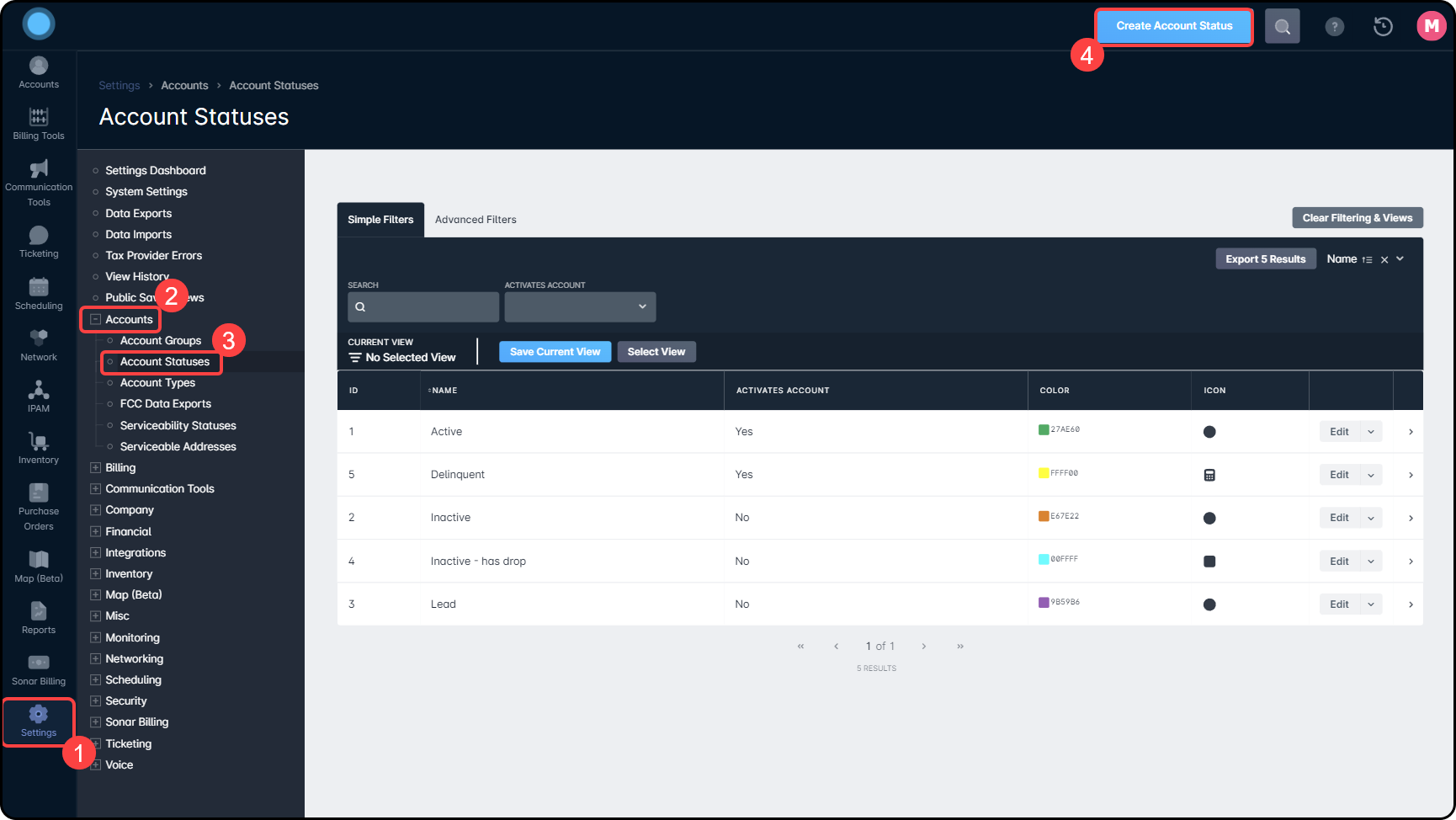
For the purposes of a vacation status, you could use something like the following values:
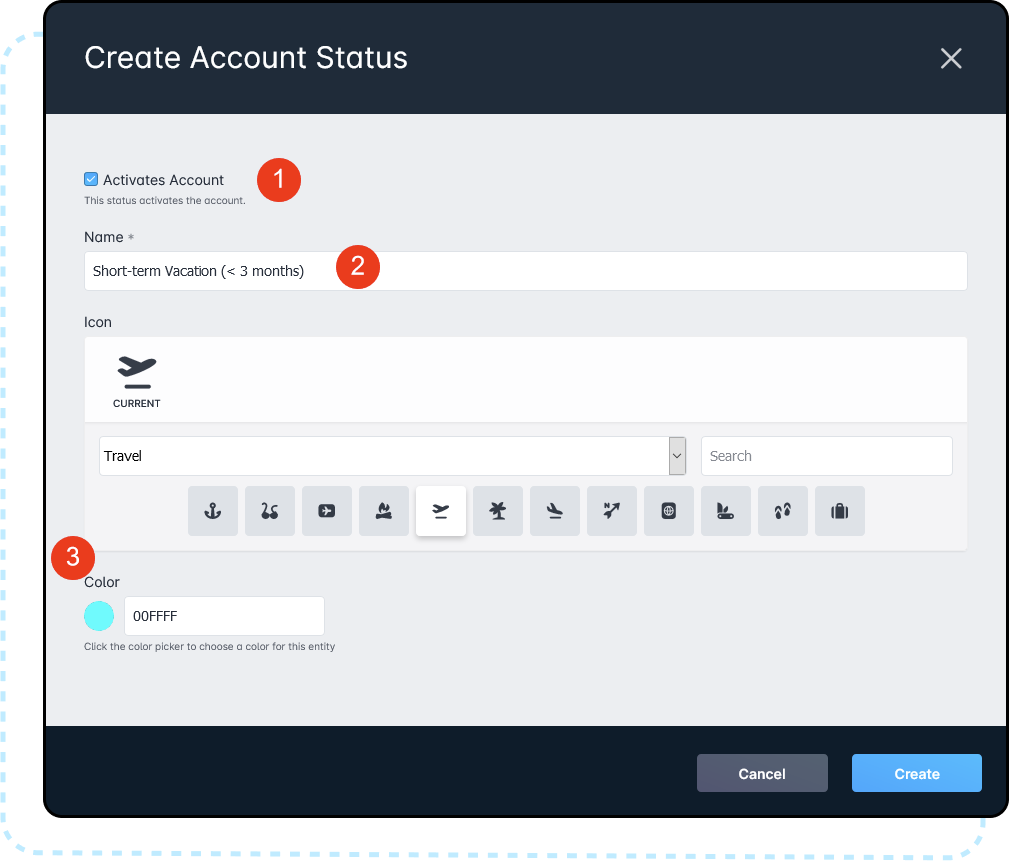
- Activates Account must be checked if you plan to provide a small data service to the customer premises, and unchecked if it will be a placeholder status only
- The Name should be indicative of the use case, such as "Short-term Vacation"
- The icon and color can be variable, aligning them with whatever internal process you've established.
Once you've filled in the information for your account status, you can proceed to the next step, which is creating a Vacation Service.
Creating a Vacation Service
Creating the vacation service is where the important decisions are made regarding what service you'll be delivering to the customer premise, and at what speeds. Additionally, service creation establishes the price you'll be charging the customer to maintain their service.
The reason Sonar recommends continuing to deliver data service to these customers is to ensure that any IoT devices continue to function — from home heating to IP security cameras.
For instructions on creating a service in general, review the Building a Data Service article. The speed of the data service can be variable; however, we recommend a symmetrical 1 megabit connection. Finally, establishing a Usage-Based Billing service will ensure that the customer in question doesn't have any passive high-bandwidth devices by limiting the amount of data the home can consume during this vacation period.
Automating the Status Change
Optionally, the change from an active account status and normal service level can be automated through the use of Scheduled Events and Address Lists.
Using a Scheduled Event
If you do not remove the existing data service before adding a new data service, the scheduled event will fail.
In Sonar, Scheduled Events can be applied to accounts to set a date on which some action will occur. In the case of a customer going on vacation the process flow for automating the status change, and consequently the service change, should be as follows:
- Customer notifies you or your support staff of upcoming vacation/time away from home.
- A scheduled event is set to change the Account Status.
- This scheduled event is set for the day desired by the customer.
- A second Scheduled Event is set to change the Account Service.
- This scheduled event is set for the day desired by the customer.
- Set another two Scheduled Events for when they come back if they know the start and end dates of the vacation.
For more information on Scheduled Events, take a look at our scheduled event article here.
Using Address Lists or RADIUS Groups
Address Lists or RADIUS Groups are complementary to the scheduled events for automating status changes that affect service and speed, allowing an account service to be assigned to a list. This list will communicate back to your inline device and automatically reduce the speeds being delivered to the customer account. Configuring an Address List for your vacation service automates the process of changing the speeds, while the scheduled events automate the process of switching the services.
For more information on using Address Lists, take a look at the Building Address Lists article, while further details regarding setting up scheduled events can be found in the Scheduled Events: Overview and Use Cases article
