Table of Contents
LTE Integration
 Updated
by Mitchell Ivany
Updated
by Mitchell Ivany
Read Time: 7 mins
This article provides details on how an LTE integration can be set up within your Sonar instance using Telrad or Baicell devices.
Telrad
Setup
For integration with Telrad BreezeVIEW, there are several things that need to be set up. Go to Settings > Networking > LTE Provider, then click Create LTE Provider.
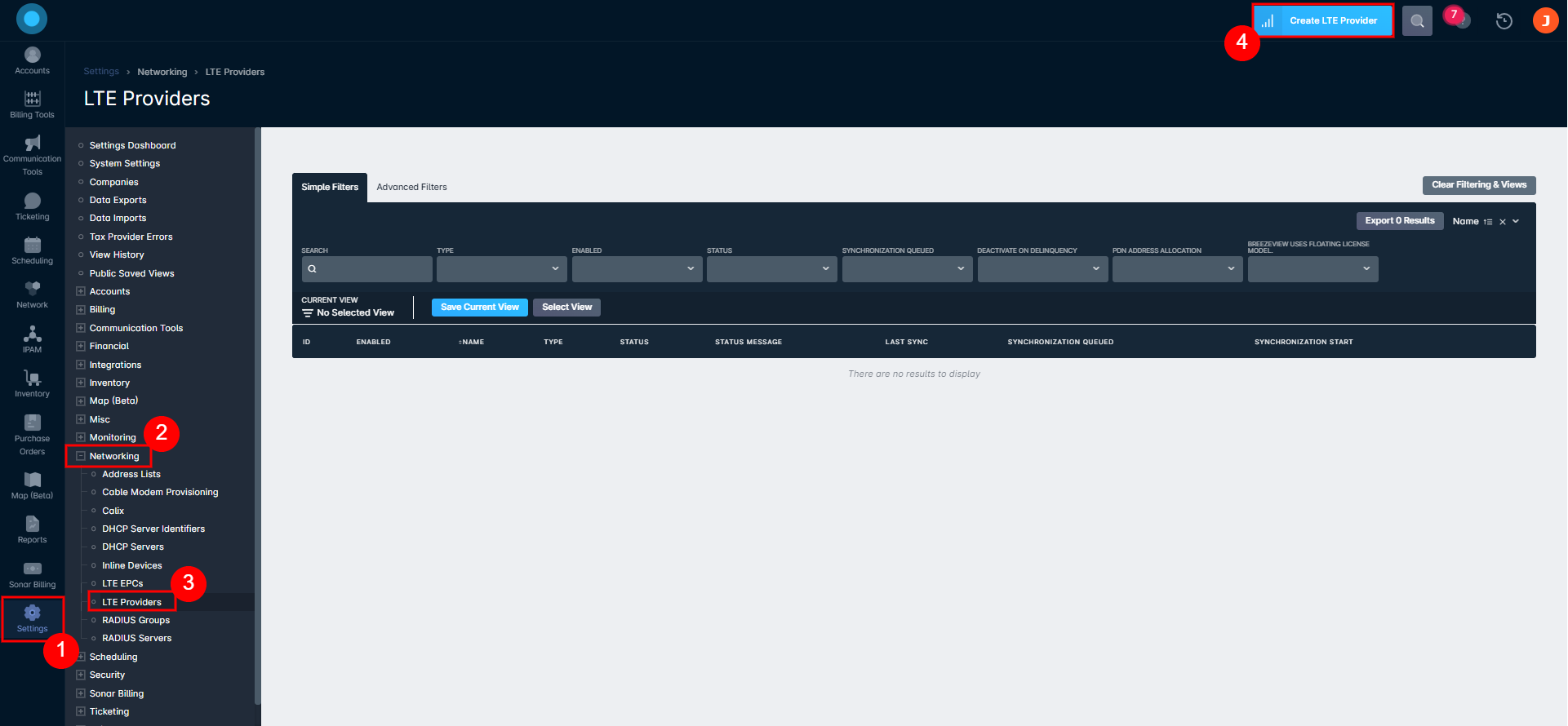
- The Create LTE Provider modal will open. In the Type field, you have the option to select Telrad or Telrad RESTCONF. Selecting either option will expand the modal with the necessary fields.
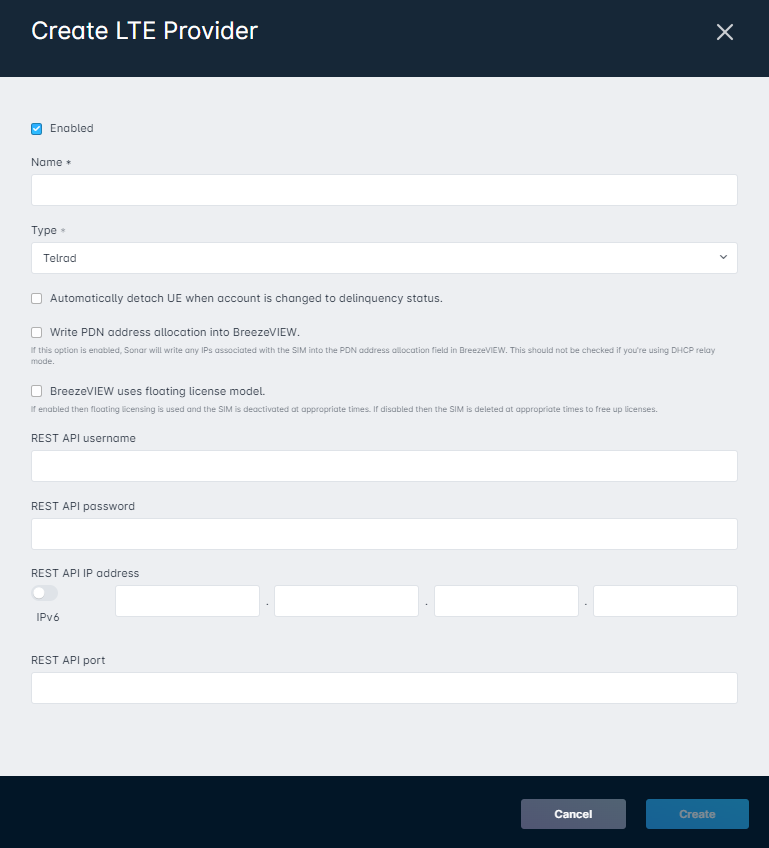
Create LTE Provider modal breakdown for Telrad
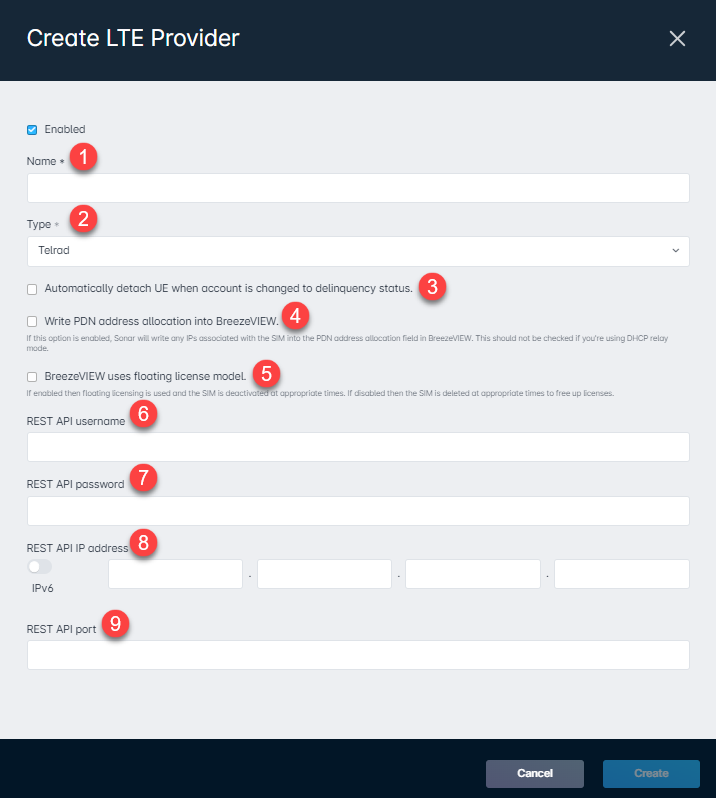
The Enabled checkbox allows you to choose whether you want this LTE provider to be enabled or disabled.
1. Name field requires you to input a unique name for Sonar to create the LTE integration.
2.Type field allows you to choose between Telrad and Baicell.
3. The check box for Automatically detach UE when account is changed to delinquency status allows you to enable or disable this function. When an account becomes delinquent, the IMSI is deleted or becomes inactive in BreezeVIEW. This option coincides with option 5 below.
4. The check box for Write PDN address allocation into BreezeVIEW allows you to enable or disable this function. If toggled on, Sonar writes the IP that was set in sonar for the IMSI. If toggled off, Sonar writes the default IP address in BreezeVIEW.
5. The check box for BreezeVIEW uses floating license model allows you to enable or disable this function. If toggled on, the IMSI becomes "Inactive" in breezeview when an account becomes inactive or when the service or IMSI is removed. If toggled off, the IMSI is deleted when an account becomes inactive or when the service or IMSI is removed from the account.
6. REST API username field is where you will input the username used to log into BreezeVIEW.
7. REST API password field is where you will input the password used to log into BreezeVIEW.
8. REST API IP address provides an IPv6 toggle allowing you to select the type of IPs you'll be using and then provides the necessary field for you to implement the information. Only IPv4 is supported at this time.
9. REST API port field is where you will input port 8082.
Create LTE Provider modal breakdown for Telrad RESTCONF
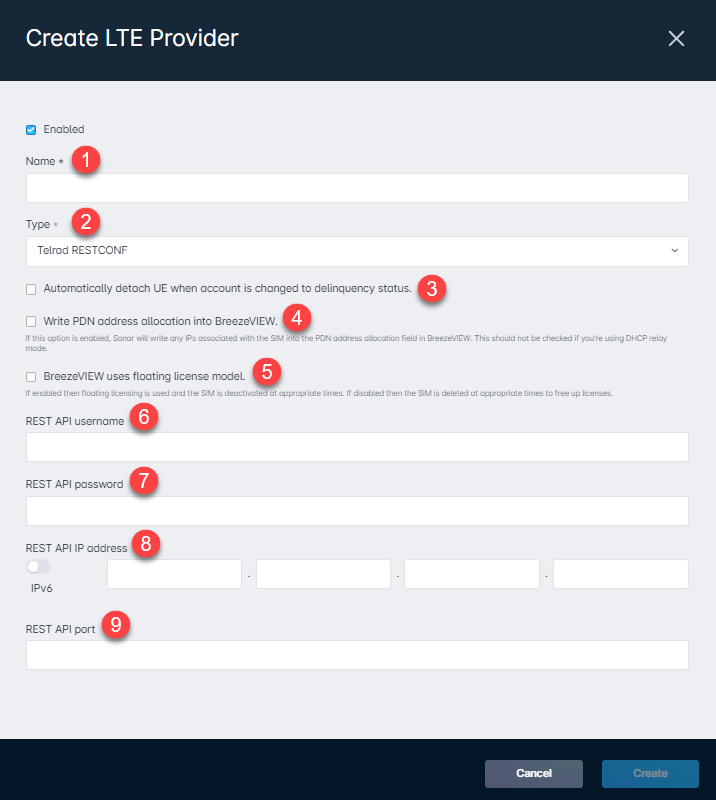
The Enabled checkbox allows you to choose whether you want this LTE provider to be enabled or disabled.
1. Name field requires you to input a unique name for Sonar to create the LTE integration.
2.Type field allows you to choose between Telrad and Baicell.
3. The check box for Automatically detach UE when account is changed to delinquency status allows you to enable or disable this function. When an account becomes delinquent, the IMSI is deleted or becomes inactive in BreezeVIEW. This option coincides with option 5 below.
4. The check box for Write PDN address allocation into BreezeVIEW allows you to enable or disable this function. If toggled on, Sonar writes the IP that was set in sonar for the IMSI. If toggled off, Sonar writes the default IP address in BreezeVIEW.
5. The check box for BreezeVIEW uses floating license model allows you to enable or disable this function. If toggled on, the IMSI becomes "Inactive" in breezeview when an account becomes inactive or when the service or IMSI is removed. If toggled off, the IMSI is deleted when an account becomes inactive or when the service or IMSI is removed from the account.
6. REST API username field is where you will input the username used to log into BreezeVIEW.
7. REST API password field is where you will input the password used to log into BreezeVIEW.
8. REST API IP address provides an IPv6 toggle allowing you to select the type of IPs you'll be using and then provides the necessary field for you to implement the information. Only IPv4 is supported at this time.
9. REST API port field is where you will input port 8082.
- To set the LTE EPCs settings, you will go to Settings > Network > LTE EPCs, then click the Create LTE EPC button.
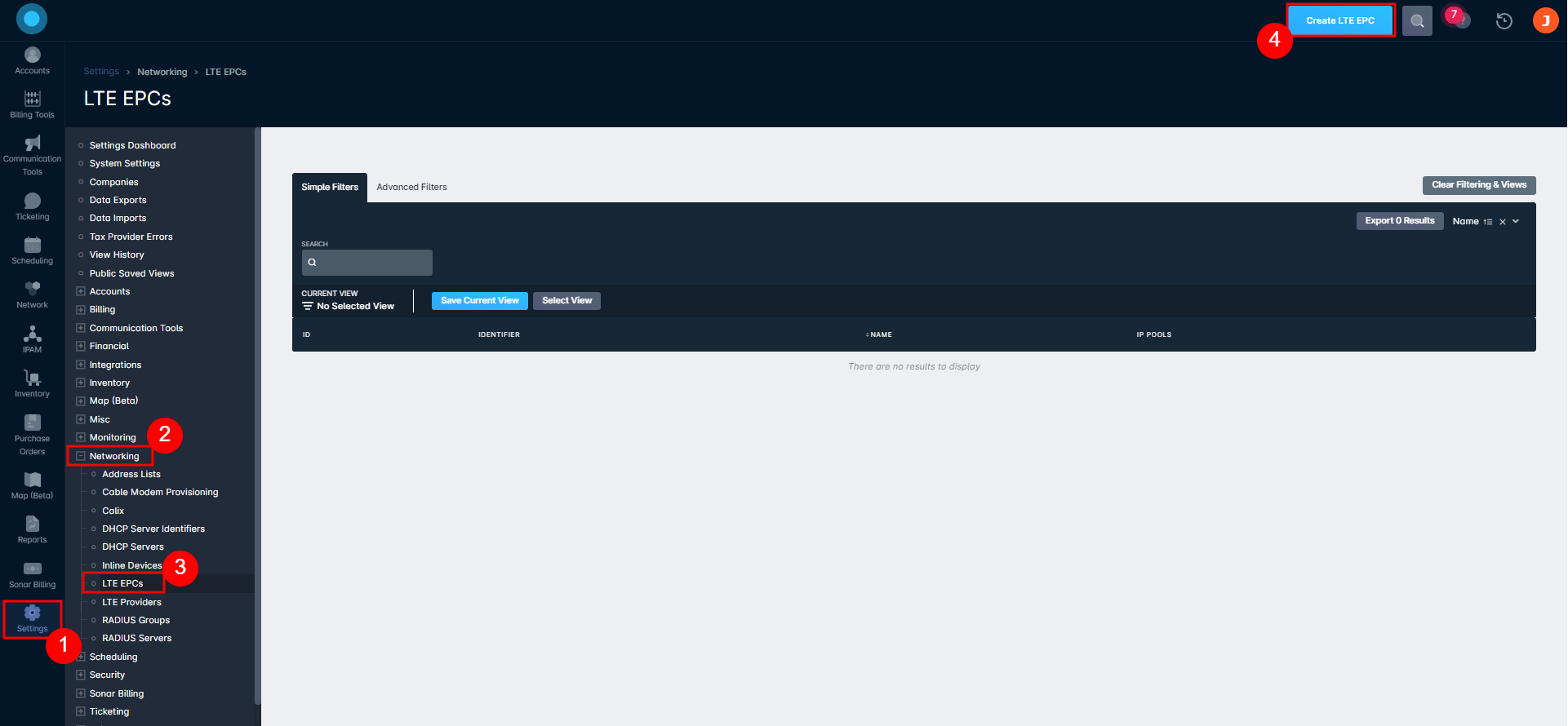
- The Create LTE EPC modal will open to allow for you to create one per identifier with associated IP pools.
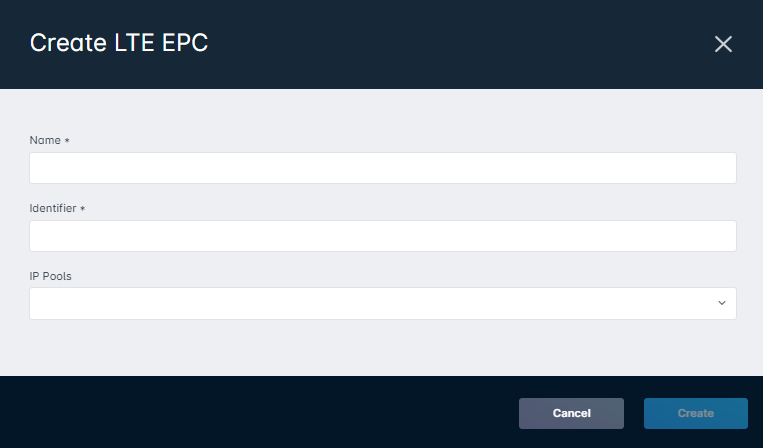
- Go to Settings > Billing > Services
- The service to control must be mapped to a Telrad global service profile name. The name inserted here must match exactly to its name in BreezeVIEW.
- Go to Inventory, and create a model with the following fields:
- IMSI
- LTE Authentication Key
- OP/OPc
- Click the drop-down next to the new model, and select Provisioning, then set the LTE SIM Type to Telrad. If you selected Telrad RESTCONF above, you will select RESTCONF while provisioning the LTE SIM Type.
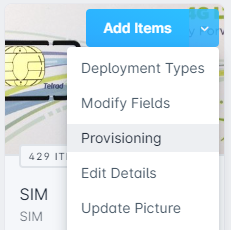
- The Inventory item must be associated to something - most likely to a serviceable address, which is in turn associated to an account.
- Add an IP address to the IMSI field of the inventory item.
Integration
How you plan to use Telrad with IP addressing is the next consideration.
Sonar as the Authority
If you decide that Sonar is the authority on IP addressing, there are two options:
- Sonar will push the IP address down to BreezeVIEW as a PDN tag, which will then provision it appropriately.
- Sonar will convert the IMSI into a MAC address and push it in the form of a DHCP reservation to your MikroTik DHCP server(s). The EPCs are then configured to relay requests to the MikroTik DHCP servers.
BreezeVIEW as the Authority
If you decide that BreezeVIEW will be the authority on IP addressing, Sonar will simply learn the address from BreezeVIEW as a soft assignment.
Baicells
Setup
For integration with Baicells, there are several things that need to be set up. Go to Settings > Networking > LTE Provider, then click Create LTE Provider.
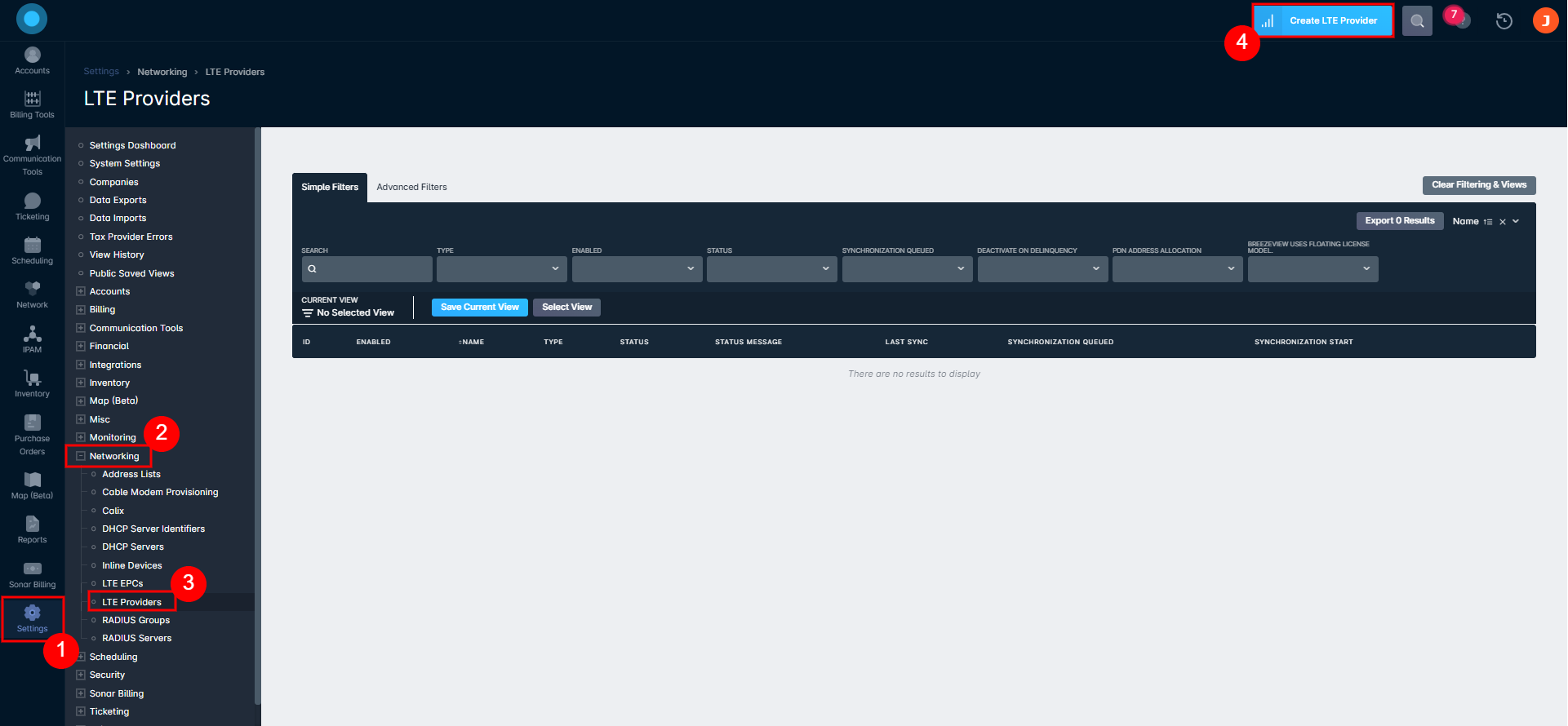
- The Create LTE Provider modal will open. In the Type field, you will select Baicells and the window will expand with the necessary fields.
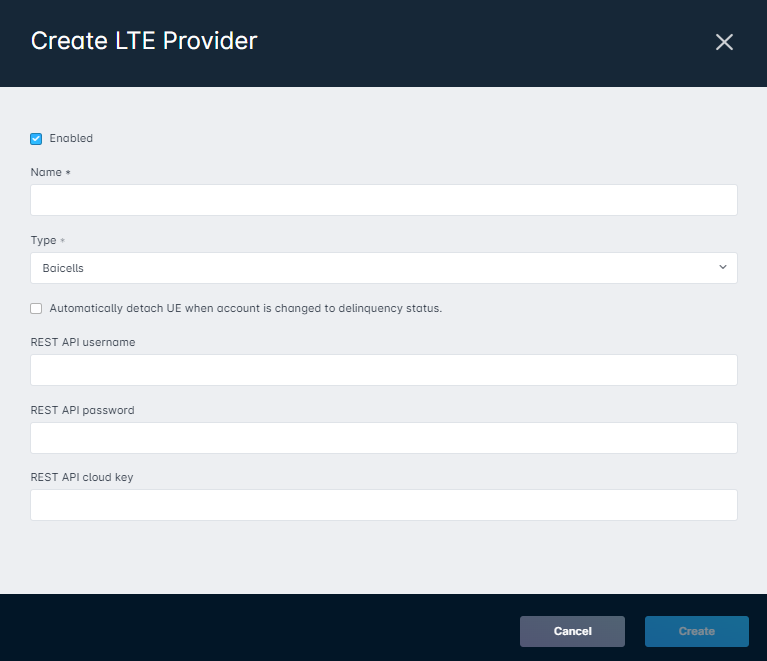
Create LTE Provider modal breakdown for Baicells
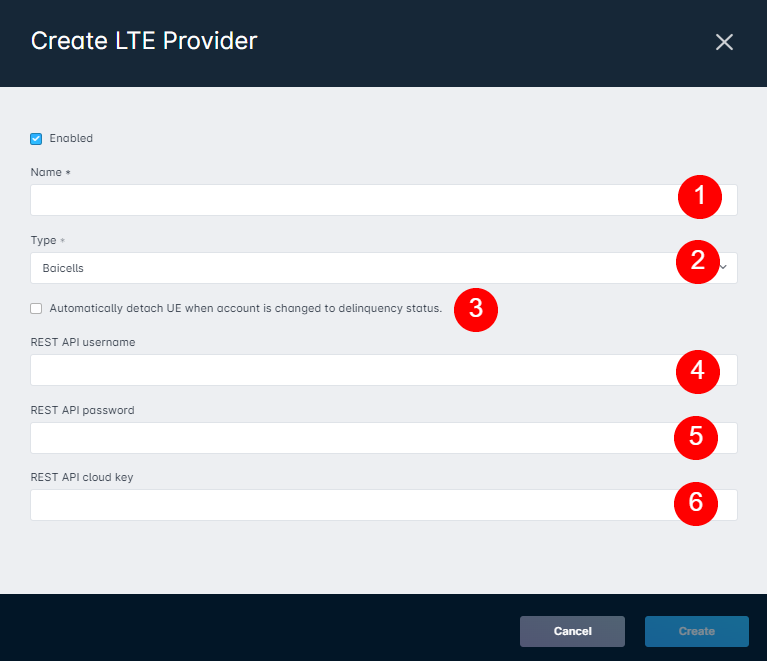
The Enabled checkbox allows you to choose whether you want this LTE provider to be enabled or disabled.
1. Name field requires you to input a unique name for Sonar to create the LTE integration.
2. Type field allows you to choose between Telrad and Baicells.
3. The check box for Automatically detach UE when account is changed to delinquency status allows you to enable or disable this function. When an account becomes delinquent, the IMSI is deleted or becomes inactive in
4. REST API username field is where you will input the username used to log into CloudCore.
5. REST API password field is where you will input the password used to log into CloudCore.
6. REST API cloud key is where you will input your REST API cloud key to handle SIM card provisioning and speed profiles.
- To set the LTE EPCs settings, you will go to Settings > Network > LTE EPCs, then click the Create LTE EPC button.
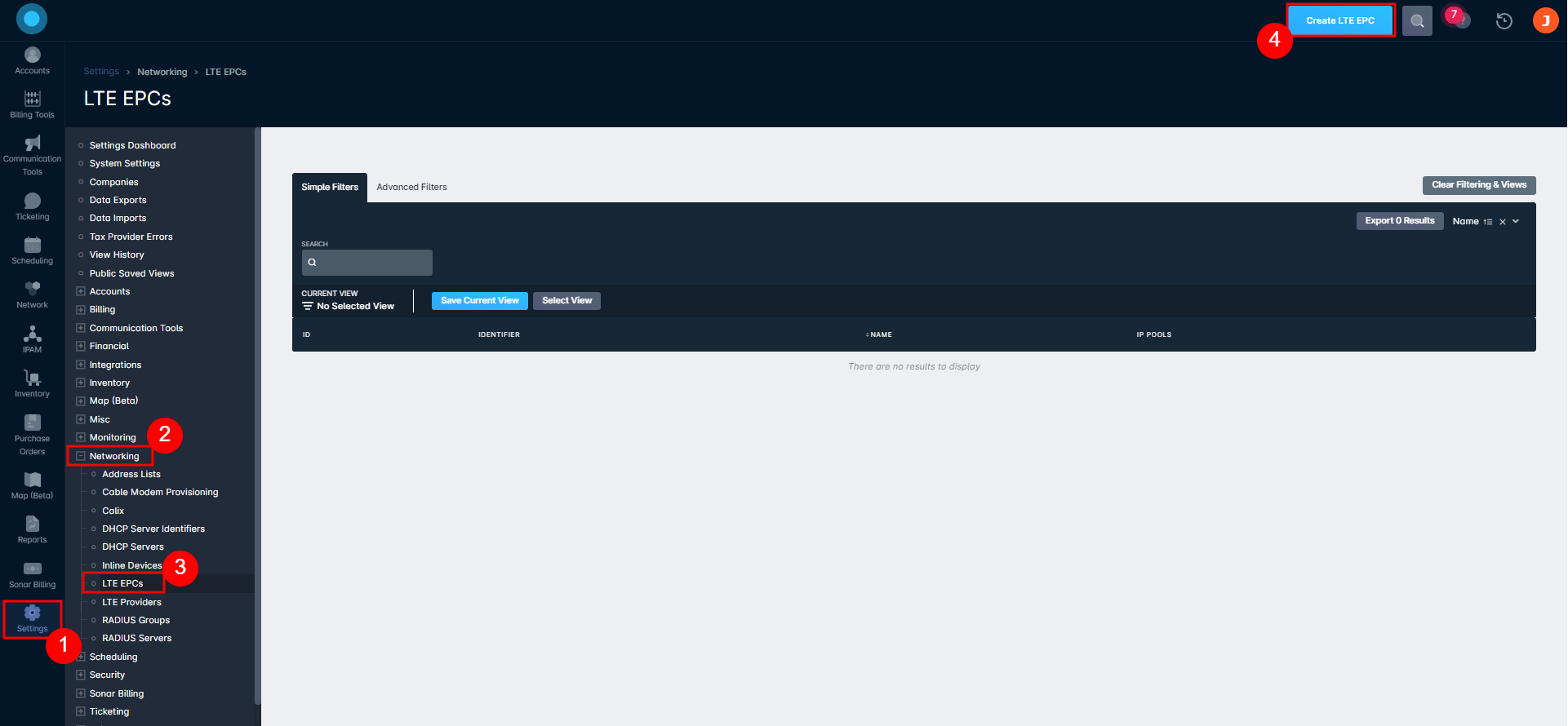
- The Create LTE EPC modal will open to allow for you to create one per identifier with the associated IP pools if you are using EPCs
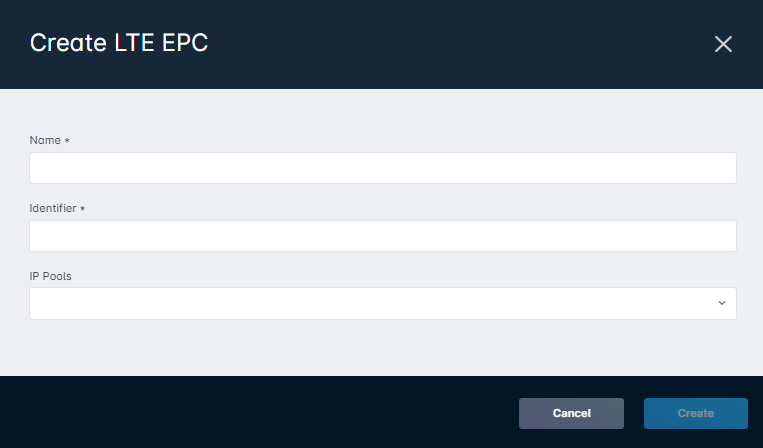
- Inventory model with an IMSI field.
- Click the drop-down next to the new model, and select Provisioning, then set the LTE SIM Type to Baicells.
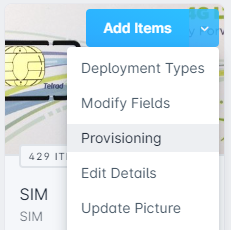
- A data service must be present on an account.
- The SIMs must be assigned to an account for them to be provisioned.
- Add an IP address to the IMSI field of the inventory item.For further information, take a look at the Automating IP Assignments, Data Rates, and Network Access in Sonar documentation.
Deactivating SIMs from Sonar
The following actions can deactivate a SIM within Sonar:
- When an inventory item is reassigned from an account's serviceable address to an inventory location
- When an inventory item is deleted
- When the account becomes delinquent
- During full synchronization, when the inventory item is not assigned to a serviceable address (this full sync can only be triggered from the front end through the SynchronizeLteProviderMutation)
- When removing a data service that has a global service profile within BreezeVIEW, this also deactivates the SIM in BreezeVIEW
