Table of Contents
Multi-Month Billing & Multi-Month Services
 Updated
by Mitchell Ivany
Updated
by Mitchell Ivany
Read Time: 6 mins
In Sonar, we allow you to bill customers in various ways. In previous articles, we've discussed setting up services and setting up Billing Defaults. In those articles, we mentioned, but did not expand on, the parameters which allow you to bill for multiple months. Within a service, this parameter is called the Billing Frequency, while a Billing Default has a field named Months to Bill.
Using these fields allows you to provide service to a customer who would rather pay quarterly, bi-annually, or annually, as well as provide recurring subscription services that bill over longer periods of time, such as yearly domain renewals.
If a specific service will always be billed yearly (i.e., a domain renewal), that will be set up at the service level.
Using Multi-Month Billing at the Account level
- Go to Accounts
- Select the customer's account - in this example, we'll use Russ Gereenholt's account
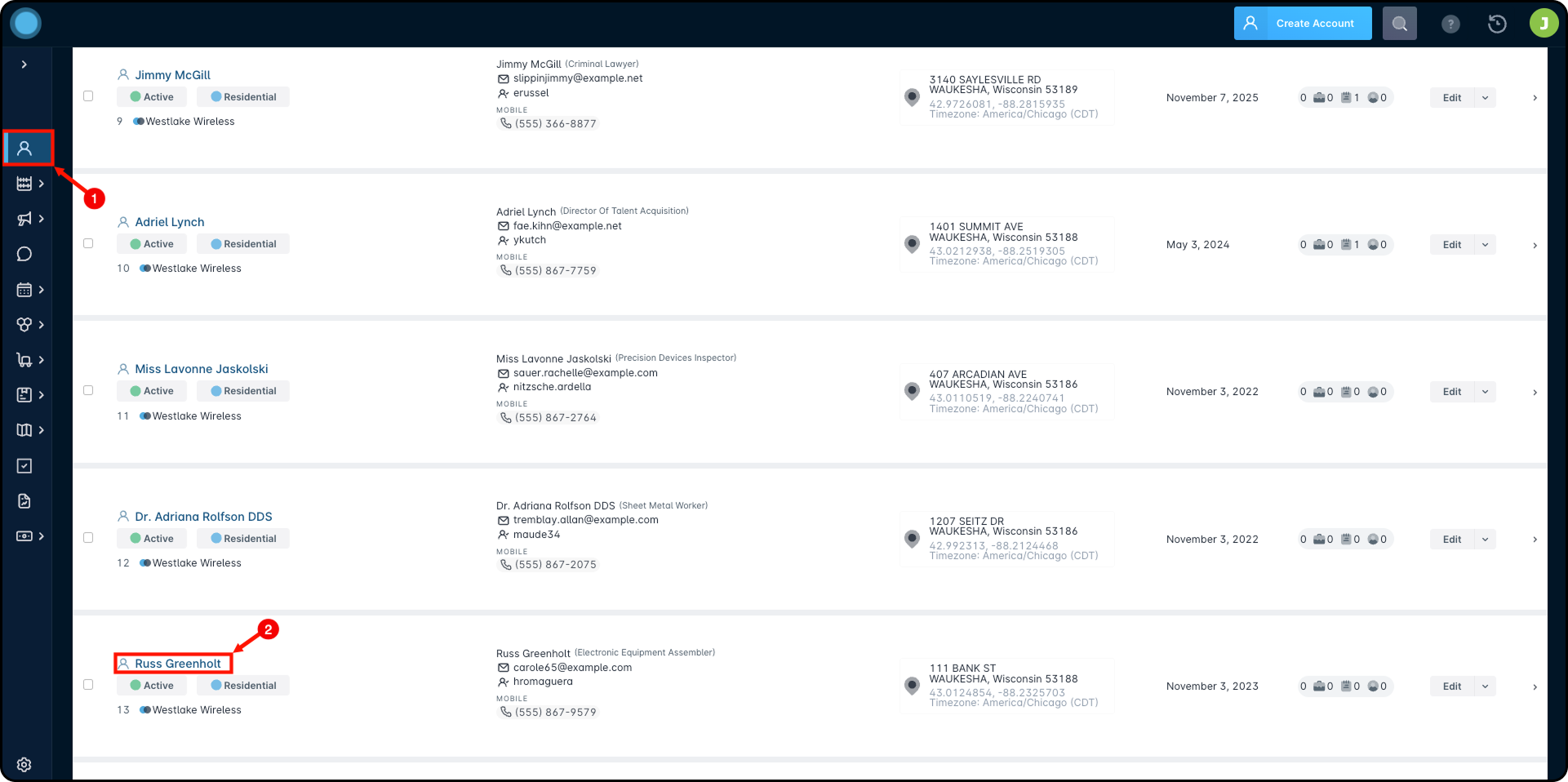
- From there, navigate to the Billing tab, then select the Billing Configuration sub-tab.
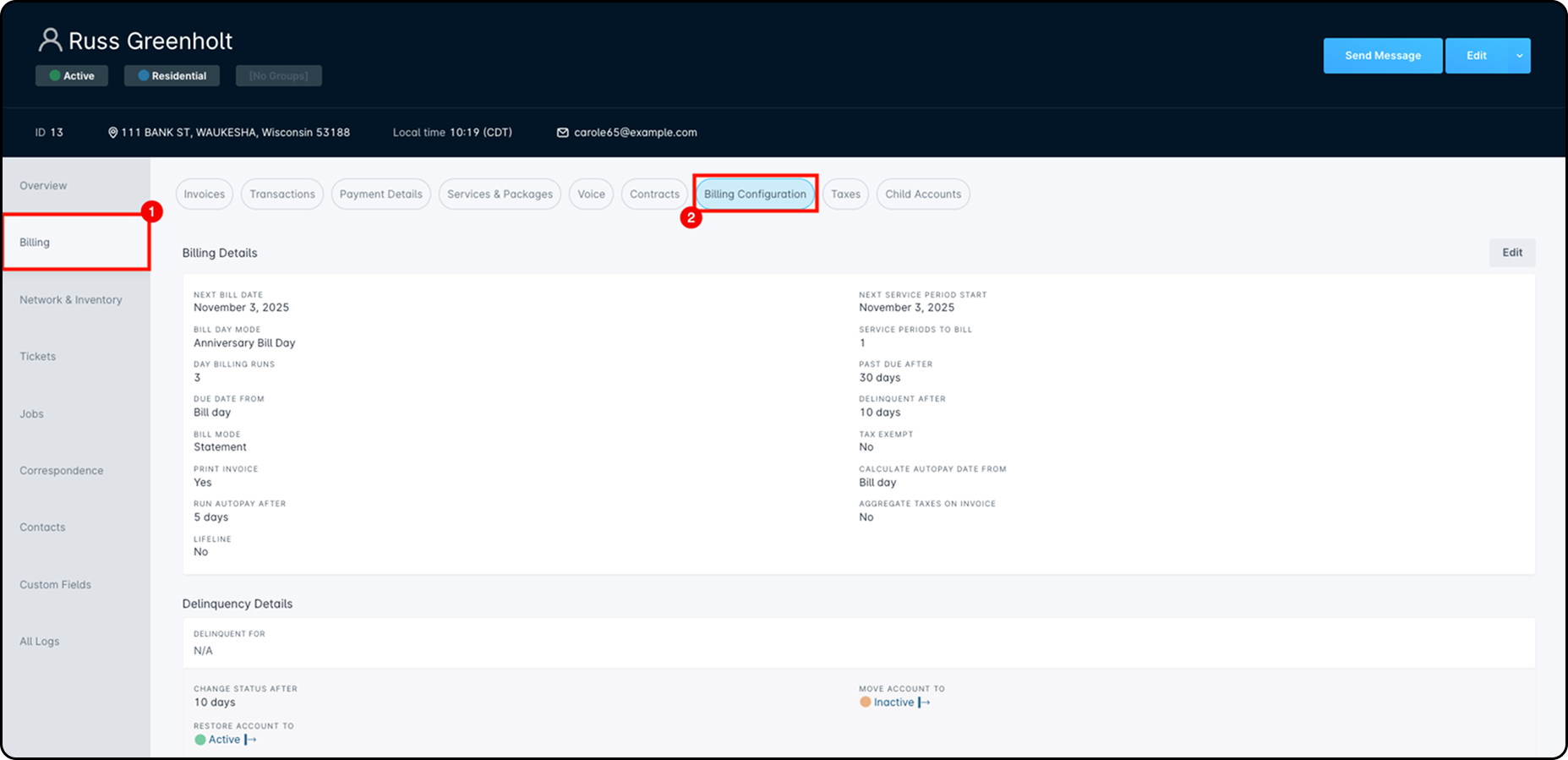
- On this page, you can see the existing Billing Details for the Peter Parent account. In most cases, these settings will be inherited by the Billing Defaults, and so multiple accounts will likely share the same settings. To implement Multi-Month Billing, we need to edit the existing Billing Details. Click the “Edit” button above the Billing Details:
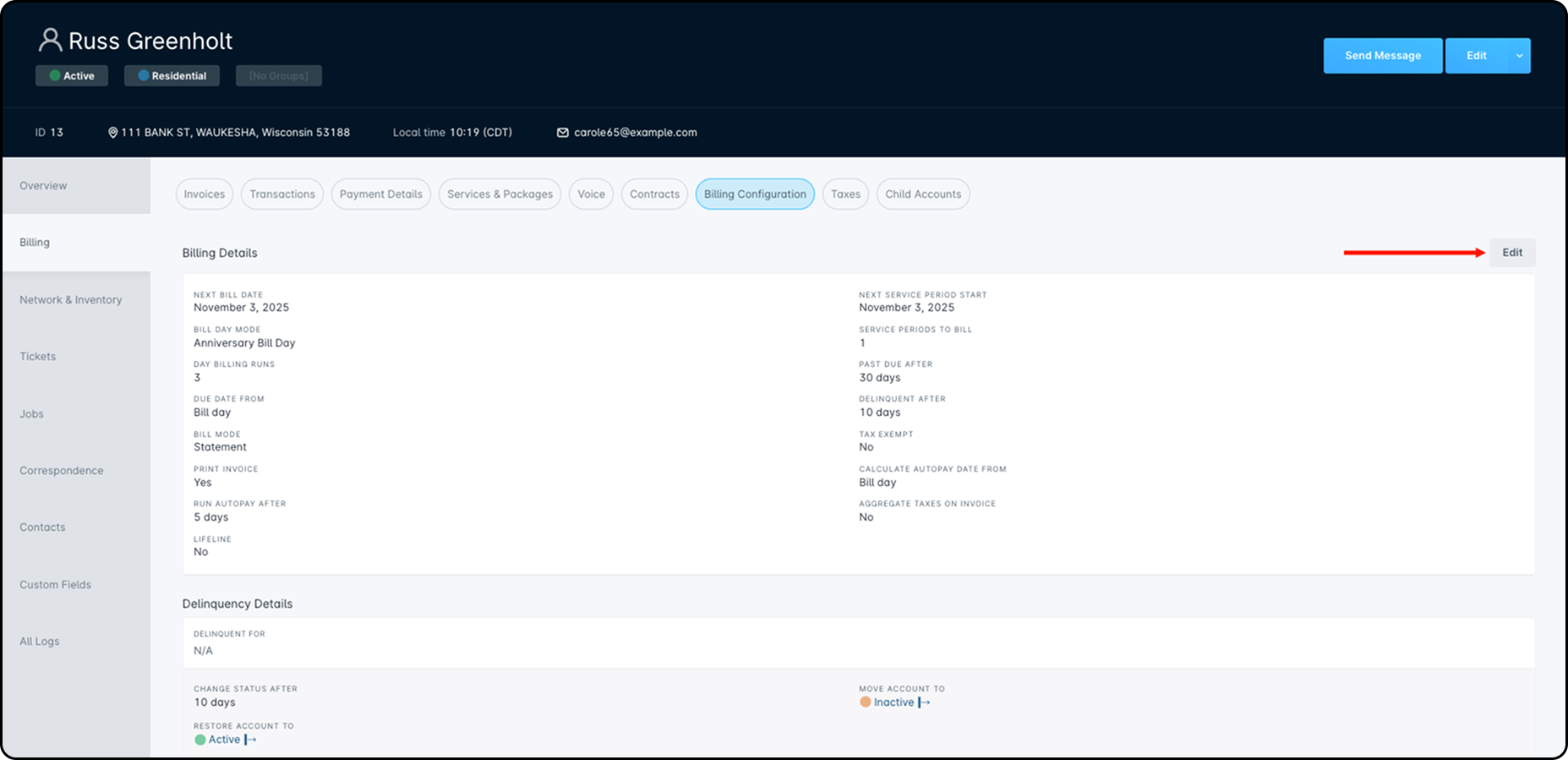
- This button will open up the “Edit Account Billing Parameters”, which displays account billing information such as the customer's Next Bill Date, their Bill Day, Auto-Pay Days, and much more. The field we'll be modifying is the “Service Periods to Bill” field, which determines how many months of service to bill for when billing runs in your instance. Currently, the inherited default value for this field is “1” which means all applied services are charged for their value once a month.
- In this scenario, the customer is requesting we bill the services quarterly. To make this change, we'll click on the Edit button that was highlighted above and change the “Service Periods to Bill” from 1 to 3.
When making changes to an account's billing settings, ensure the “Next Bill Date” is set for a date in the future.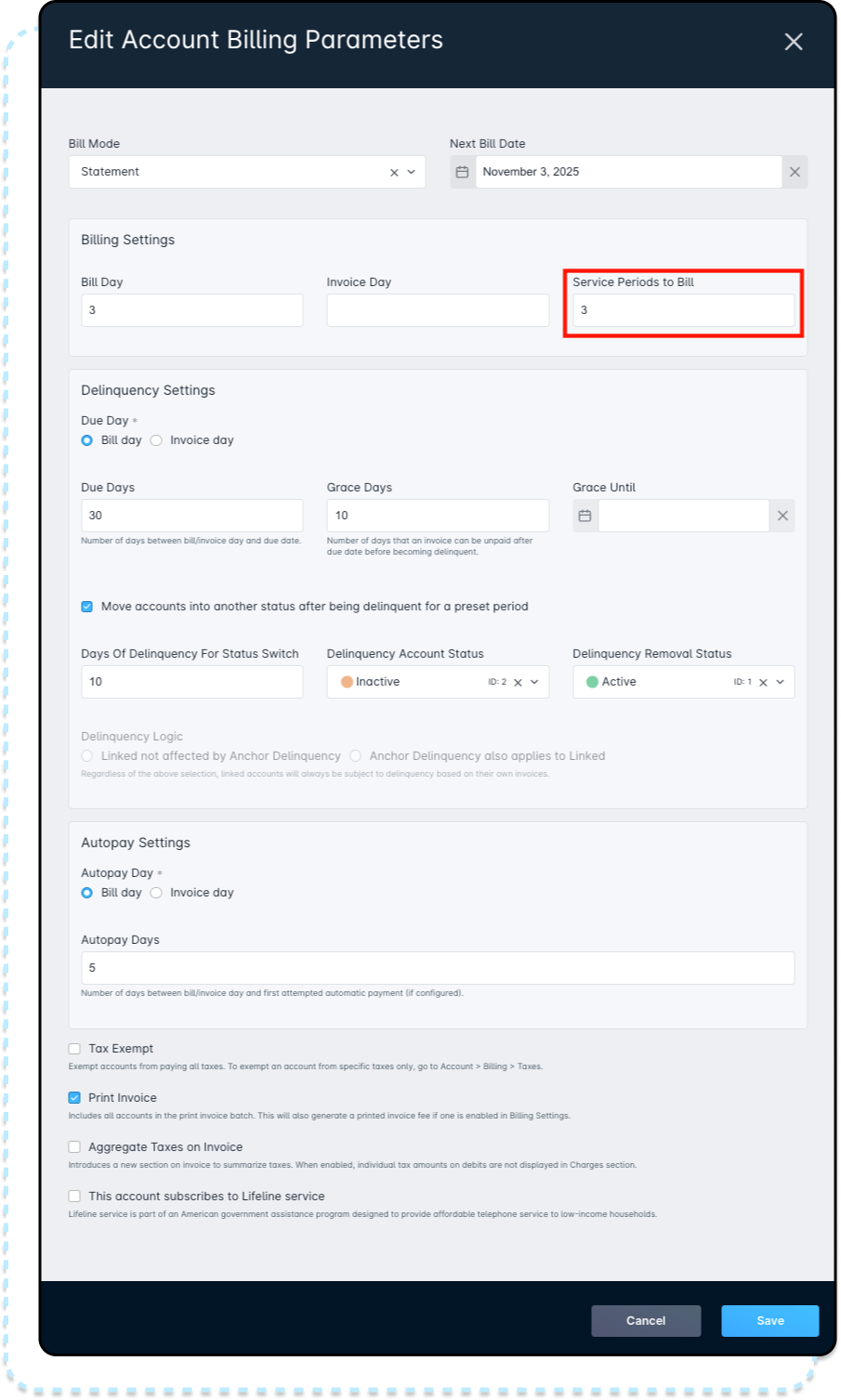
- Once that's done, click Save, and you'll see their updated “Service Periods to Bill” update to 3:
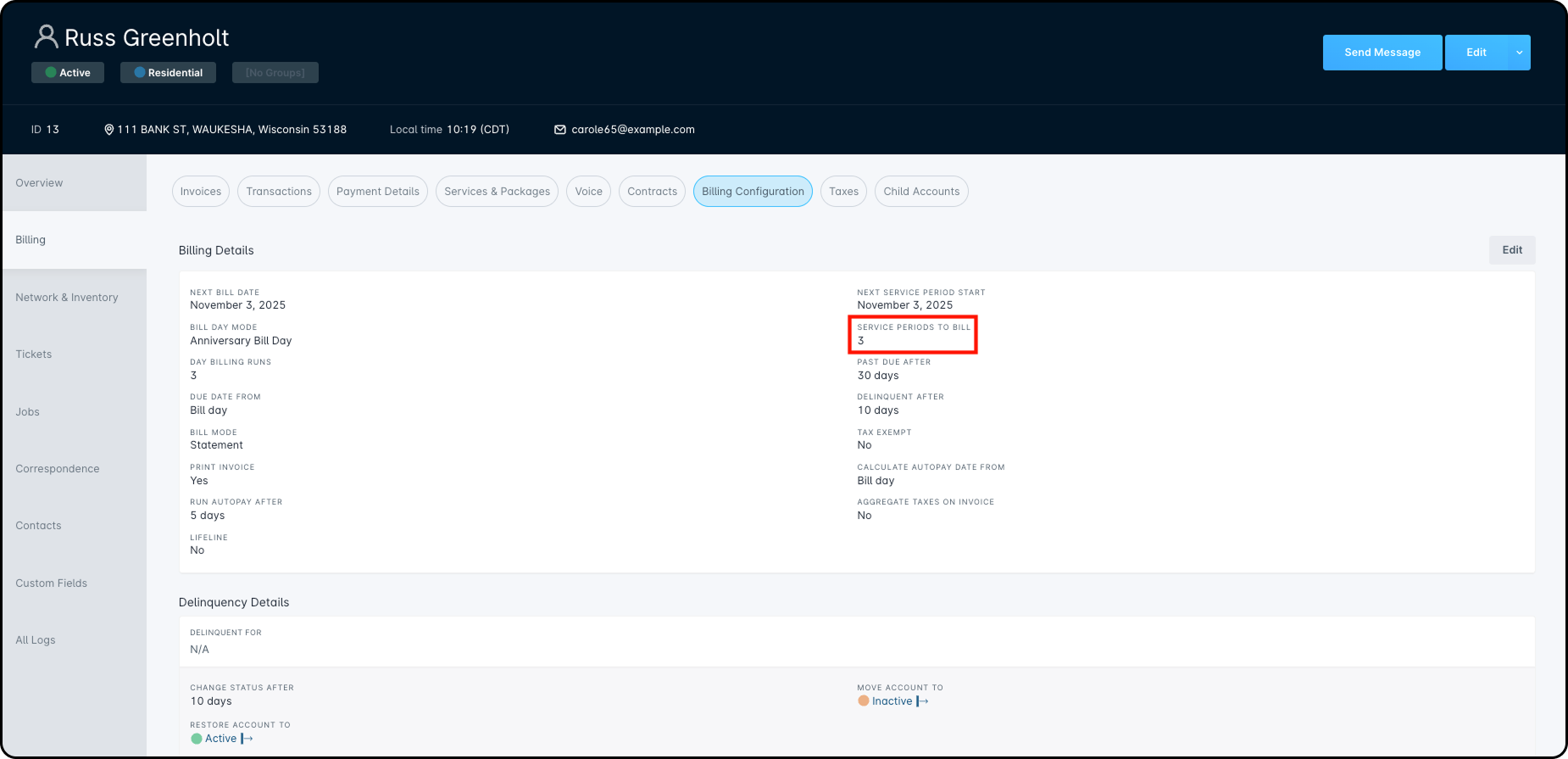
([
Service Price] * [Service Periods to Bill]) + [Total Calculated Tax Amount] = [Invoice Amount]Using Multi-Month Billing at the Service level
Another avenue of billing over a longer period of time is setting up a Multi-Month service. As with the Multi-Month Billing at the Account Level we looked at above, this allows you to create services that bill at different frequencies. This would be used for specific services, such as a Domain Renewal, or Email Hosting service. We'll go ahead and go through an example of a Multi-Month service creation:
Example 1: Domain Renewal that runs once per year
- Go to Settings
- Expand Billing
- Click on Services
- Click on the Service Creation dropdown
- Select “Create Recurring Service” for the Domain Renewal, as this is a service that will run with no clear end date
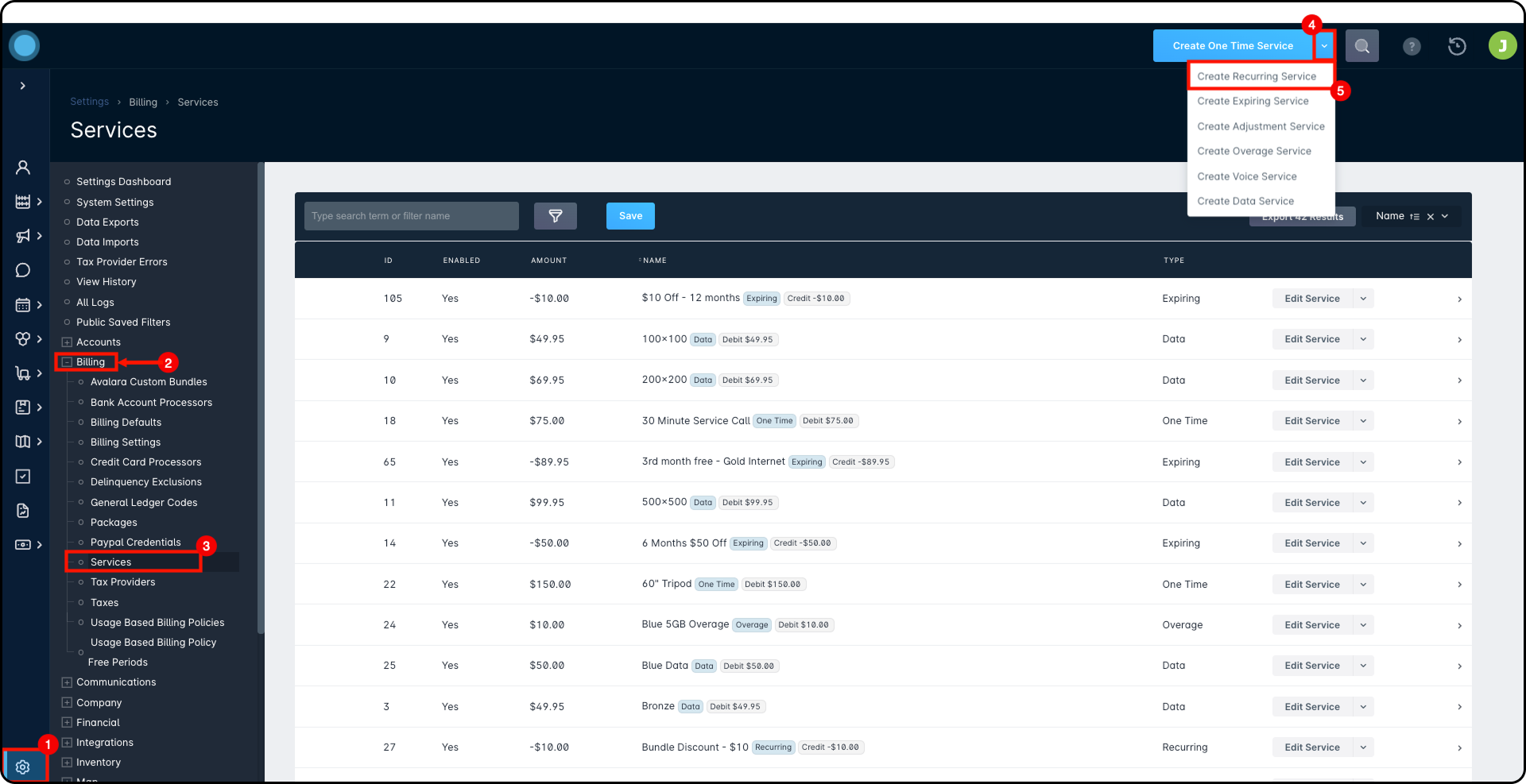
Next, once the Create Service window has been opened, we'll create the service. In this case, we're creating a fairly simple Domain Renewal service:
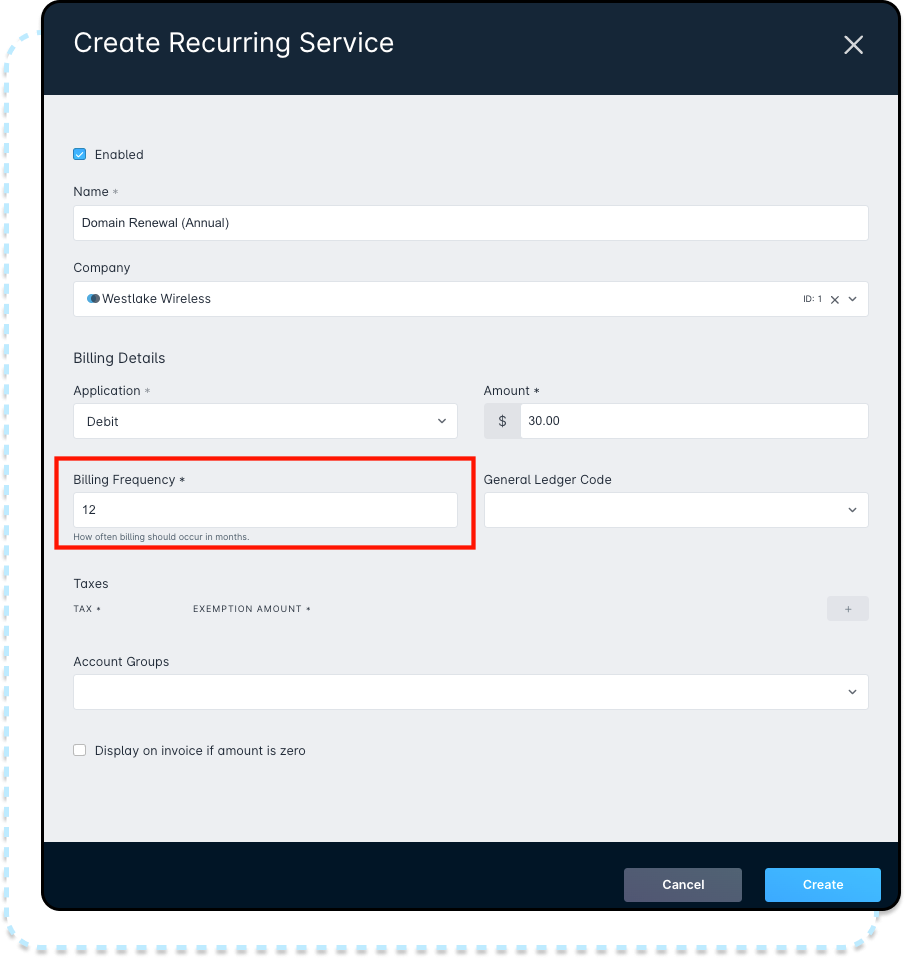
As you can see, this service has a Billing Frequency of 12, which means that the service will be billed once every 12 months. If this service were added to an account set to bill for the first of the month, then on that day this service would bill for a year.
Example 2: An Expiring Credit that will provide a month of free service, every 3 months, for 1 year
- Go to Settings
- Expand Billing
- Click on Services
- Click on the Service Creation dropdown
- Select “Create Expiring Service” to create a service that has a finite length
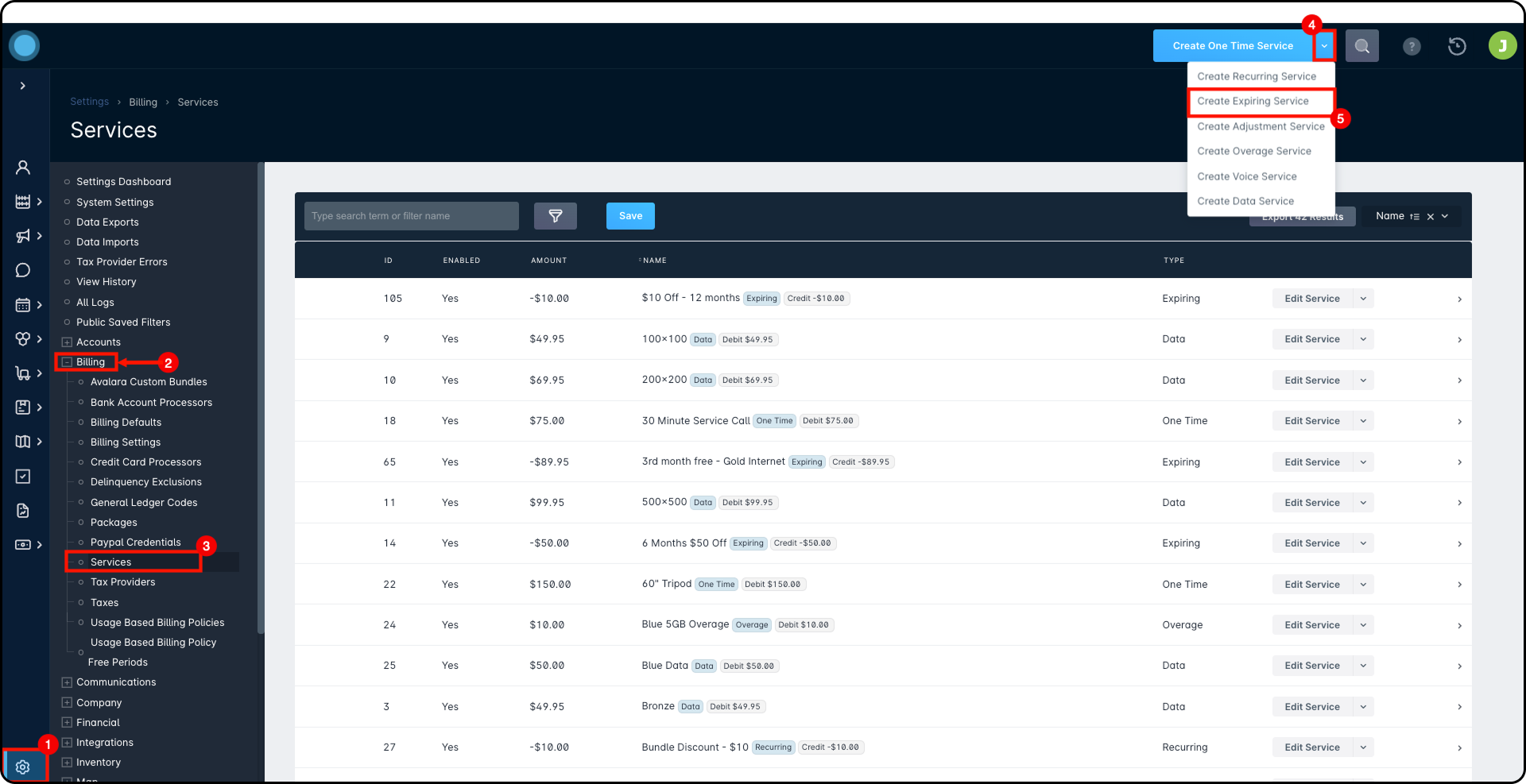
Next, once the Create Service window has been opened, we'll create the service. In this case, we'll be creating an expiring service, designed to run once every 3 months, for a year.
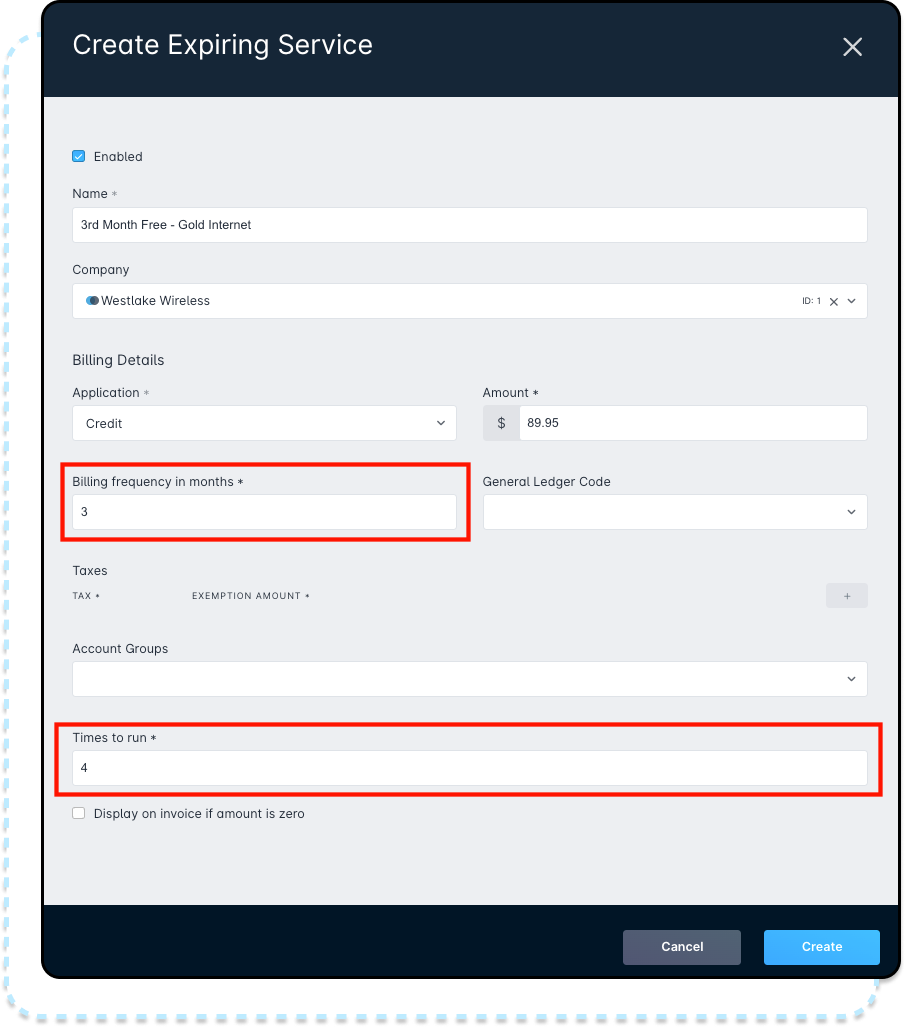
In this example, we're creating a service that will provide free internet applicable to customers using the Gold Internet Service. For this reason, we've set the amount to be equal to the amount of the Gold Internet Service in our instance - $89.95. Then, because we want this expiring credit to provide free internet once every 3 months, we've set the Billing Frequency in Months to “3”.
Finally, limiting it only to a year requires configuring the Times to Run. Because we've set the Billing Frequency to 3, we need to account for how often the service bills when calculating the total amount of time. In this case, we're setting the Times to Run to 4.
Applying a Multi-Month Service to an account
Creating the service is just one step in using Multi-Month Services – this created service also needs to be added to a customer's account. To do this, we'll access the customer's service page by following the steps below:
- Go to Accounts
- Select the customer's account name – in this example, we'll use Russ Greenholt's account
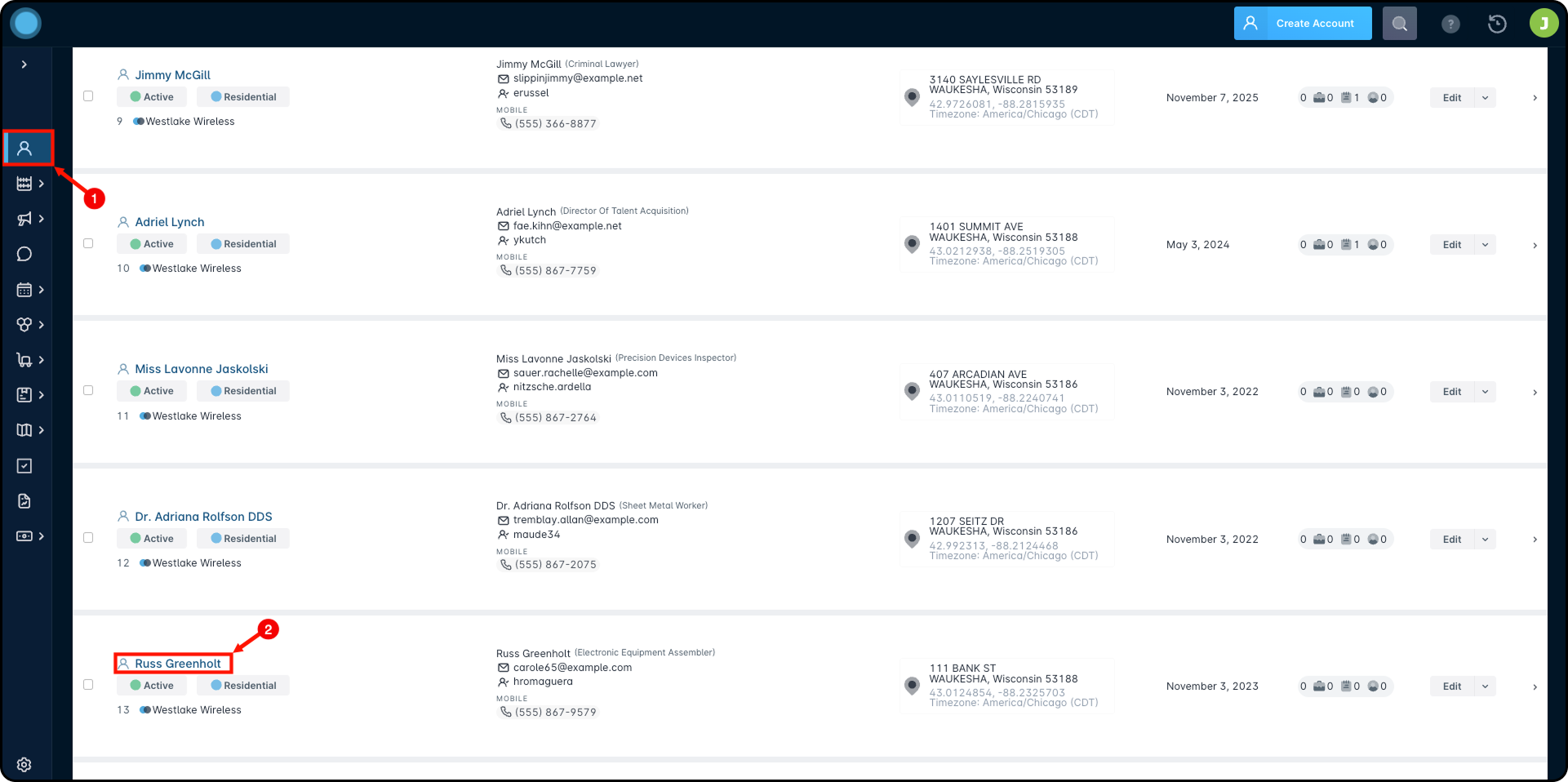
Next, we'll add the new Service:
- Click on Billing
- Click on the Services & Packages sub-tab
- Click on Add Service
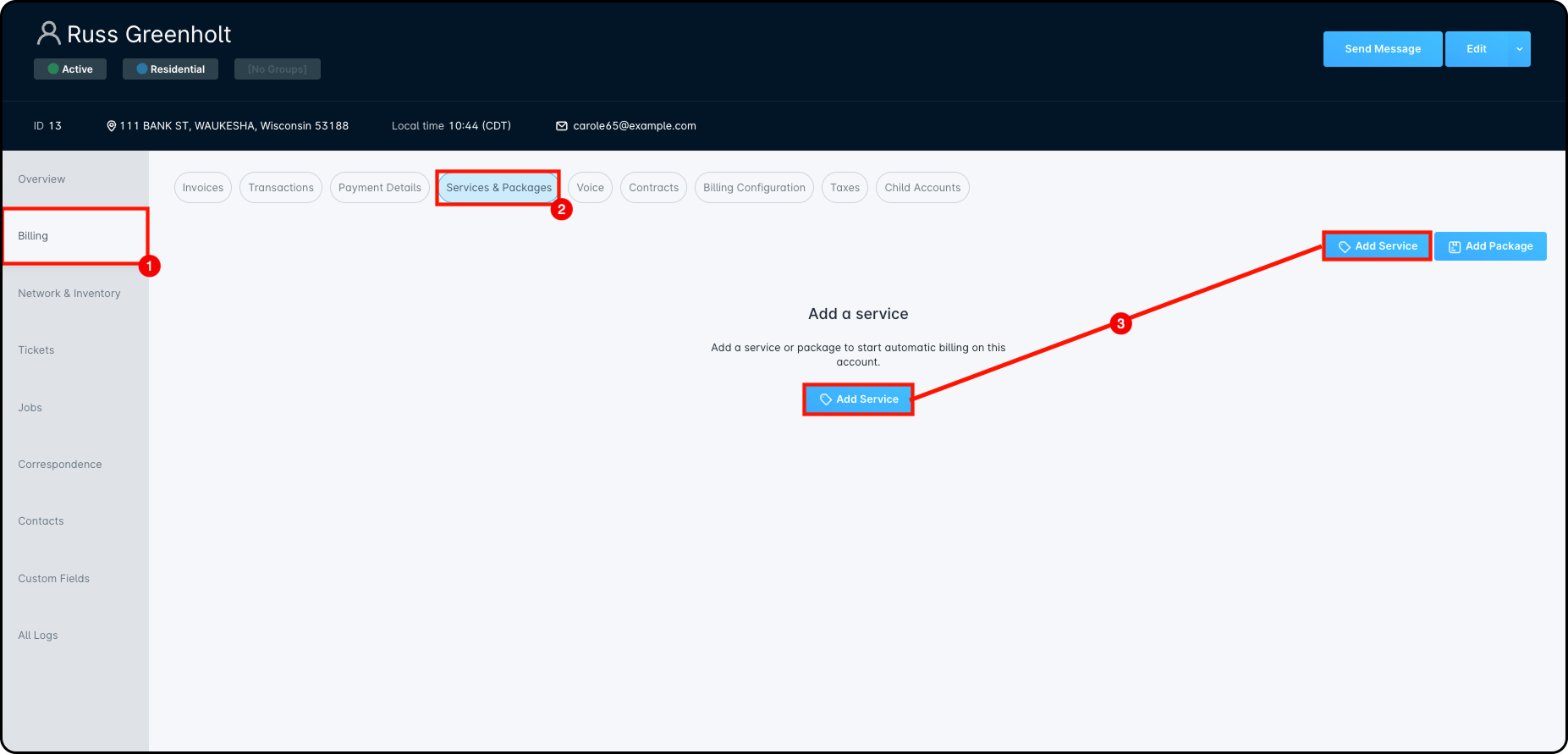
This will open up the “Create Account Service” where the Domain Renewal service that was created earlier will be added to the account, as pictured:
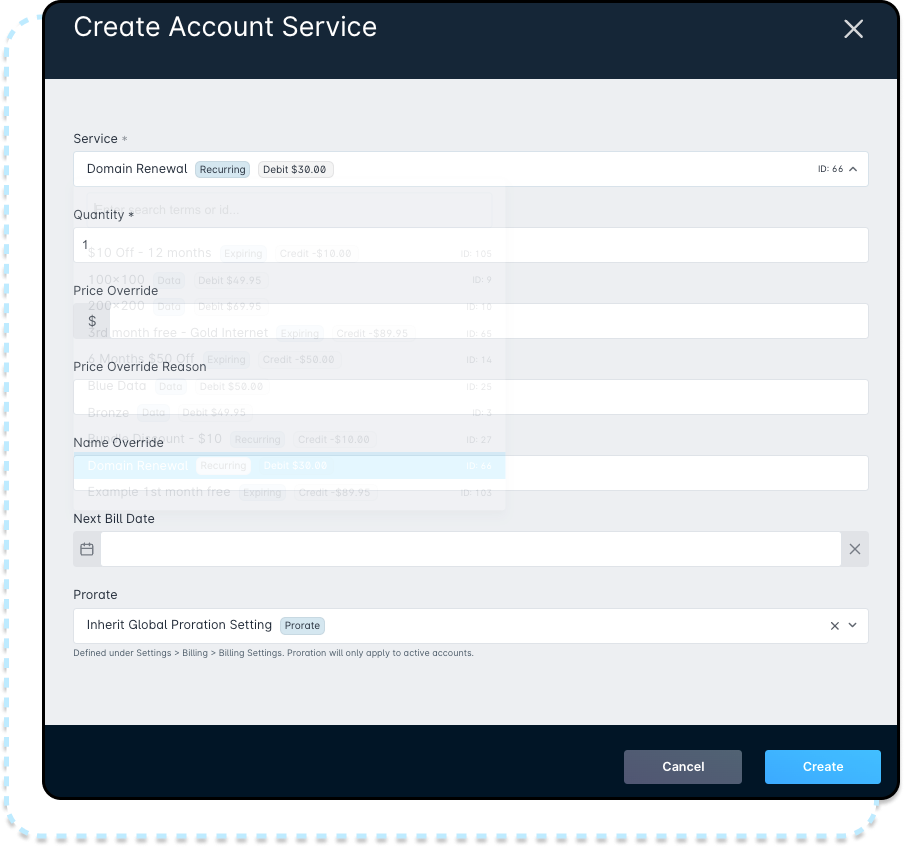
You can also adjust the Next Bill Date from this window, if the customer has a currently active Domain, or had previously paid in another Billing System. In this example, we've set the Next Bill Date to December 1st, 2023.
What this means for the account of Peter Parent is that the only recurring charge will be the Gold Internet Service until December 1st, 2023, at which point a new charge will appear on the invoice for the domain renewal. What will happen then is that the Domain Renewal service won't be billed again until December 1st, 2024.
Special Considerations
It's important to remember that Multi-Month accounts and Multi-Month services aren't limited to being yearly. The bill frequency can be any number of months, and Sonar will automate the billing and next bill date calculations for you based on the Billing Frequency defined on the account or on the service.
The next consideration is that Multi-Month Services and Multi-Month accounts shouldn't be combined, as they serve distinct purposes. Attempting to combine these two distinct systems will result in a system error, and not allow you to add the service:


