Table of Contents
Archiving an Account: Overview
 Updated
by Jennifer Trower
Updated
by Jennifer Trower
Read Time: 6 mins
Sonar provides you with the ability to archive Accounts that are in an Inactive status. This could be from a disconnected Account or one that was created for an inquiry into your service that never went Active. It will also help to clean up any duplicated or unused accounts within your instance.
Disconnecting vs. Archiving an Account
Within your instance, you can Disconnect an Account and now Archive an Account. Knowing the difference between the two actions is important.
- Disconnecting an Account allows you to remove the account from being active while still maintaining the ability to modify the Account's information and ability to place it back into an Active status.To learn more about how to Disconnect an Account review this article.
- Archiving an Account means the account has been disconnected already and is in an Inactive status with no further need for the Account. It allows you to keep the history of the data within your instance without it being listed in your day-to-day operational view.
Now that you know the difference between Disconnecting an Account vs. Archiving an Account, let's get into how it works.
Permissions
As always, to ensure the relevant users can access this feature. Please take a moment to review these new permissions and ensure that the relevant roles have them added before proceeding with any walkthrough steps.
Navigate to Settings → Security → Roles and either choose to edit an existing Role or create a new Role. When the next page populates, locate the permissions reflected in the screenshot below and add it if applicable to that Role.
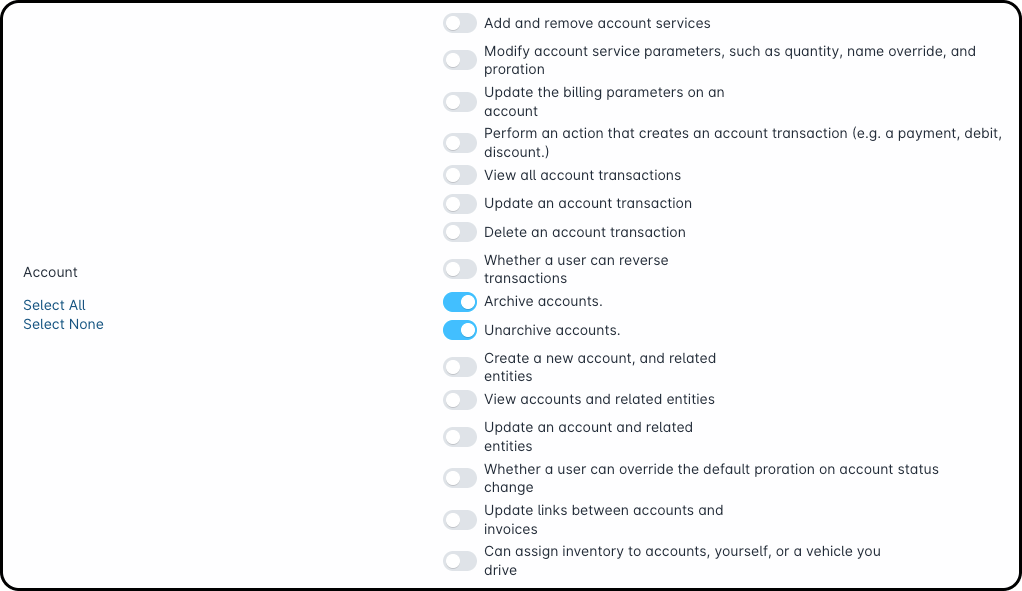
A status which places the Account Active is not an option for this selection.
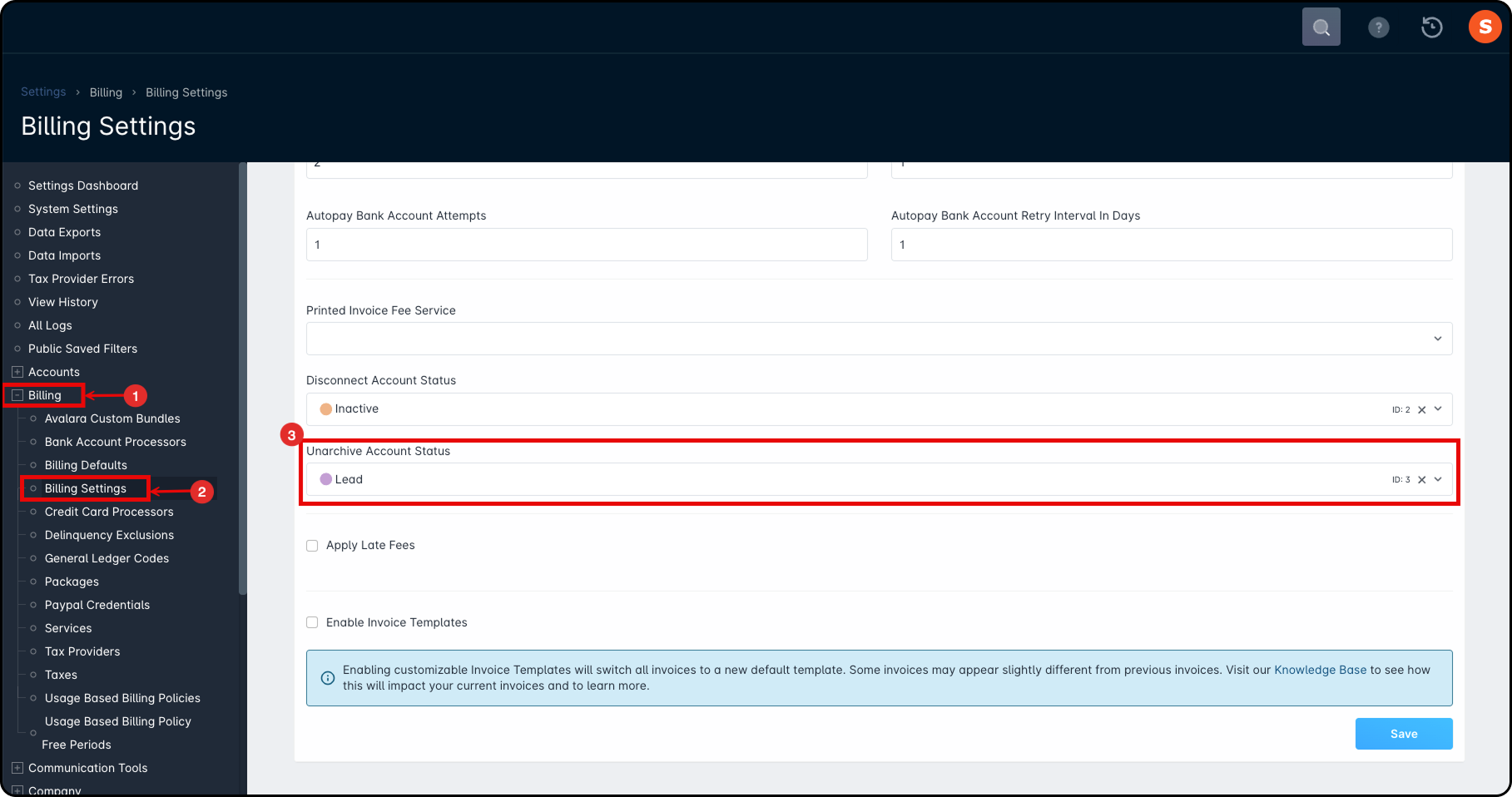
Prerequisites to Archiving an Account
There are a few things that must be completed with an Account before you can archive it. Below, a list is provided to inform you of what needs to be completed before we can show you how to archive the Account.
- The Account must be in a Disconnected Account Status, which is set within your Billing Settings.For more on Billing Settings, view this article.This process is detailed in our Disconnecting an Account document.
- The Account Total Balance must be equal to $0.00.
- There cannot be a balance on the Account if you want to place it into your Archives.
- The Account cannot have a Child Account associated with it.
- This does not require you to unlink the Accounts, but if the Account has a Child Account, then the Child Account must be archived before archiving the Parent Account.
This process is detailed in our Child Accounts: Best Practices & How Tos document. - There cannot be any incomplete Scheduled Events, Tasks, or Jobs associated with the Account.
- You cannot have any Open tickets associated with the Account.
Archiving an Account
There are a few ways that you can archive an Account within your instance. First, you can archive an Account from the Accounts landing page by clicking on the drop arrow next to the “Edit” button on each individual line item. Secondly, you can archive multiple accounts at once by selecting multiple Accounts at one time and clicking Archive in the pop-up window at the bottom of the screen. Lastly, you can access the individual Account and archive it from the dropdown arrow next to the “Edit” button at the top right of the screen.
Finding Eligible Accounts to Archive
To quickly find Accounts that are eligible for Archiving, you can use the filters. Click the Filter icon → Drop arrow → Eligible for Archive filter. This will provide you with a list of all the Accounts that meet the above prerequisites and can be archived without further actions being taken.
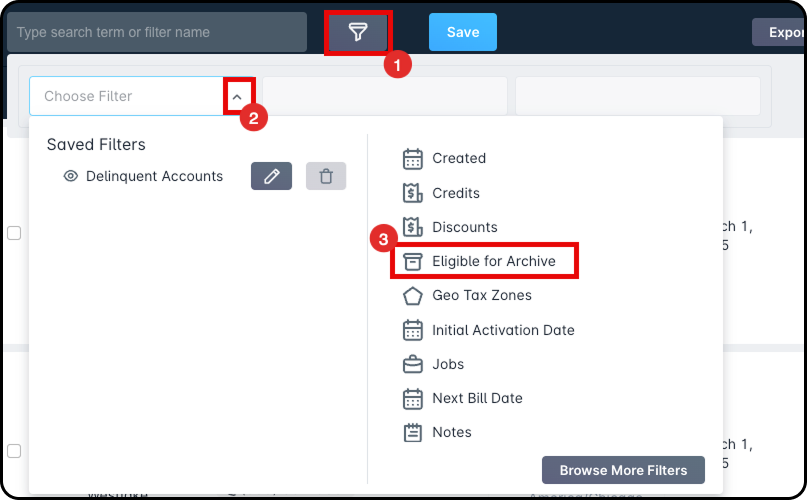
Archiving from the Accounts Landing Page
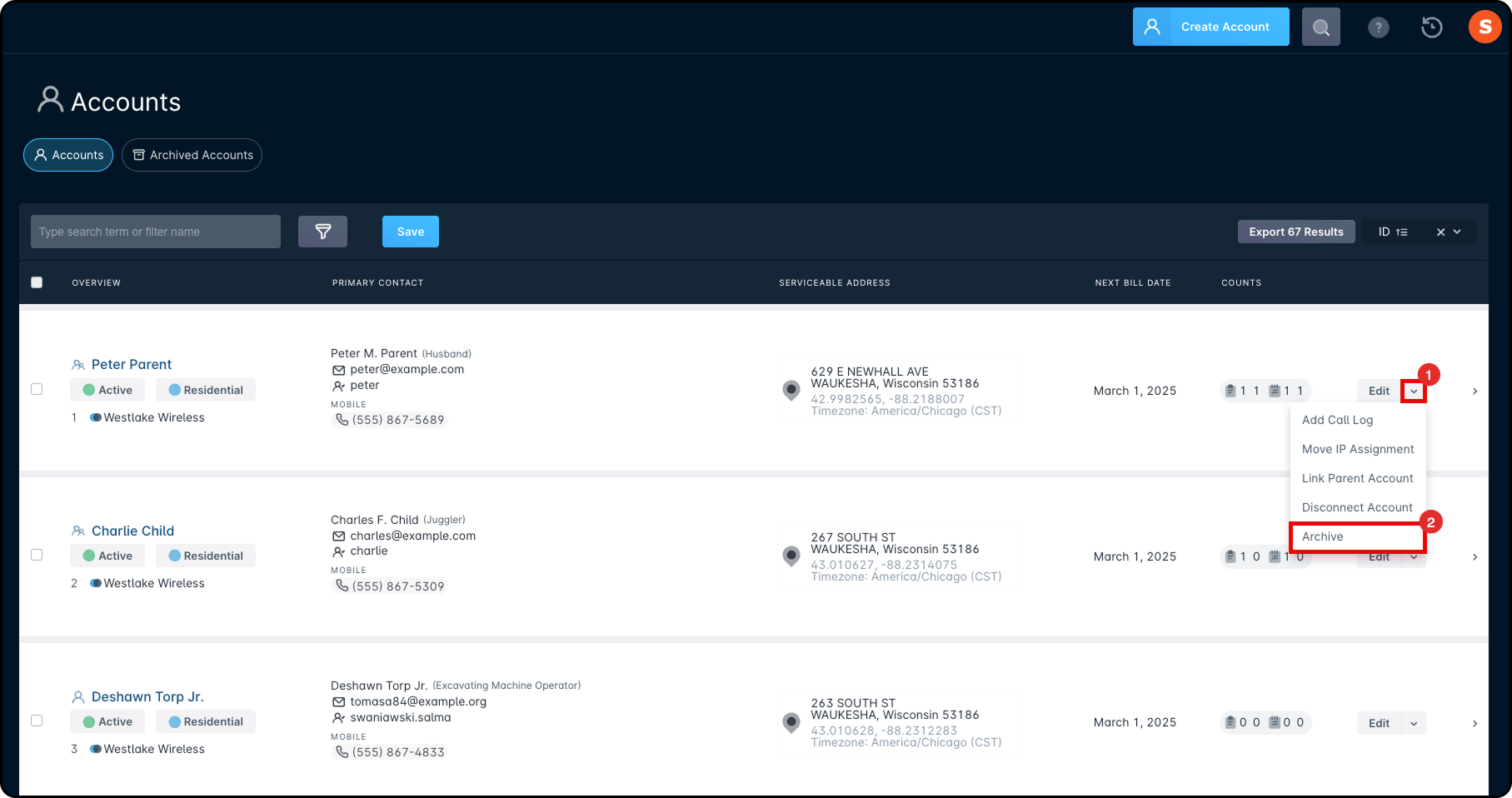
If all the above criteria are met, and you wish to archive the Account, doing so from the Accounts landing page is a quick and simple way to complete this task.
Archiving Multiple Accounts
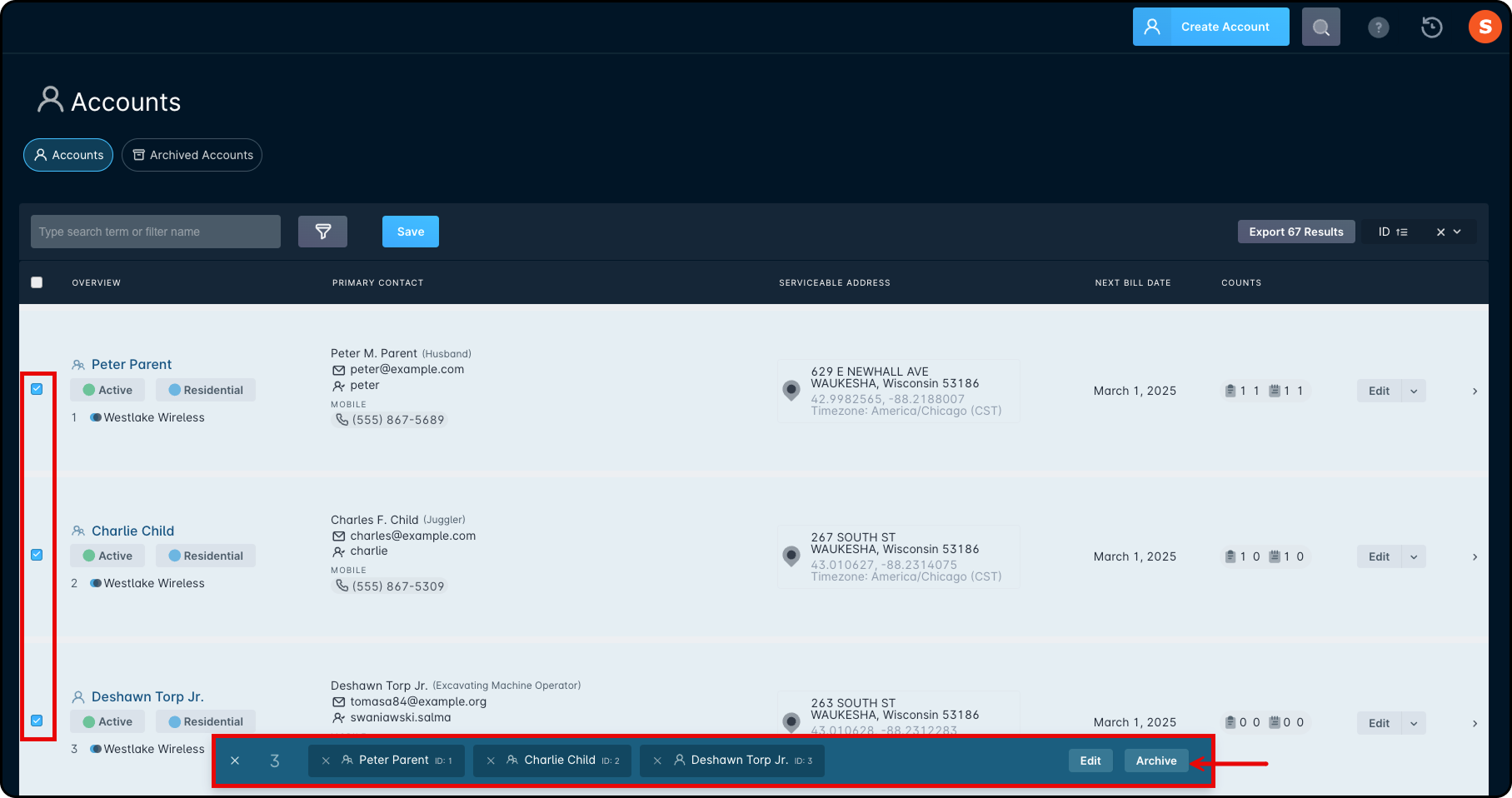
Once clicking Archive, if the selected Accounts have not completed the prerequisites for archiving them, then you will get errors for the Accounts that are impacted with incomplete items.
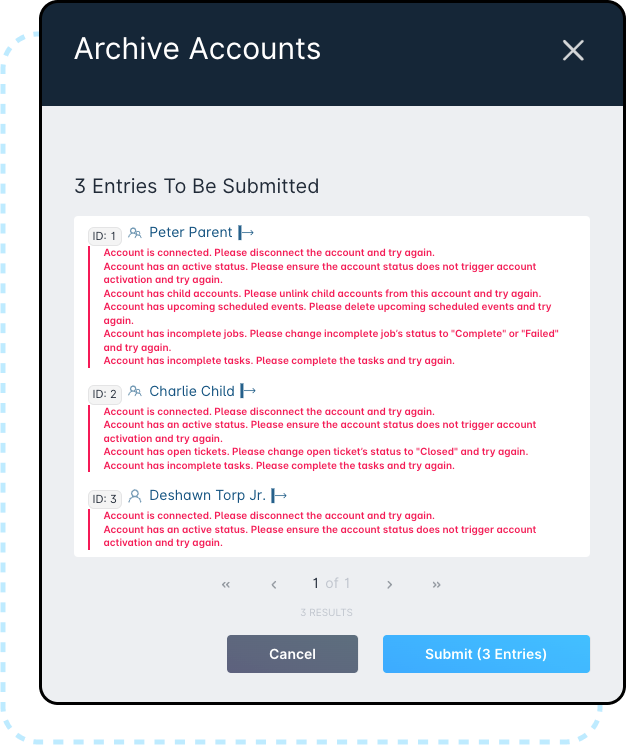
Archiving from the Account Overview Page
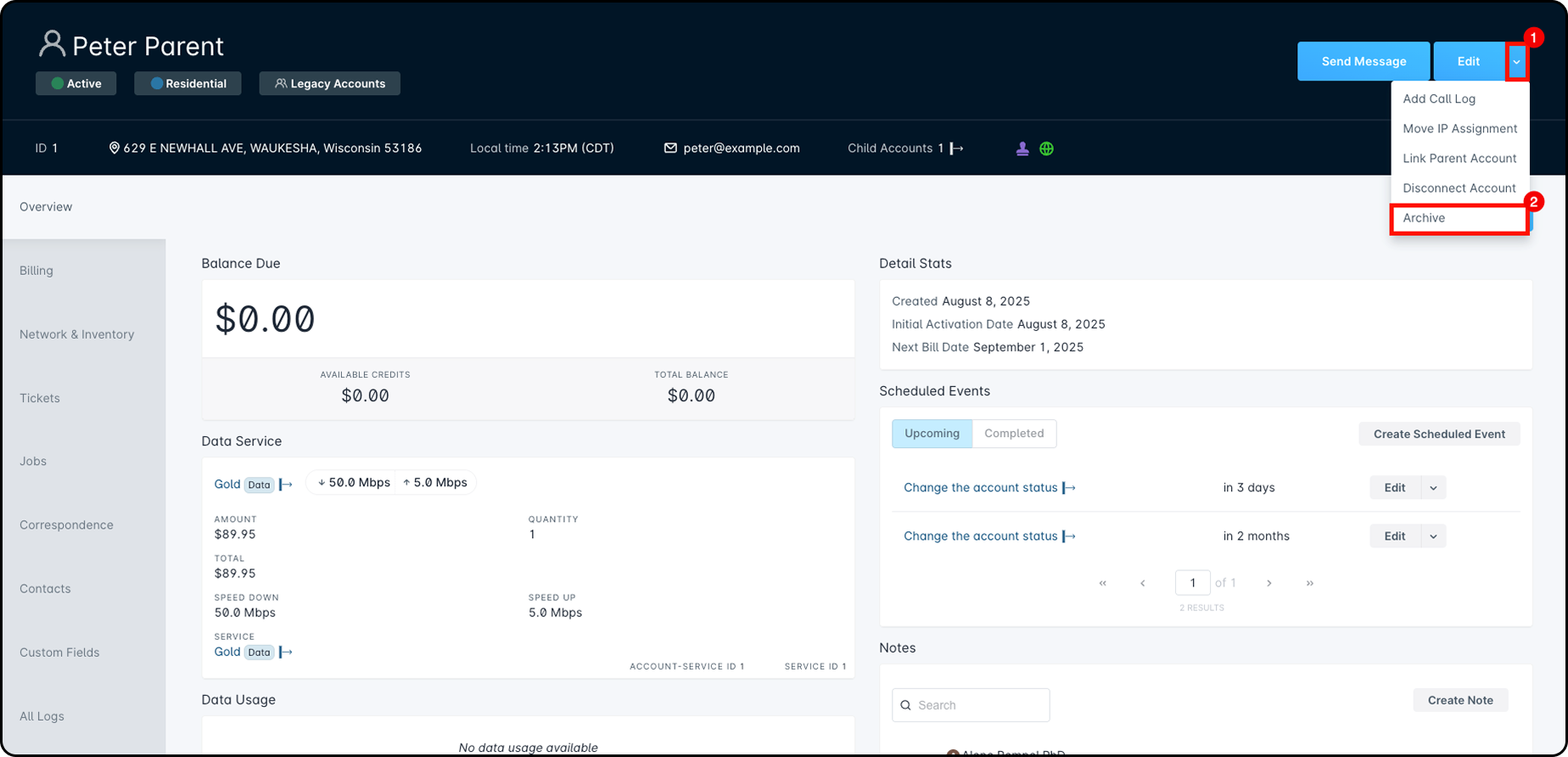
While viewing the Account Overview page, you can click on the dropdown arrow next to the “Edit” button and then click on Archive. If the prerequisites have been completed, then the Account will be Archived. If not, then an error message will show the items that still need to be completed before you can Archive the Account.
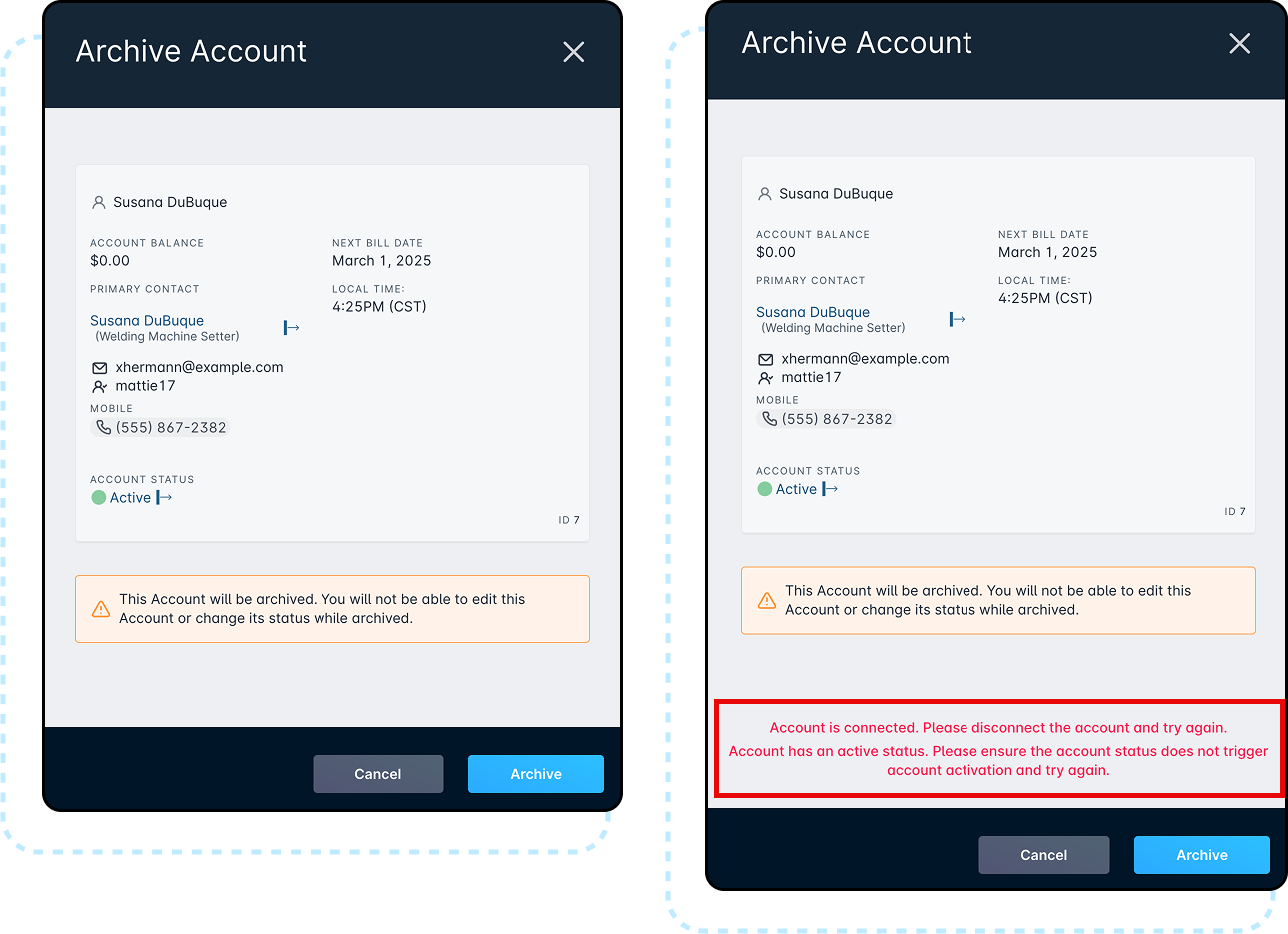
Viewing an Archived Account
Once you have Archived Accounts within your instance, you can view these Accounts from the Accounts landing page by navigating to the “Archived Accounts” sub tab.
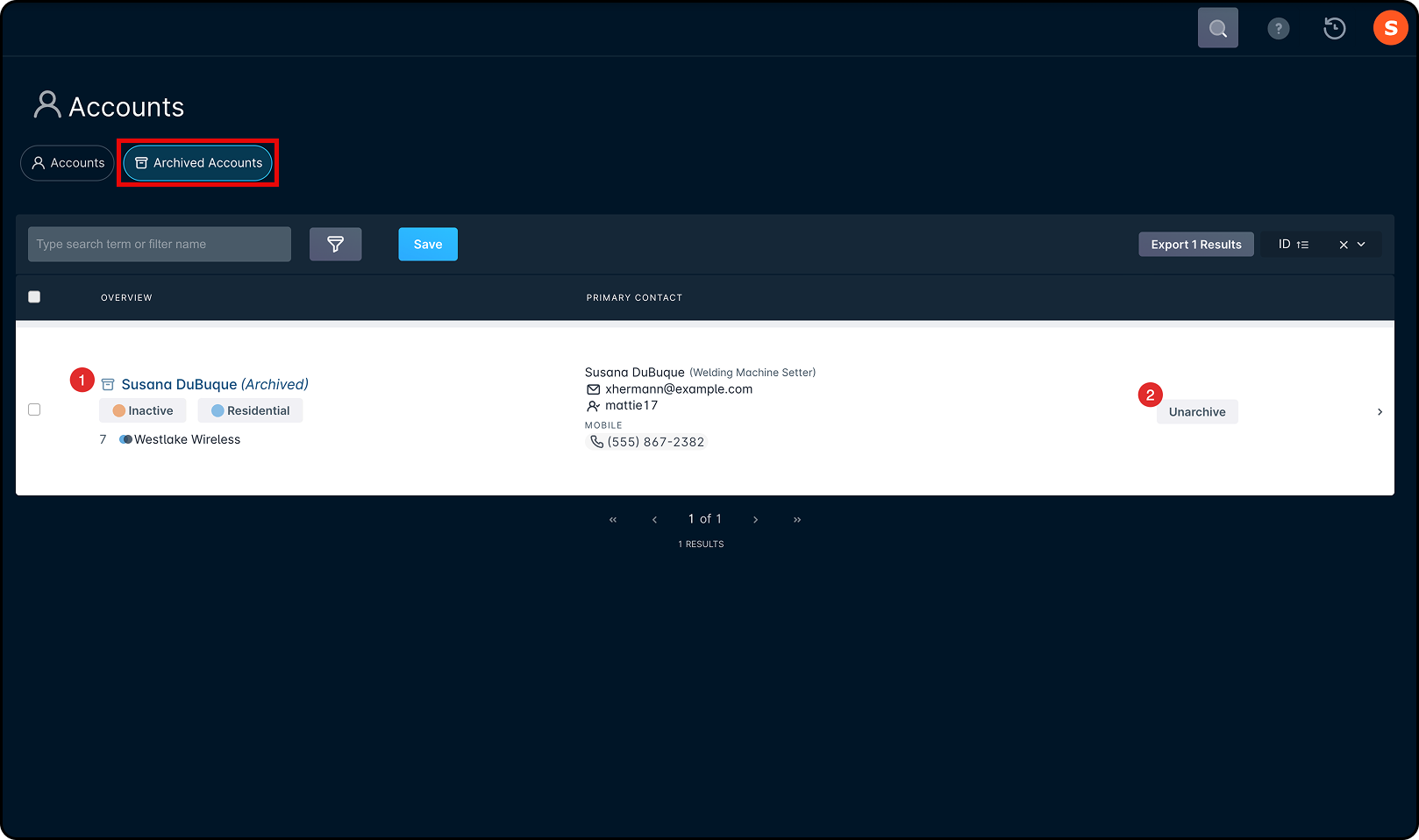
From this table, you can view the Account by clicking on the Account name, or you can choose to Unarchive the Account.
Clicking on the Account name will open the Account Overview page, where you have one action available to make. With an Archived Account, you can view any information on the Account, but are unable to take any actions outside Unarchiving the Account.
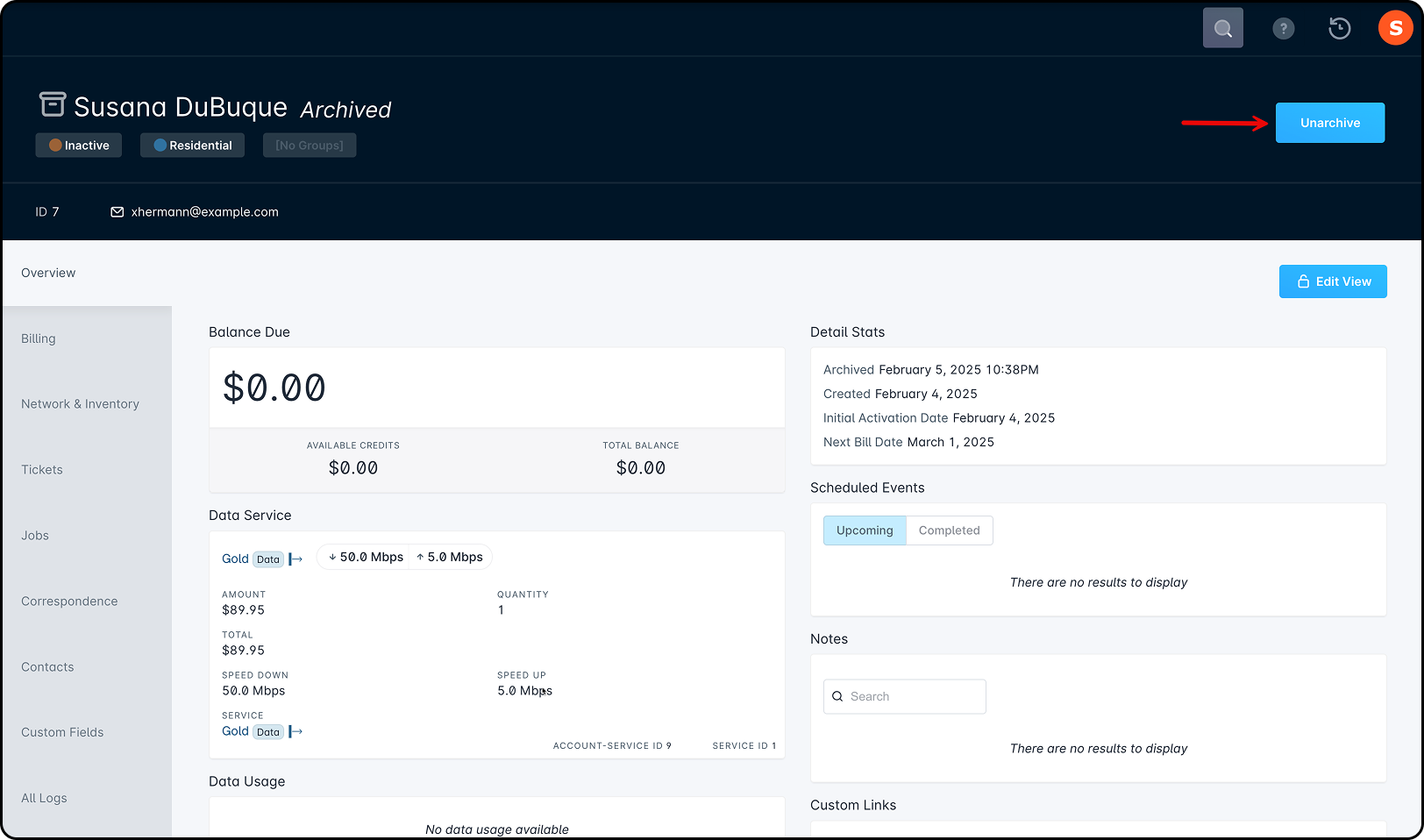
Searching for Accounts
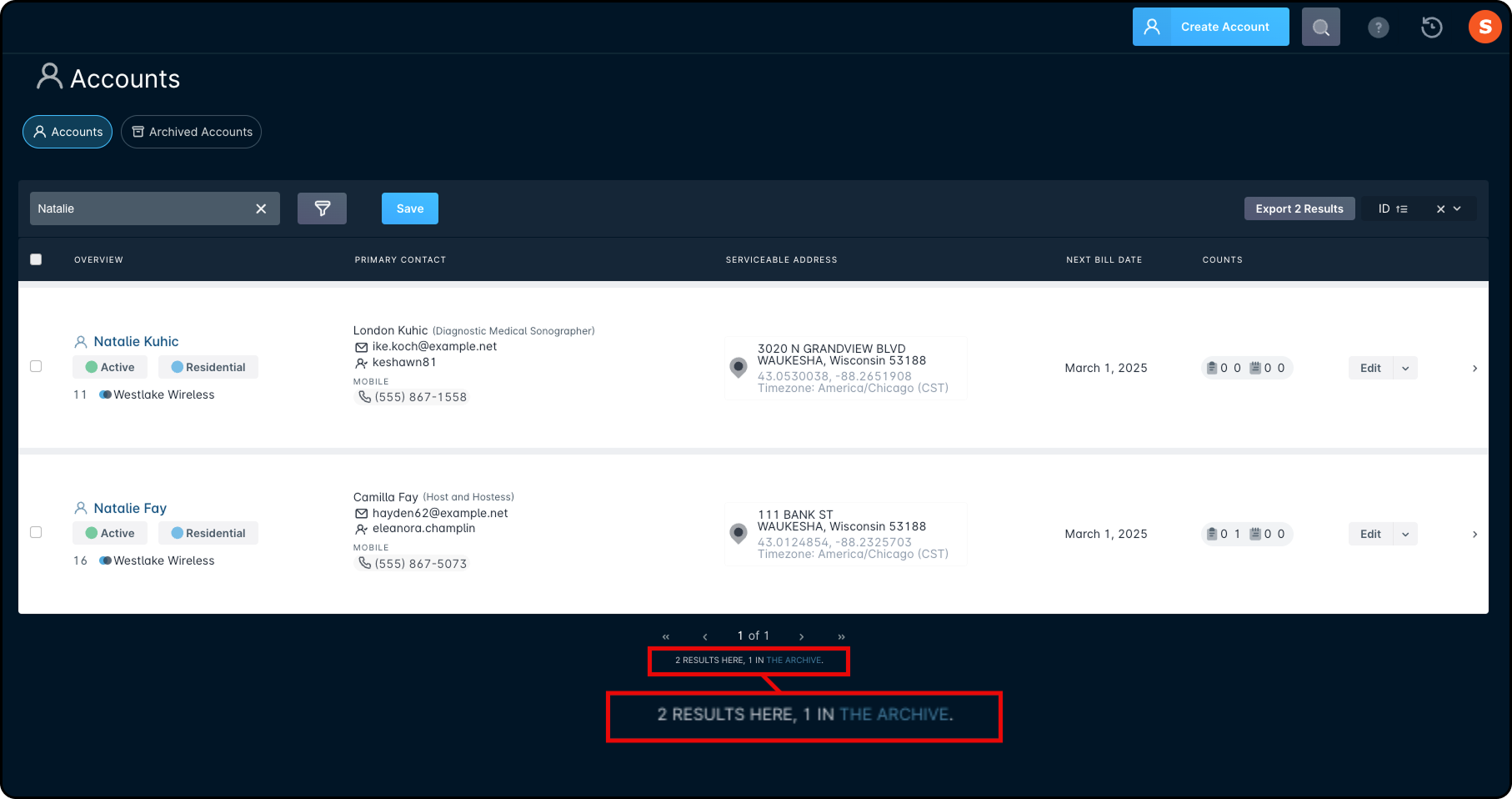
While using the search engine within your instance, you will still be able to pull up all Accounts. If Accounts are archived, you will see a link to the archived Accounts within the search results.
Clicking the link will take you to the Archived Accounts sub tab and provide you with the results you inquired about.
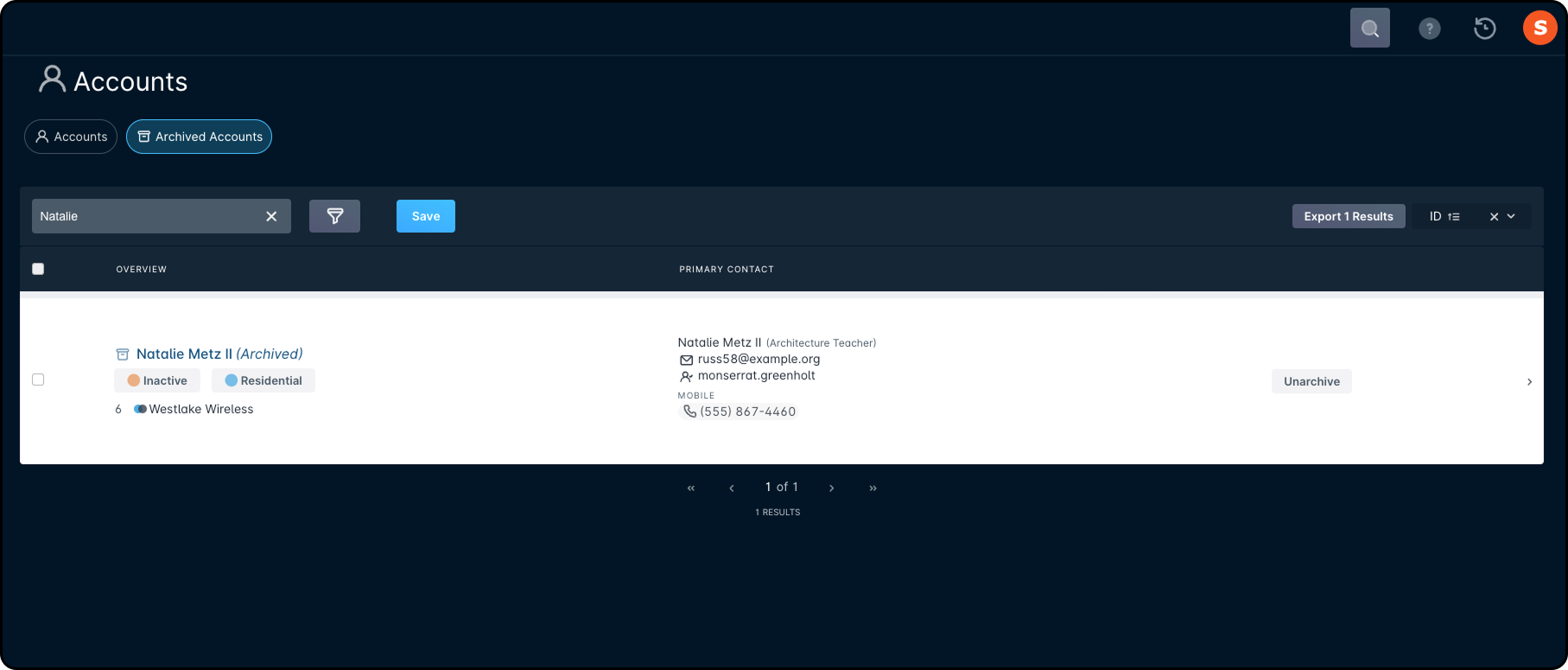
Unarchiving an Account
If, for any reason, an Account needs to be Unarchived within your instance, first, navigate to the Account in question. Then, on the Account Management page, click Unarchive.
The Account will be placed back into the “Accounts” sub tab and removed from the Archives within your instance.

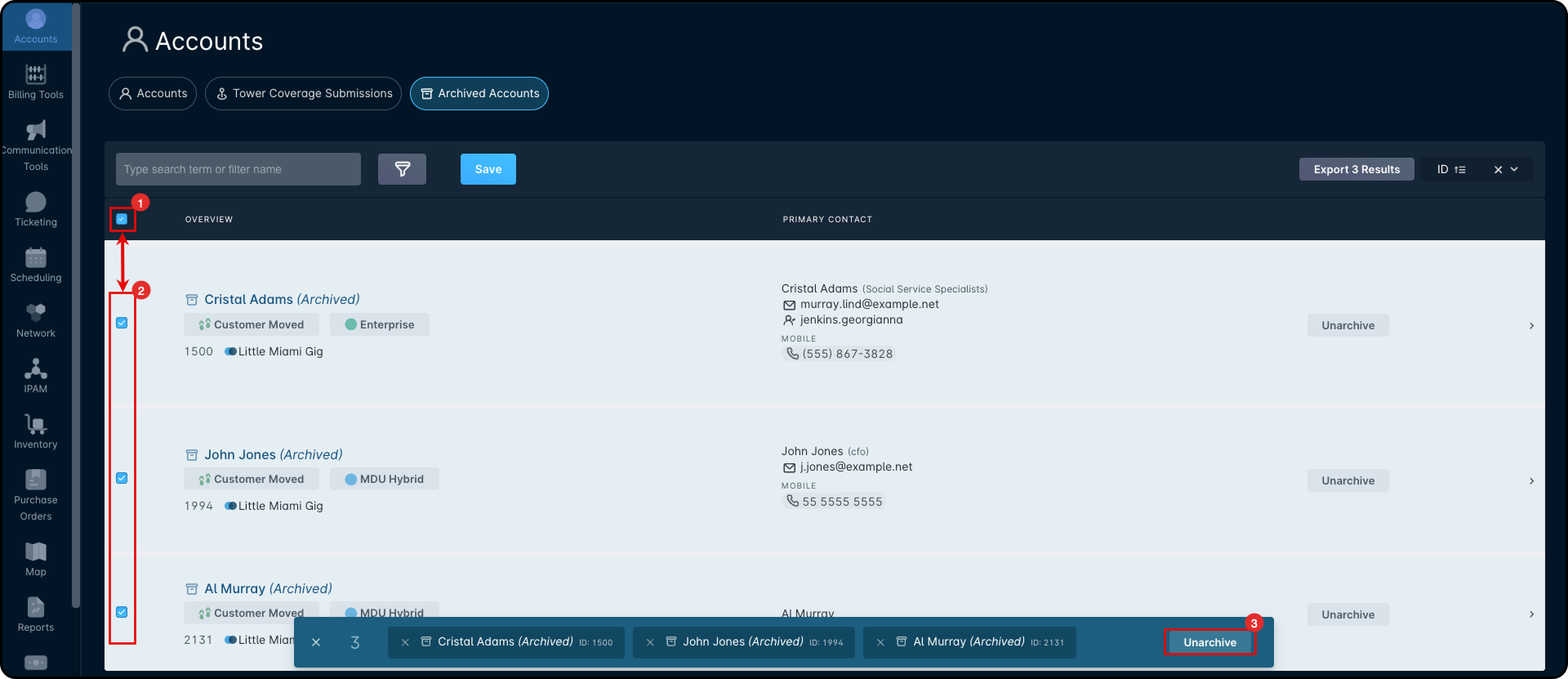
Reporting
You can view and track all Archived Accounts in the Accounts Dashboard under the “Account Detail” report. To filter Archived Accounts, use the “Archived_At” and “Archived By” (Username) fields within the report.
