Table of Contents
sonarPay Monthly Statement: Overview
 Updated
by Jennifer Trower
Updated
by Jennifer Trower
Read Time: 9 mins
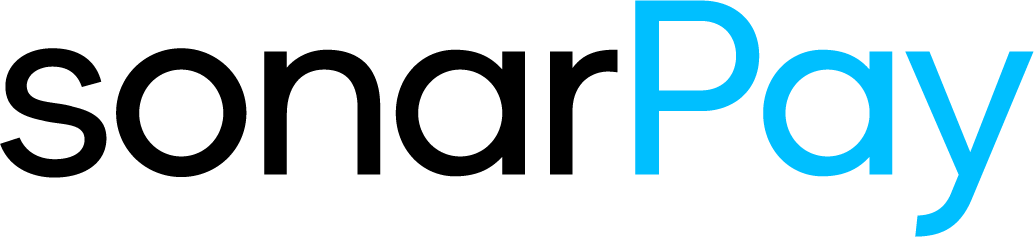
Within your Sonar instance, you are provided with a report that will assist you with your monthly reconciling by providing you with pertinent information pertaining to your monthly payments, fees, disbursements, and more.
Being able to view a detailed breakdown of everything that transacted within Sonar along with how much of those transactions were disbursed will assist you with reconciling your accounts.
To access this report, navigate to Reports → Financial section → sonarPay Monthly Statement report.
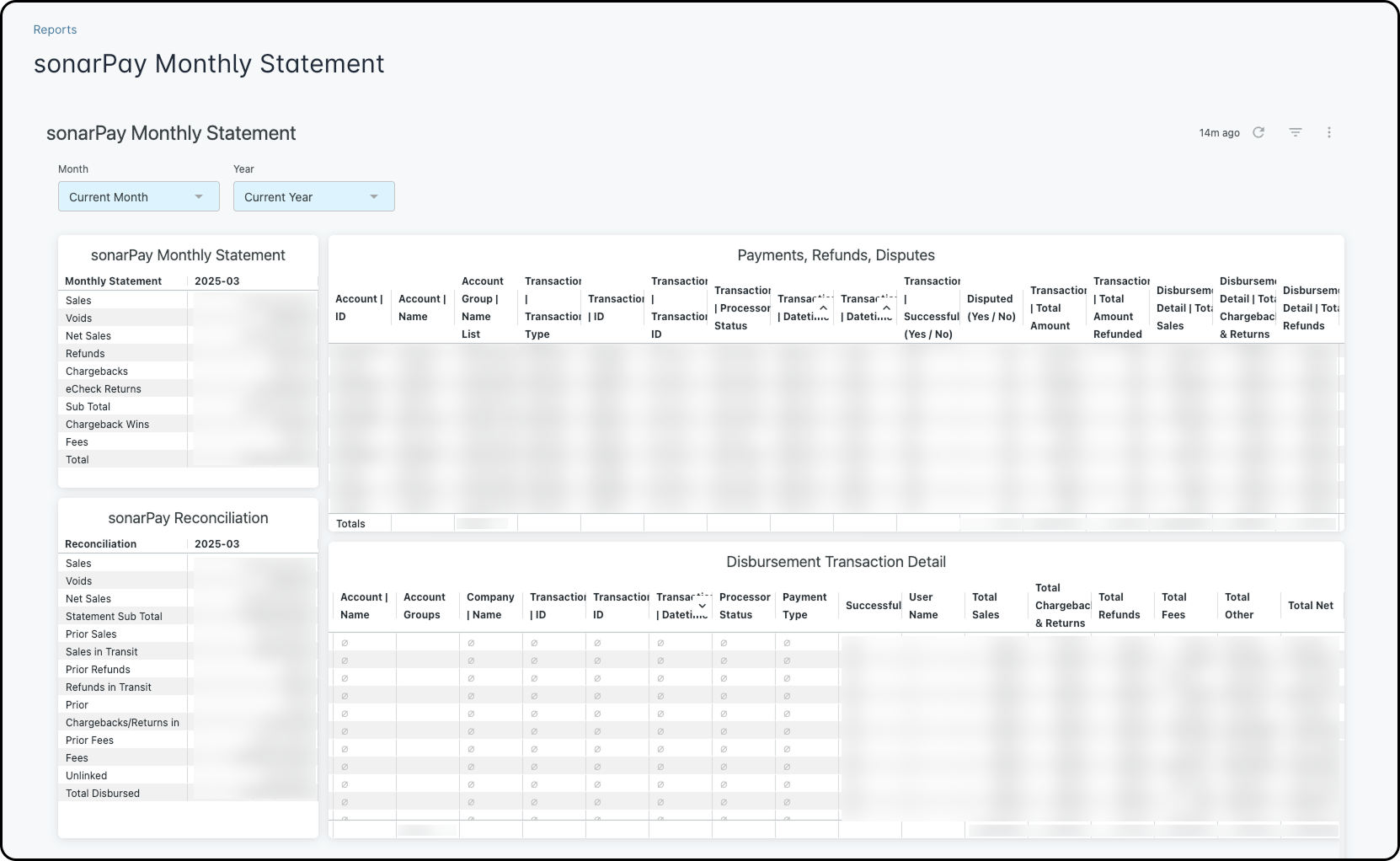
Now let's break down the report and explain what each section of information provides you.
sonarPay Monthly Statement
Within this section of the report, you are provided with a breakdown of transaction totals that were generated in Sonar within the selected month. Below each line item will be explained.
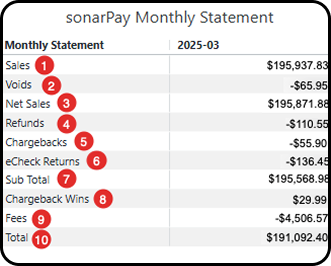
- Sales: Payments processed within the selected month with statuses (Approved, Captured, Settled, Returned), excluding “Failed” payments. Includes returned payments since they initially disbursed funds.
- Voids: Are the sum total of voided payments for the selected month.
- Net Sales: Is the difference between the Sales amount and Voided amount.
- Refunds: Shows you the total refunds for the selected month.
- Chargebacks: This is the sum total of chargebacks initiated within the month.
- eCheck Returns: This is the sum total of Returned (failed) bank account payments based on the date of the return, not the payment date.
- Sub Total: This is the sum of Net Sales + Refunds + Chargebacks + eCheck Returns.
- Chargeback Wins: This is the sum total of any chargebacks that were won during the month.
- Fees: This is the sum total of all processing fees applied during the month.
- Total: This is the sum of Sub Total + Chargeback Wins + Fees.
sonarPay Reconciliation
This section of the report, will help to reconcile the total payments made within your Sonar instance against what was actually deposited into your bank account within the selected time frame. Starting from the ‘Statement Sub Total’ provided within the sonarPay Monthly Statement section, and breaking it down by disbursement values from prior periods, as well as any funds still in transit at the end of the month. The result will show what was disbursed for the month.
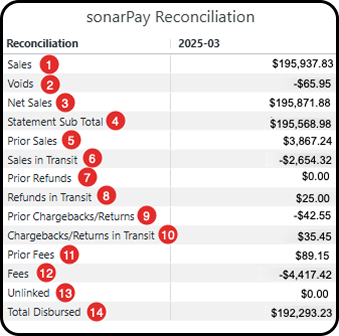
- Sales: Payments processed within the selected month with statuses (Approved, Captured, Settled, Returned), excluding “Failed” payments. Includes returned payments since they initially disbursed funds.
- Voids: Are the sum total of voided payments for the selected month.
- Net Sales: Is the difference between the Sales amount and voided amount.
- Statement Sub Total: This is the sum of Net Sales + Refunds + Chargebacks + eCheck Returns.
- Prior Sales: Payments made in a prior month that have disbursed a Sales amount within the selected month.
- Sales in Transit: Payments made during the selected month that did not disburse within the month.
Prior Refunds: Refunds made in a prior month that have disbursed the Refund amount within the selected month. - Refunds in Transit: Refunds made during the selected month that did not disburse within the month.
- Prior Chargebacks/Returns: Chargebacks and Returns made in a prior month that have disbursed a Chargeback/Return amount within the selected month.
- Chargebacks/Returns in Transit: Chargebacks and Returns made during the selected month that did not disburse within the month.
- Prior Fees: Fees applied in a prior month that have disbursed during the selected month.
- Fees: Total Fees applied and disbursed in the selected month.
- Unlinked: Any disbursed amount that does not relate back to a transaction. This could be anything from the minimal unused Remainder from a disbursement, to a monthly Assessment Fee that is charged to your merchant account.
- Total Disbursed: The total amount disbursed within the selected month. This should be the difference between the Statement Sub Total and every value after.
For example, Prior Sales and Sales in Transit will reconcile against Disbursement Detail | Total Sales based on the transaction date.
Payments, Refunds, Disputes
While the sonarPay Monthly Statement and the sonarPay Reconciliation sections provide a high-level breakdown of what transpired within the month, this table can be used to review the specific transactions and disbursements amount that make up those values.
This table will include all Payments, Refunds, and Disputes that were initiated within the month along with the amount(s) that were funded within the same period (i.e., if a payment from a prior period had a related disbursement amount it will be included in this table).
This will help to determine if there is any amount still in transit (difference between disbursement amount and the transaction amount) as well as if it is a disbursement value that is from a prior period (based on the transaction date).

Details
1. Account ID: This is the Account ID.
2. Account | Name: This is the Account Name .
3. Account Group | Name List: This is the list of account groups on the account.
4. Transaction | Transaction Type: This is the Payment or Refunded Payment.
5. Transaction | ID: This is the Payment ID or Refunded Payment ID.
6. Transaction | Transaction ID: This is the Transaction ID from the payment portal.
7. Transaction | Processor Status: This is the Payment Processor status, only applies to Payments.
8. Transaction | Date: This is the date the transaction took place.
9. Transaction | Time: This is the time the transaction took place.
10. Transaction | Successful (Yes / No): This provides whether or not the Payment was successful. Processor Status = RETURNED get flagged as unsuccessful.
11. Disputed (Yes / No): This provides whether or not the payment was disputed.
12. Transaction | Total Amount: This is the total amount from the payment.
13. Transaction | Total Amount Refunded: This is the total amount from the refunded payment.
14. Voided Payment | Total Amount: This is the amount of Voided payments.
15. Disbursement Detail | Total Sales: This is the amount disbursed from events = CAPTURE or ECSALE.
16. Disbursement Detail | Total Chargebacks & Returns: This is the amount disbursed from events = CHARGEBACK, ECRETURN, or ARBITRATION.
17. Disbursement Detail | Total Refunds: This is the amount disbursed from events = REFUND or ECREFUND.
18. Disbursement Detail | Total Fees: This is the amount disbursed from all events where the
is_fee flag is TRUE.19. Disbursement Detail | Total Other: This is the amount disbursed from all other events that do not meet the above criteria.
20. Disbursement Detail | Total Net: This is the SUM total of disbursement Details Amounts.
Example Use Case
- Let's say you want to view all of your Payments (Sales) that are currently in an “In Transit” state. To achieve this, you will need to use the filters shown below to assist you with viewing the report.
- Use the following Filters:
- Transaction Type: Payment
- Transaction Processor Status: Exclude ‘Failed’
- Transaction Date: Only include dates from the month in review
- Void Amount: $0
- This will exclude any Payments that have been voided and do not disburse a sales amount.
- Use the following Filters:
- In this example, you would like to view all the Returned payments and their related disbursement amounts. To achieve this, you will use the filters shown below to assist you with viewing the report.
- Use the following Filters:
- Transaction Processor Status: “Returned”
- From here, you can review additional data points, i.e., Returns “In Transit”
- Exclude any records where the Disbursement Detail Total Chargebacks & Returns does not match the Transaction Total Amount
- It is possible for a Return to have disbursed the initial Payment/Sales amount, but not the corresponding Return value. You can view those records by adding another filter to the ones above.
- Disbursement Detail Total Sales > 0
- Use the following Filters:
Disbursement Transaction Detail
Within this section of the report, you are provided with a table that is at the disbursement detail level, which means each distinct value related to a payment will generate an explicit disbursement detail. The “Sales” amount will be separate from any fees associated.
This report will group a transaction together if each detail is within the same disbursement, but there is the possibility for fees to disburse at separate times / separate disbursements.

Details
1. Disbursement | ID: This is the disbursement ID from within Sonar.
2. Disbursement | sonarPay ID: This is the disbursement ID from within the payment portal (sonarPay ID).
3. Disbursement | Created At: This is the date that the disbursement was created.
4. Disbursement | Status: This is the status of the disbursement.
5. Disbursement | Processed At: This is the date the disbursement was processed.
6. Disbursement Detail | Created At: This is the date the disbursement detail was created.
7. Account | ID: This is the account ID.
8. Account | Name: This is the name of the account.
9. Account Groups: This is the account groups associated with the account.
10. Company | Name: This is the name of the company associated with the account.
11. Transaction | ID: This is the ID of the transaction within Sonar. It will either be the Payment or the RefundedPayment ID.
12. Transactin ID: This is the Transaction ID from the sonarPay payment portal.
13. Transaction | Datetime: This is the date and time the transaction happened within Sonar. Either the Payment or RefundedPayment.
14. Processor Status: This is the status of the transaction.
15. Payment Type: This is the type of payment such as a Credit Card, Bank, etc.
16. Successful: This will show whether or not the payment was successful.
17. User Name: This will show the user that ran the payment.
18. Total Sales: This is the amount disbursed from events = CAPTURE or ECSALE.
19. Total Chargebacks & Returns: This is the amount disbursed from events = CHARGEBACK, ECRETURN, or ARBITRATION.
20. Total Refunds: This is the amount disbursed from events = REFUND or ECREFUND.
21. Total Fees:This is the amount disbursed from all events where the
is_fee flag is true.22. Total Other: This is the amount disbursed from all other events that do not meet the above criteria.
23. Total Net: This is the sum toatl of the Disbursement Detail Amounts. It is the same as summing the above disbursement totals.

