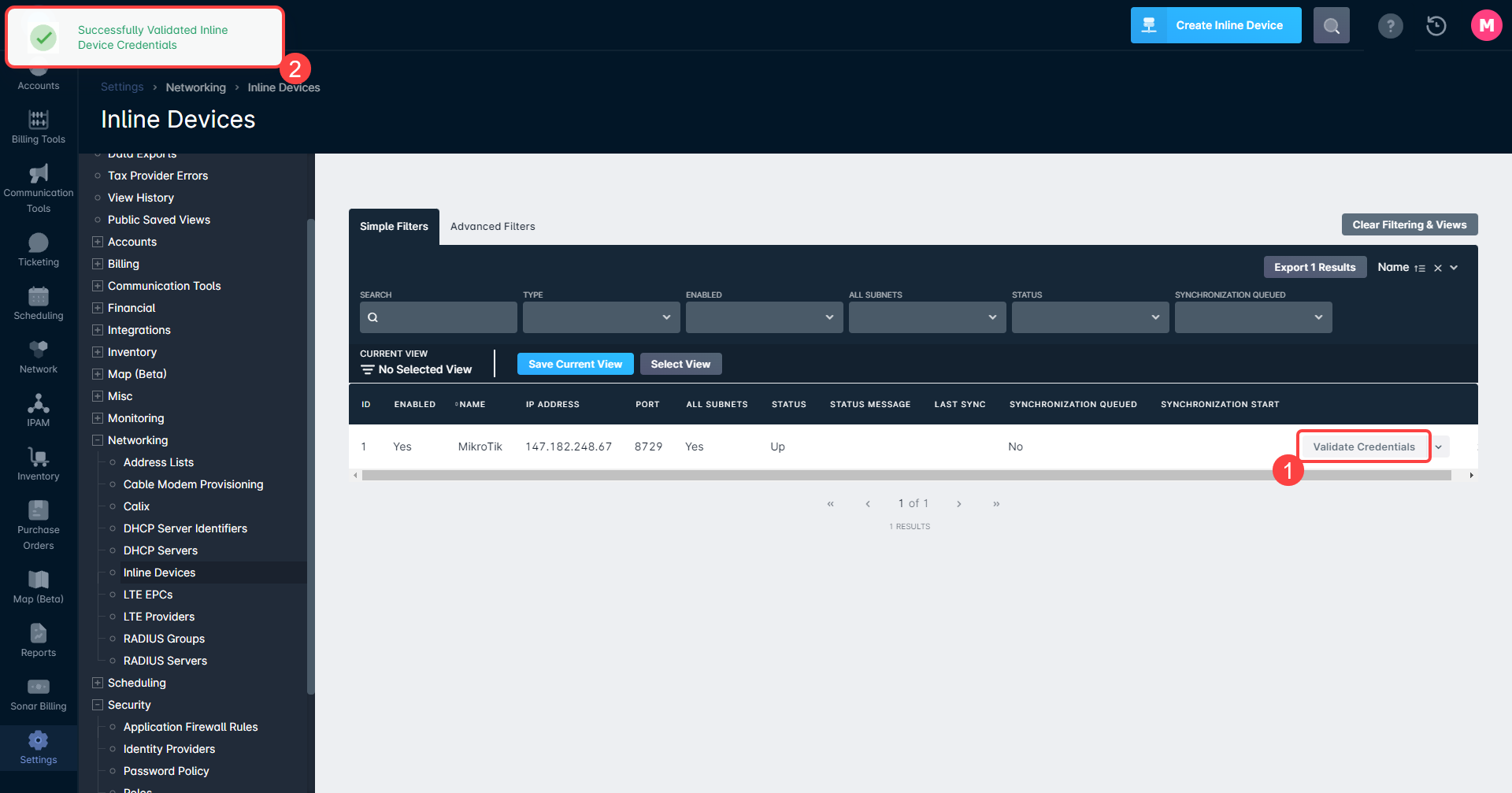Our Products & Services
Getting Started
First Time Setup
Getting Started With Jobs
Getting Started with Accounts
Getting Started with Inventory
Getting Started with Ticketing
Setting Sonar up for Billing
Baseline Configuration
How To: Using Sonar's Customer Portal
User Specific Resources
Accounts
Account Groups: Overview & Example Use Cases
Account List View: Overview
Account Management View: Overview
Account Overview Customization
Account Statuses: Overview & Example Use Cases
Account Types: Overview & Example Use Cases
Anchor & Linked Serviceable Addresses: Overview and Best Practices
Archiving an Account: Overview
CPUC Fixed Broadband Deployment by Address
Child Accounts: Best Practices & How Tos
Creating a New Account
Direct Messages: Overview
Disconnecting an Account
Disconnection Reason Management: Overview
Exploring Task Groups
FCC Broadband Data Collection (BDC) Filings: How Sonar Can Help
FCC Data Exports: General Overview and Usage
Future Serviceable Addresses: Overview
Lead Intake Form Processing
Notes: Best Practices & Use Cases
Scheduled Events: Overview & Use Cases
Serviceable Addresses: Overview and Usage
Specify Account ID upon Creation
Tasks & Task Templates: Overview
Using Sonar's FCC Broadband Label Generation Tool
Billing
ACH Batching: Overview
Accounts in Vacation Mode
Avalara: Overview & Setup
Batch Payments & Deposit Slips: Overview
Billing Calculator
Billing Defaults
Billing Settings
Building Packages
Building a Data Service
Canadian ACH tool
Changing Service Pricing in Sonar: Best Practices
Considerations When Using Avalara with Voice Services
Creating Discounts for Services and Packages
Delinquency Billing Best Practices
Delinquency Exclusions: Overview and Use Cases
Dual Data Services: Overview
Email Invoice Batch: Overview
General Ledger Codes: Overview
General Transactions: Best Practices
How Sonar Prorates Billing
How to Take Bank Account Payments
How to: Adding a Service to an Account
Invoice Templates: Overview
Leveraging PayPal as a Payment Method in Sonar
Manual Transactions
Multi-Month Billing & Multi-Month Services
Print to Mail
Printed Invoice Batches: Overview
Services: Overview
Setting Up Payment Methods and Taking Payments
Setting up Bank Account & Credit Card Processors
Taxes Setup
Usage Based Billing Policies: Overview and Usage
Usage Based Billing Policy Free Periods: Overview and Usage
Using Tax Exemptions - How To
Communication
Communications: Call Logs Overview & Best Practices
Communications: Messages Overview
Email Variables & Conditions
Message Categories: Overview & Use Cases
Phone Number Types: Overview and Use Cases
Saved Messages: Overview
Setting up an Outbound Email Domain
Trigger Explanations
Triggered Messages: Setup
Using Outbound SMS
Using the Mass Message Tool
Companies
How to: Setting Up a Company in Sonar
Managing Multiple Companies in Sonar: Best Practices
Rebranding your Sonar Instance
Financial
Contract Templates
Invoice Attachment Use Cases & PDF Examples
Invoice Messages: Overview & Use Cases
Invoices in Sonar: Examples, Creation & Contents
Integrations
Atlas Digital CORE Integration
Calix Cloud Data Field Mappings
Calix SMx Integration: Overview
CrowdFiber Integration
External Marketing Providers
GPS Tracking Providers: Overview
GoCardless Integration: Overview & Setup
How to Connect Cambium to your Sonar Instance
How to Connect Preseem to your Sonar System
How to: Using Webhooks in Sonar
Integrating with Calix Cloud
RemoteWinBox - Integration with Sonar
Sonar Retain: AI-Powered Customer Retention & Quality Intelligence
The Sonar Field Tech App
Tower Coverage Integration: Overview
VETRO FiberMap V2 Integration: Overview
VETRO FiberMap V3 Integration: Overview
Webhooks in Sonar: Basic PHP Example
iCalendar Integration
Inventory
Inventory List View: Overview
Inventory Model Management: General Overview
Network Inventory: How-to & Usage Guide
Segmentable Inventory: How-to & Usage Guide
Setup of Inventory: Manufacturers, Categories, and Assignees
Tracking and Using Consumable Inventory
Jobs
Applying Task Templates to Jobs
Edit Job Options
Example Jobs & Templates
Geofences: Overview
Job Types: Best Practices
Jobs and Scheduling: Overview
Scheduling How-to: Creating and Booking a Job
Scheduling Week View: Overview
Setting Up Schedules General Overview
Mapping
Misc.
Combining Custom Fields & Task Templates for Information Storage
Custom Fields Overview & Use Cases
Custom Links: Overview
Task Templates Overview & Use Cases
Monitoring
Building Alerting Rotations
Building a Monitoring Template
Poller Troubleshooting
Pollers: General Overview, Deployment Strategy, Build Out & Setup
Networking
Adtran Mosaic Cloud Platform Integration: Overview
Assigning RADIUS Addresses
Assigning an IP Address Using Sonar's IPAM: How to
Automating IP Assignments, Data Rates, and Network Access in Sonar
Building Address Lists
Building RADIUS Groups
Building a Device Mapper
Cable Modem Provisioning
Controlling Customer Speeds with Sonar: General Overview
DHCP Delivery
Data Usage Available Methods
Finding your OIDs
FreeRADIUS 3: Build-Out & Integration
How Sonar Communicates - Egress IPs Explained
IP Assignments & Sonar
IPAM: Basic Setup
IPAM: Overview
LTE Integration
MikroTik as an Inline Device: Integration With Sonar
MikroTik: Controlling Access
MikroTik: Controlling Speeds
MikroTik: Setting Up a Sonar Controlled DHCP Server
Netflow On-Premise Integration: Setup and Overview
Network Dashboard: Overview
Network Sites: Management View Overview
PacketLogic: Integration With Sonar
Pulse, Polling, and PHP
RADIUS: Build-Out & Integration with Sonar
RADIUS: Building Reply Attributes
Setting Up CoA Proxy
Sonar Flow
Sonar IP Addressing
Using Multiple Network Devices in Sonar
Purchase Orders
Release Notes
Reporting
Enhanced Business Intelligence - Tips & Tricks for Advanced Users
How To Enhance Your Reporting With Custom Field Data
Report Licenses
Sonar's Business Intelligence: Overview
Understanding Sonar Reports
Using Sonar DataConnect to Connect BI Applications with Your Sonar Instance
Security
Application Firewall: General Overview and Best Practices
Auth0: Overview
Multi-Factor Authentication: Overview
Password Policy In Depth
Removing a Terminated Employee In Sonar
Role Creation using GraphiQL
User Role Creation & Best Practices
Users: Overview
Sonar Billing
sonarPay
sonarPay Canada Disbursements: Overview
sonarPay Chargebacks & Disputes: Overview
sonarPay Disbursements: Overview
sonarPay Monthly Statement: Overview
sonarPay Overview
sonarPay Reversals, Voids, & Refunds: Overview
sonarPay: Token Migration Process
System
A Deeper Dive into the New Sonar API
API Calls Using Third Party Applications: Personal Access Tokens
Browser Compatibility and Minimum Hardware Requirements for Sonar
Consuming the Sonar API
Controlling Your Landing Page: Personal Preferences
Customizing Your Customer Portal
Date/Time Picker: Overview
Dynamic Time Zones in Sonar
Filtering: Overview
Frequently Used Terms
Getting Your Data into Sonar
GraphQL Rate Limiting Overview
How To Use GraphiQL to Understand the Sonar API
How Your Data is Backed Up
How to Best Use Global Search
Interacting with Files via the API
Introducing the New Sidebar
Main Menu: Overview
Mutations in the Sonar API
Notification Preferences
REST API Wrappers for V1 Compatibility
SMS Notifications
Sonar's Rich Text Editor
System Settings: Overview
The New Sonar API
Troubleshooting the Customer Portal
Upgrading your Ubuntu OS - Customer Portal Upgrades
User Profile: Your Personal User Settings
Ticketing
Advanced Ticketing Features
Canned Replies Examples & Templates
Canned Reply Categories
Exploring Ticket Groups
How Sonar Manages Spam Tickets
How to Integrate Inbound Mailboxes with Slack
Inbound Mailboxes Example Build
Ticket Category Families & Ticket Categories: Overview
Ticket Resolution Reasons: Overview
Ticketing: Overview
Using Parent Tickets
Voice
API Changes for Voice Billing
Best Practices to Remain CPNI Compliant
Billing Voice Services in Sonar
Deploying Voice Services in Sonar
Working With the Sonar Team & Additional Resources
Sonar's Security Practices & Certifications
Sonar and General Data Protection Regulation (GDPR)
Sonar's Security Strategies
Technical Security Overview
Best Practices for Fast Tracking a Support Request
Feedback Portal / Suggest a Feature
Learning with Sonar: Tools and Resources
New Client Training Overview
Sonar Casts Table of Contents
Submitting Bugs vs. Feature Requests
The Sonar Community Forum
The Sonar Status Page
Third Party Customer Support Referrals
Table of Contents
- All Categories
- Networking
- MikroTik as an Inline Device: Integration With Sonar
MikroTik as an Inline Device: Integration With Sonar
 Updated
by Mitchell Ivany
Updated
by Mitchell Ivany
Read Time: 5 mins
If you've spent time reading the MikroTik: Setting Up a Sonar Controlled DHCP Server, you may have some familiarity with using a MikroTik device with Sonar already.
While both the DHCP Server article and this article focus on using a MikroTik, the DHCP Server and Inline Device are wholly different tools. A DHCP server handles IP addresses and their assignment to accounts and inventory devices, while an inline device synchronizes address lists to control speeds and access. The MikroTik portion that is shared by these two components of Sonar is only shared because the MikroTik is a very versatile piece of hardware. You may need a DHCP server and an Inline Device – these functions aren't exclusive, it all depends on their network setup.
Initial Setup
Adding a Sonar user to MikroTik
The first step to preparing the MikroTik for integration is to build a user within the MikroTik that Sonar can use to authenticate. Here are the steps to create and secure a user for Sonar access:
- Winbox into the MikroTik you would like to integrate and navigate to System → User.
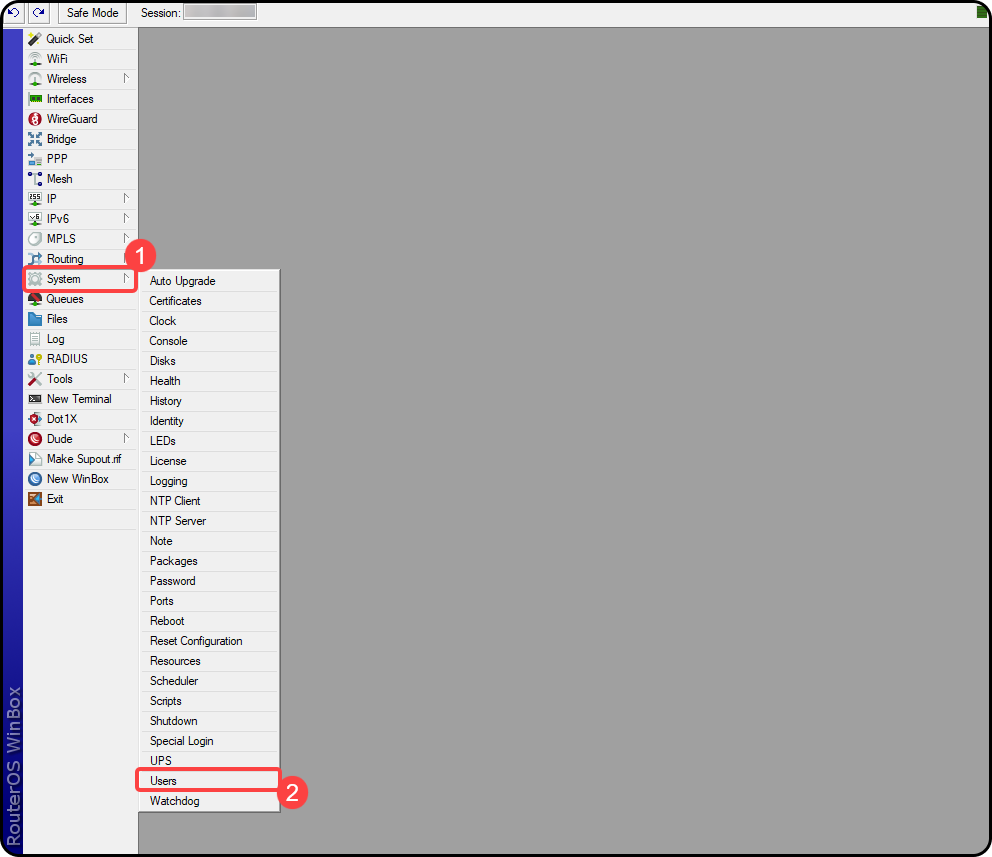
- From the User List → Users tab, click the blue plus icon to create a new user. Create a username and password and store this sign-in info temporarily, so that it can be added to the Sonar instance shortly. You will also want to set the group to “write” and set the allowed Address to the IP address for your Sonar instance. These addresses can change, so please refer to the Sonar IP Addressing article for more information on the current pool of IP addresses.

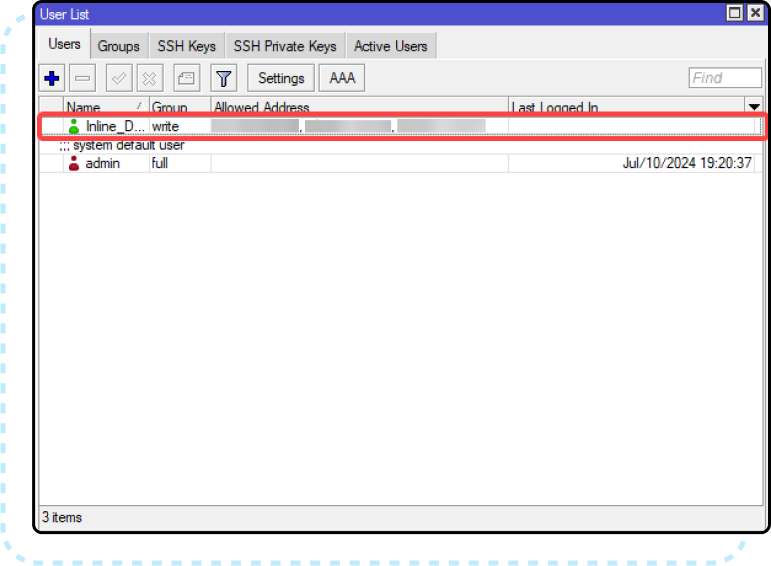
Configuring SSL for your MikroTik
Next, API-SSL services need to be enabled on your MikroTik server. In most cases, you're able to use a self-signed certificate created right on the MikroTik itself, following these steps:
Creating the SSL Certificate
- From a Winbox session of the MikroTik you'd like to generate the certificate for, open a new terminal session:
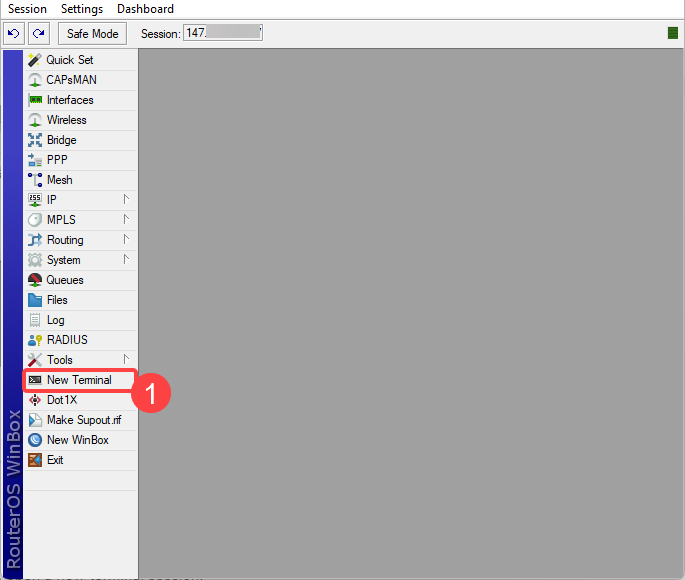
- Make the certificate template with the following commands in the MikroTik terminal:
/certificate
add name=ca-template common-name=myCa key-usage=key-cert-sign,crl-sign - Sign the certificate and add a CRL URL. For this example, use the IP address of the Sonar Instance as CRL URL. View the Sonar IP Addressing article for more information on the current pool of IP addresses.
sign ca-template ca-crl-host={sonar_ip_address} name=myCa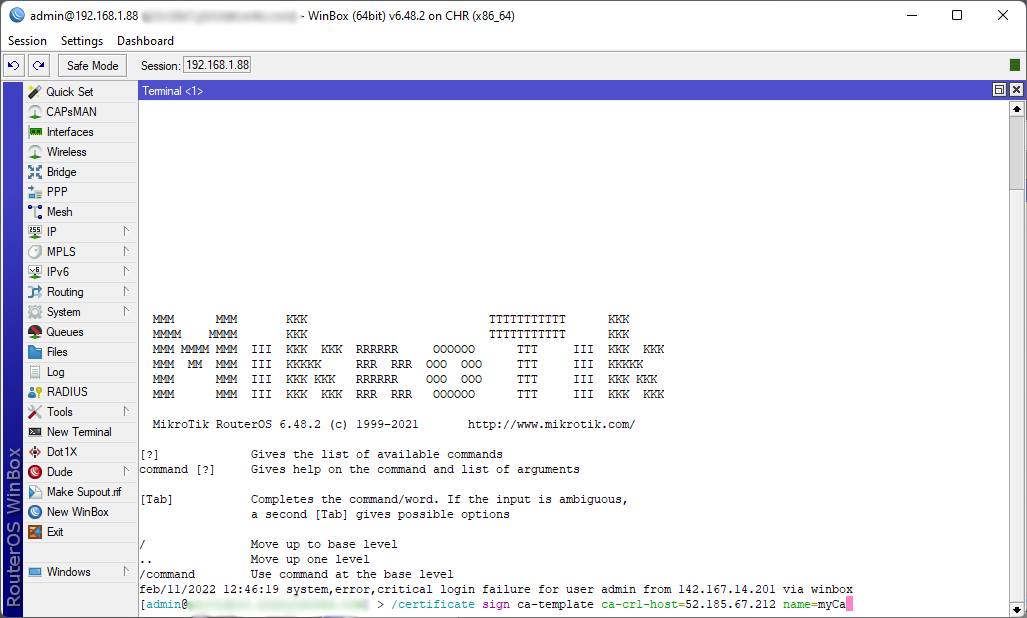 If signing certificates on mipbe-CPU based devices(RB7xx, RB2011, RB9xx) then this process might take a while depending on the key size of a specific certificate. With values 4k and higher, it might take a substantial time to sign this specific certificate.Templates are automatically removed after signing the certificate.
If signing certificates on mipbe-CPU based devices(RB7xx, RB2011, RB9xx) then this process might take a while depending on the key size of a specific certificate. With values 4k and higher, it might take a substantial time to sign this specific certificate.Templates are automatically removed after signing the certificate. - If the generated certificate does not have
Tflag, then you need to set it as trusted before using it:set myCa trusted=yes
Enable API-SSL Services
- In your Winbox session, navigate to IP > Services
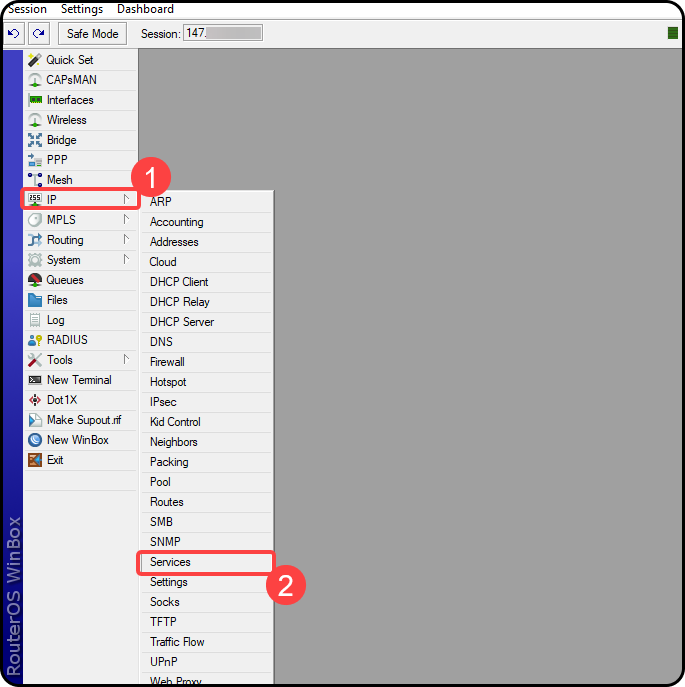
- Highlight the "
api-ssl" service and click the blue checkbox to enable, then double-click the service to edit. Select whichever port you want to use to access the service, add your instance IP address from Step 2 of this guide in the “Available From:” box, then select your certificate from the dropdown, then click “OK”.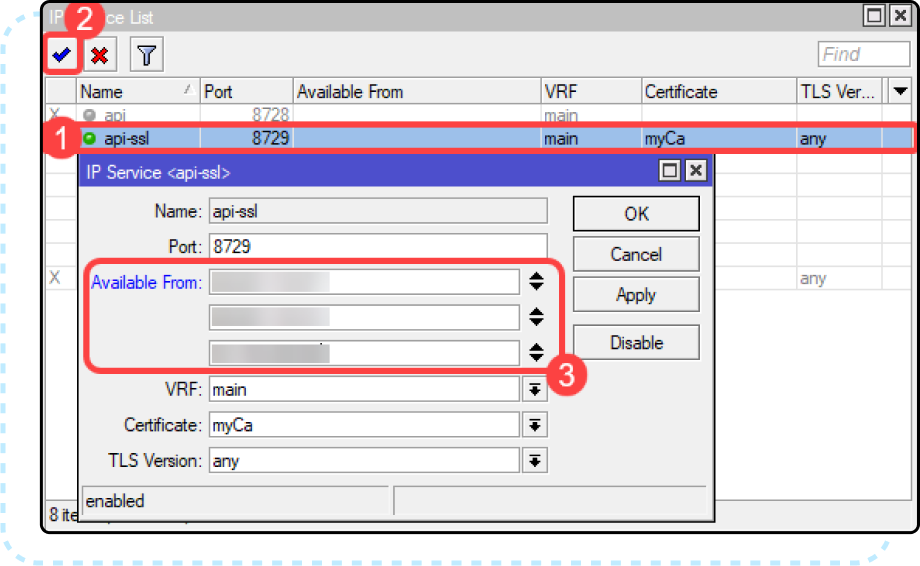
Adding the MikroTik to the Sonar Application Firewall
Next, the MikroTik needs to be added to allow it past the Application Firewall. If you have chosen not to enable the Application Firewall, you can skip ahead to Adding the MikroTik as an Inline Device in Sonar.
- Get the WAN IP Address from your MikroTik and in Sonar, under Settings → Security → Application Firewall Rules, then click the blue “Create” button in the top right. In this form, create a new firewall rule, adding the WAN IP address under the Subnet field. General best practice would be to name the Description the same name as the device name in the MikroTik.

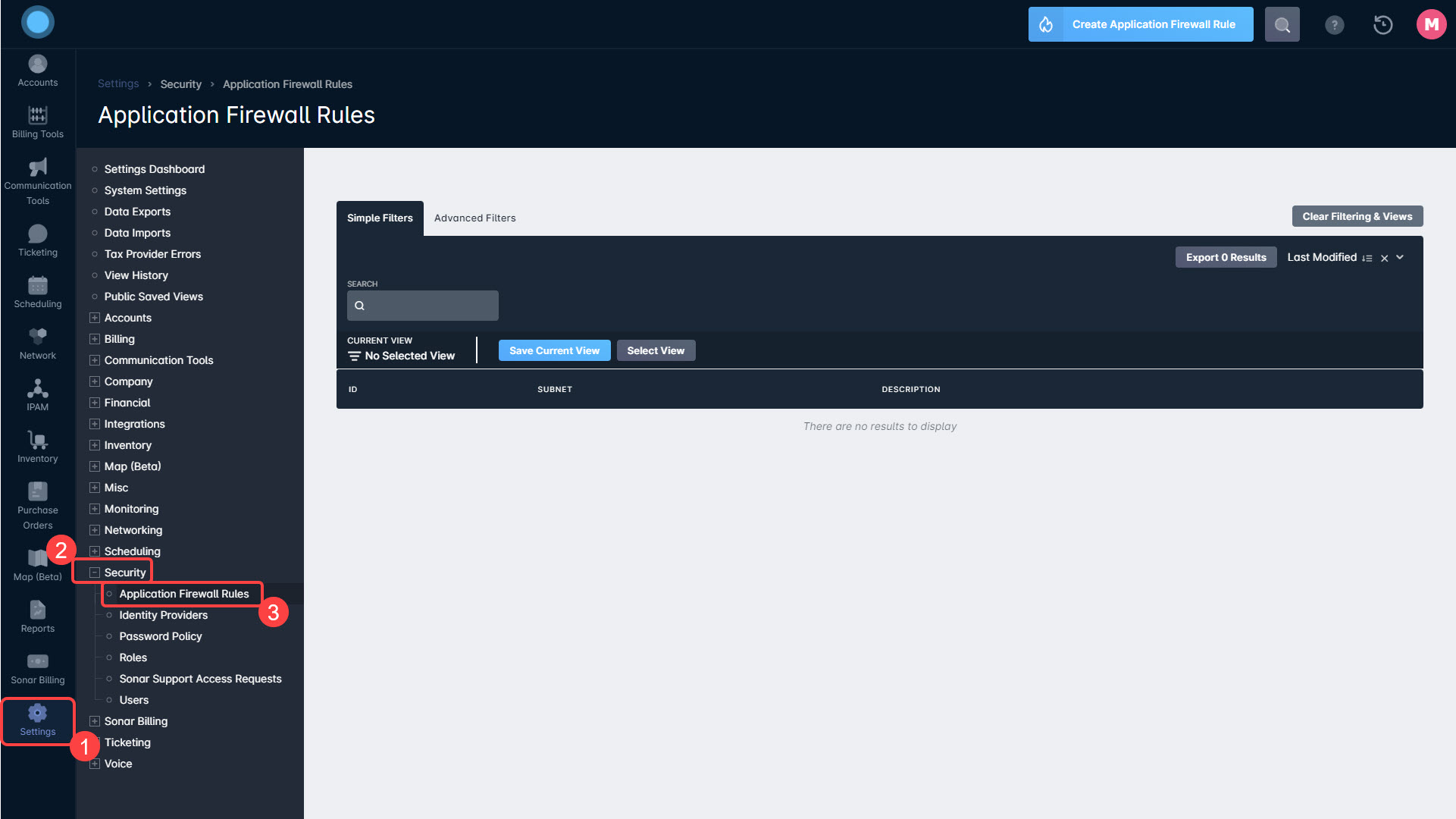
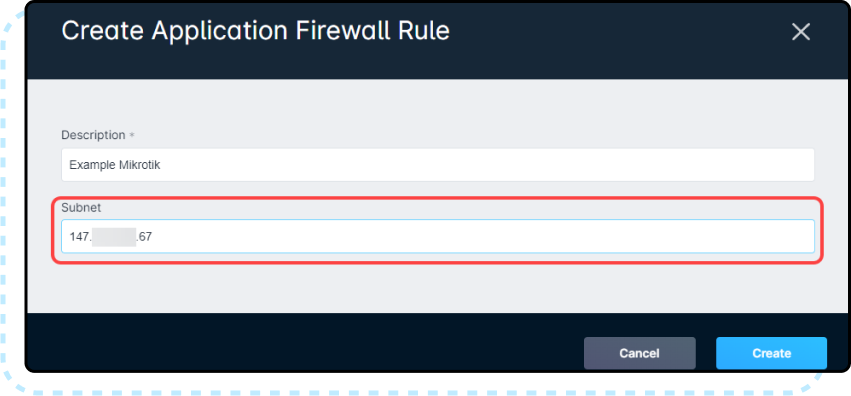
Adding the MikroTik as an Inline Device in Sonar
- Within your Sonar instance, navigate to Settings → Networking → Inline Devices, then click the blue “Create Inline Device” button in the top right.
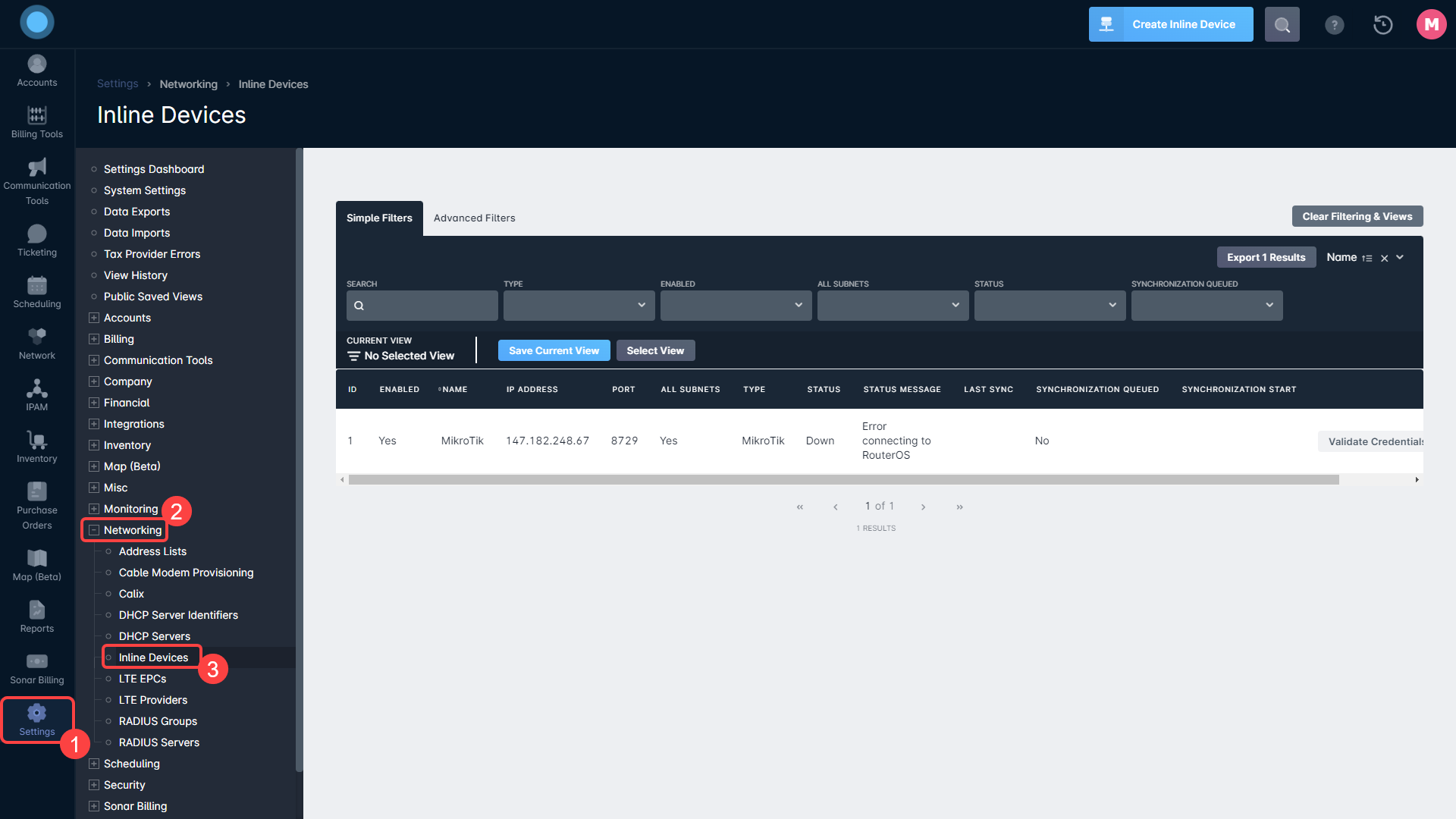
- Fill in the Name, IP Address, Port, MikroTik username, and MikroTik password.
The Name can be anything you want it to be, but the general best practice would be to copy the name directly from the MikroTik stored under System → Identity to avoid any possible confusion.
The IP Address will usually be the same IP Address that you would use to access via Winbox, unless you are using a port forward to allow multiple privately addressed devices to talk to Sonar through a single public IP.
The port needs to match the same port you set to the “api-ssl” service in step 8 and the username and password will need to match what was entered in step 2.
Lastly, add the Subnets based on which subnets you want this inline device to control. If you have not yet built these, here is the guide to set these up: IPAM: Setup, Policy, & Best Practices.
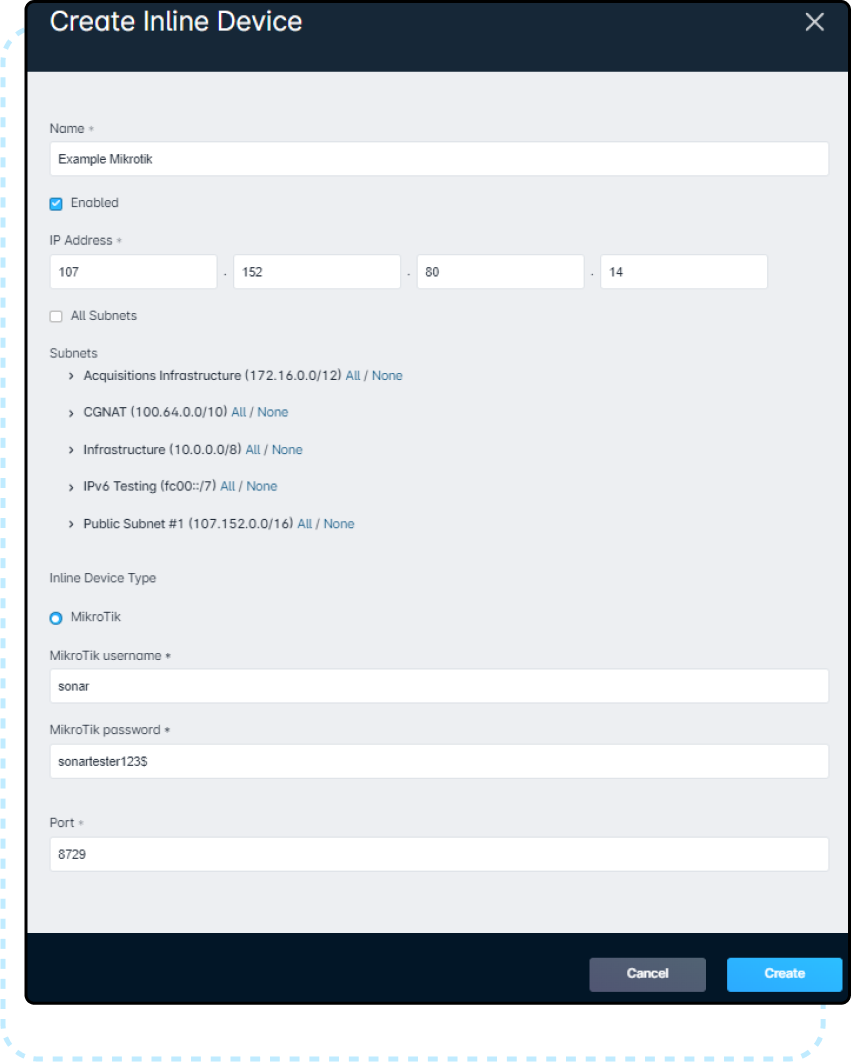
- Finally, on the current page in Sonar, click the “Validate Credentials” button to test that the link between Sonar and your MikroTik is functioning correctly. If you see the “Successfully Validated Inline Device Credentials” in the top-left corner, everything is working correctly, and you can send a Synchronize command from the dropdown to the right of the Inline Devices table. If you do not get this message, please refer to the Troubleshooting below. You can also continue to MikroTik: Controlling Speeds.