Our Products & Services
Getting Started
First Time Setup
Getting Started With Jobs
Getting Started with Accounts
Getting Started with Inventory
Getting Started with Ticketing
Setting Sonar up for Billing
Baseline Configuration
How To: Using Sonar's Customer Portal
User Specific Resources
Accounts
Account Groups: Overview & Example Use Cases
Account List View: Overview
Account Management View: Overview
Account Overview Customization
Account Statuses: Overview & Example Use Cases
Account Types: Overview & Example Use Cases
Anchor & Linked Serviceable Addresses: Overview and Best Practices
Archiving an Account: Overview
CPUC Fixed Broadband Deployment by Address
Child Accounts: Best Practices & How Tos
Creating a New Account
Direct Messages: Overview
Disconnecting an Account
Disconnection Reason Management: Overview
Exploring Task Groups
FCC Broadband Data Collection (BDC) Filings: How Sonar Can Help
FCC Data Exports: General Overview and Usage
Future Serviceable Addresses: Overview
Lead Intake Form Processing
Notes: Best Practices & Use Cases
Scheduled Events: Overview & Use Cases
Serviceable Addresses: Overview and Usage
Specify Account ID upon Creation
Tasks & Task Templates: Overview
Using Sonar's FCC Broadband Label Generation Tool
Billing
ACH Batching: Overview
Accounts in Vacation Mode
Avalara: Overview & Setup
Batch Payments & Deposit Slips: Overview
Billing Calculator
Billing Defaults
Billing Settings
Building Packages
Building a Data Service
Canadian ACH tool
Changing Service Pricing in Sonar: Best Practices
Considerations When Using Avalara with Voice Services
Creating Discounts for Services and Packages
Delinquency Billing Best Practices
Delinquency Exclusions: Overview and Use Cases
Dual Data Services: Overview
Email Invoice Batch: Overview
General Ledger Codes: Overview
General Transactions: Best Practices
How Sonar Prorates Billing
How to Take Bank Account Payments
How to: Adding a Service to an Account
Invoice Templates: Overview
Leveraging PayPal as a Payment Method in Sonar
Manual Transactions
Multi-Month Billing & Multi-Month Services
Print to Mail
Printed Invoice Batches: Overview
Services: Overview
Setting Up Payment Methods and Taking Payments
Setting up Bank Account & Credit Card Processors
Taxes Setup
Usage Based Billing Policies: Overview and Usage
Usage Based Billing Policy Free Periods: Overview and Usage
Using Tax Exemptions - How To
Communication
Communications: Call Logs Overview & Best Practices
Communications: Messages Overview
Email Variables & Conditions
Message Categories: Overview & Use Cases
Phone Number Types: Overview and Use Cases
Saved Messages: Overview
Setting up an Outbound Email Domain
Trigger Explanations
Triggered Messages: Setup
Using Outbound SMS
Using the Mass Message Tool
Companies
How to: Setting Up a Company in Sonar
Managing Multiple Companies in Sonar: Best Practices
Rebranding your Sonar Instance
Financial
Contract Templates
Invoice Attachment Use Cases & PDF Examples
Invoice Messages: Overview & Use Cases
Invoices in Sonar: Examples, Creation & Contents
Integrations
Atlas Digital CORE Integration
Calix Cloud Data Field Mappings
Calix SMx Integration: Overview
CrowdFiber Integration
External Marketing Providers
GPS Tracking Providers: Overview
GoCardless Integration: Overview & Setup
How to Connect Cambium to your Sonar Instance
How to Connect Preseem to your Sonar System
How to: Using Webhooks in Sonar
Integrating with Calix Cloud
RemoteWinBox - Integration with Sonar
Sonar Retain: AI-Powered Customer Retention & Quality Intelligence
The Sonar Field Tech App
Tower Coverage Integration: Overview
VETRO FiberMap V2 Integration: Overview
VETRO FiberMap V3 Integration: Overview
Webhooks in Sonar: Basic PHP Example
iCalendar Integration
Inventory
Inventory List View: Overview
Inventory Model Management: General Overview
Network Inventory: How-to & Usage Guide
Segmentable Inventory: How-to & Usage Guide
Setup of Inventory: Manufacturers, Categories, and Assignees
Tracking and Using Consumable Inventory
Jobs
Applying Task Templates to Jobs
Edit Job Options
Example Jobs & Templates
Geofences: Overview
Job Types: Best Practices
Jobs and Scheduling: Overview
Scheduling How-to: Creating and Booking a Job
Scheduling Week View: Overview
Setting Up Schedules General Overview
Mapping
Misc.
Combining Custom Fields & Task Templates for Information Storage
Custom Fields Overview & Use Cases
Custom Links: Overview
Task Templates Overview & Use Cases
Monitoring
Building Alerting Rotations
Building a Monitoring Template
Poller Troubleshooting
Pollers: General Overview, Deployment Strategy, Build Out & Setup
Networking
Adtran Mosaic Cloud Platform Integration: Overview
Assigning RADIUS Addresses
Assigning an IP Address Using Sonar's IPAM: How to
Automating IP Assignments, Data Rates, and Network Access in Sonar
Building Address Lists
Building RADIUS Groups
Building a Device Mapper
Cable Modem Provisioning
Controlling Customer Speeds with Sonar: General Overview
DHCP Delivery
Data Usage Available Methods
Finding your OIDs
FreeRADIUS 3: Build-Out & Integration
How Sonar Communicates - Egress IPs Explained
IP Assignments & Sonar
IPAM: Basic Setup
IPAM: Overview
LTE Integration
MikroTik as an Inline Device: Integration With Sonar
MikroTik: Controlling Access
MikroTik: Controlling Speeds
MikroTik: Setting Up a Sonar Controlled DHCP Server
Netflow On-Premise Integration: Setup and Overview
Network Dashboard: Overview
Network Sites: Management View Overview
PacketLogic: Integration With Sonar
Pulse, Polling, and PHP
RADIUS: Build-Out & Integration with Sonar
RADIUS: Building Reply Attributes
Setting Up CoA Proxy
Sonar Flow
Sonar IP Addressing
Using Multiple Network Devices in Sonar
Purchase Orders
Release Notes
Reporting
Enhanced Business Intelligence - Tips & Tricks for Advanced Users
How To Enhance Your Reporting With Custom Field Data
Report Licenses
Sonar's Business Intelligence: Overview
Understanding Sonar Reports
Using Sonar DataConnect to Connect BI Applications with Your Sonar Instance
Security
Application Firewall: General Overview and Best Practices
Auth0: Overview
Multi-Factor Authentication: Overview
Password Policy In Depth
Removing a Terminated Employee In Sonar
Role Creation using GraphiQL
User Role Creation & Best Practices
Users: Overview
Sonar Billing
sonarPay
sonarPay Canada Disbursements: Overview
sonarPay Chargebacks & Disputes: Overview
sonarPay Disbursements: Overview
sonarPay Monthly Statement: Overview
sonarPay Overview
sonarPay Reversals, Voids, & Refunds: Overview
sonarPay: Token Migration Process
System
A Deeper Dive into the New Sonar API
API Calls Using Third Party Applications: Personal Access Tokens
Browser Compatibility and Minimum Hardware Requirements for Sonar
Consuming the Sonar API
Controlling Your Landing Page: Personal Preferences
Customizing Your Customer Portal
Date/Time Picker: Overview
Dynamic Time Zones in Sonar
Filtering: Overview
Frequently Used Terms
Getting Your Data into Sonar
GraphQL Rate Limiting Overview
How To Use GraphiQL to Understand the Sonar API
How Your Data is Backed Up
How to Best Use Global Search
Interacting with Files via the API
Introducing the New Sidebar
Main Menu: Overview
Mutations in the Sonar API
Notification Preferences
REST API Wrappers for V1 Compatibility
SMS Notifications
Sonar's Rich Text Editor
System Settings: Overview
The New Sonar API
Troubleshooting the Customer Portal
Upgrading your Ubuntu OS - Customer Portal Upgrades
User Profile: Your Personal User Settings
Ticketing
Advanced Ticketing Features
Canned Replies Examples & Templates
Canned Reply Categories
Exploring Ticket Groups
How Sonar Manages Spam Tickets
How to Integrate Inbound Mailboxes with Slack
Inbound Mailboxes Example Build
Ticket Category Families & Ticket Categories: Overview
Ticket Resolution Reasons: Overview
Ticketing: Overview
Using Parent Tickets
Voice
API Changes for Voice Billing
Best Practices to Remain CPNI Compliant
Billing Voice Services in Sonar
Deploying Voice Services in Sonar
Working With the Sonar Team & Additional Resources
Sonar's Security Practices & Certifications
Sonar and General Data Protection Regulation (GDPR)
Sonar's Security Strategies
Technical Security Overview
Best Practices for Fast Tracking a Support Request
Feedback Portal / Suggest a Feature
Learning with Sonar: Tools and Resources
New Client Training Overview
Sonar Casts Table of Contents
Submitting Bugs vs. Feature Requests
The Sonar Community Forum
The Sonar Status Page
Third Party Customer Support Referrals
Table of Contents
- All Categories
- Accounts
- Tasks & Task Templates: Overview
Tasks & Task Templates: Overview
 Updated
by Jennifer Trower
Updated
by Jennifer Trower
Read Time: 4 mins
This article outlines the updated structure and behavior of the Task feature in Sonar, including new functionality such as centralized task management and enhanced task group logic. It is intended to help users understand where tasks are managed, how they function, and the roles required to interact with them. Whether you're assigning a task to a user, building out templates for repeatable workflows, or managing visibility within user profiles, this guide explains how the system works and what steps you need to take.
Permissions
Before getting started with the feature, your user roles will need to be adjusted to account for the permissions required to use the Task feature.
- Tasks (Main Menu): Access to Centralized Task Management.

- Task Groups (Settings → Tasks): Manage task groups and member associations.

- Task Templates (Settings → Tasks): Create and manage task templates.

Where Tasks Appear
Tasks can be created on container entities such as Accounts, Tickets, Jobs, Network Sites, Trackable Inventory Items, and Serviceable Addresses. Once created, tasks appear in three places:
- On the container entity’s own task section,
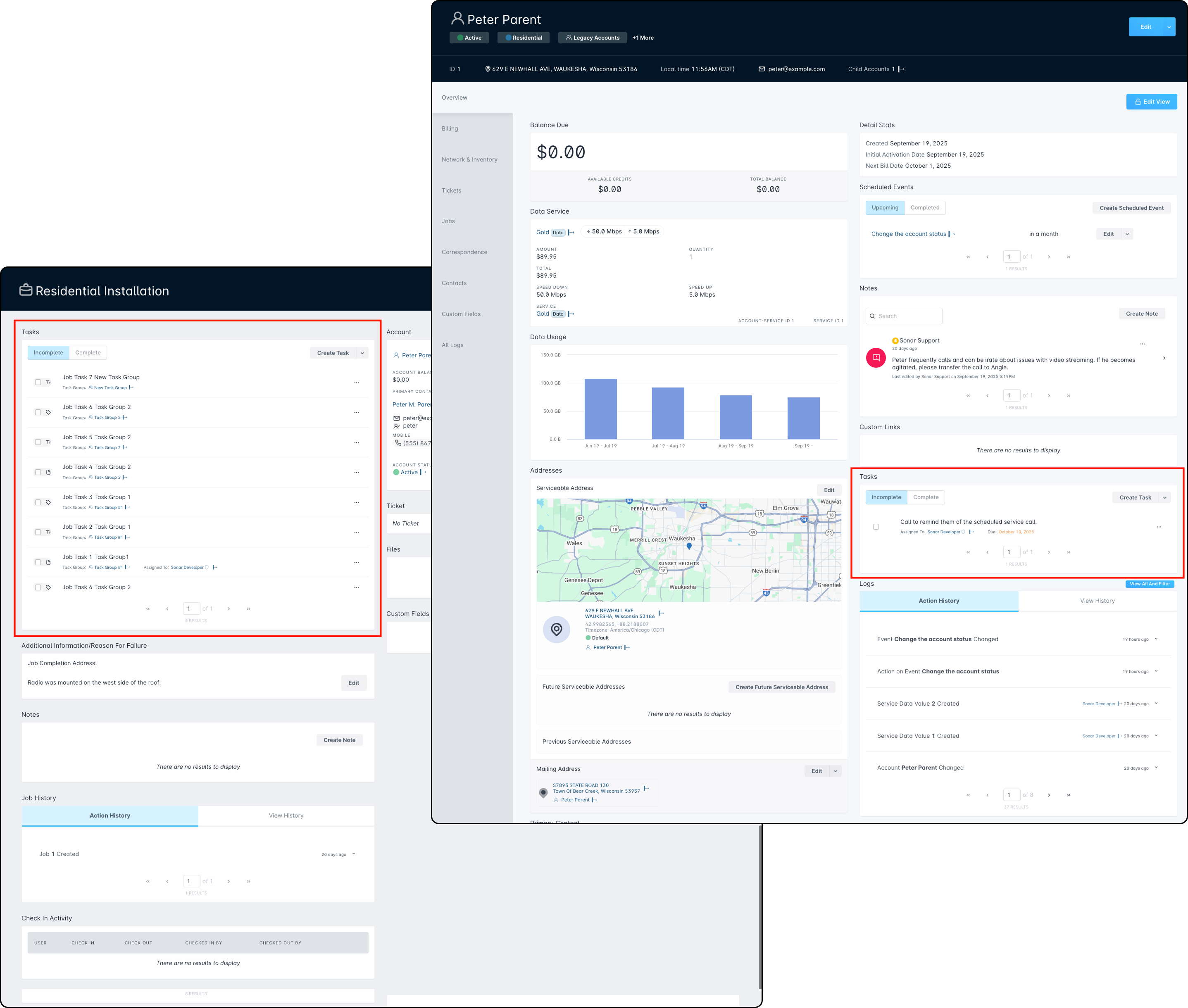
- In the Centralized Task Management page accessible via the main menu,
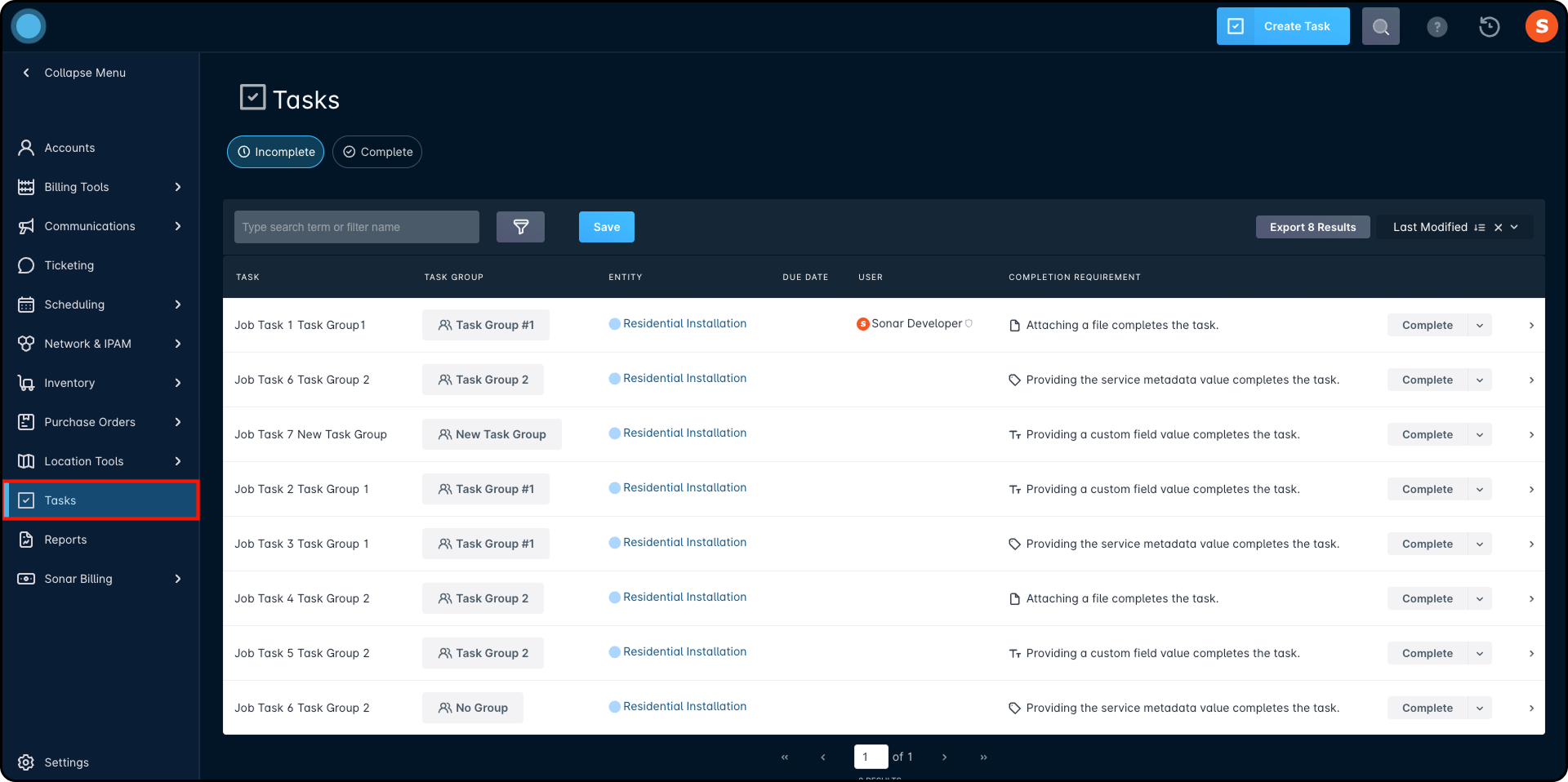
- In each user’s profile under the Tasks tab, depending on assignment rules.
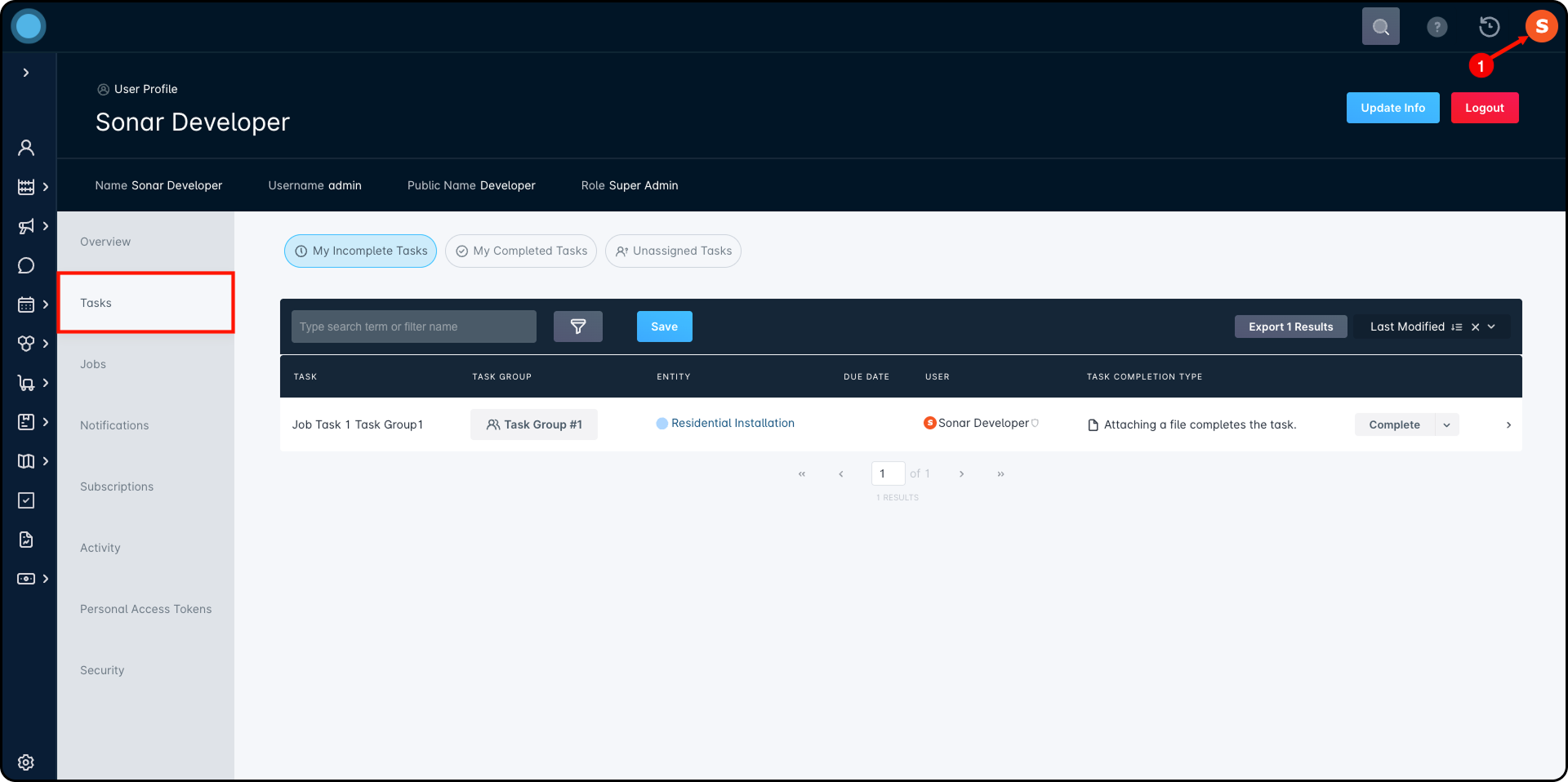
Using Task Templates
Task Templates allow for repeatable task creation and can define default assignments or groups. Templates are managed via Settings → Tasks → Task Templates and follow all entity mapping rules to ensure compatibility.
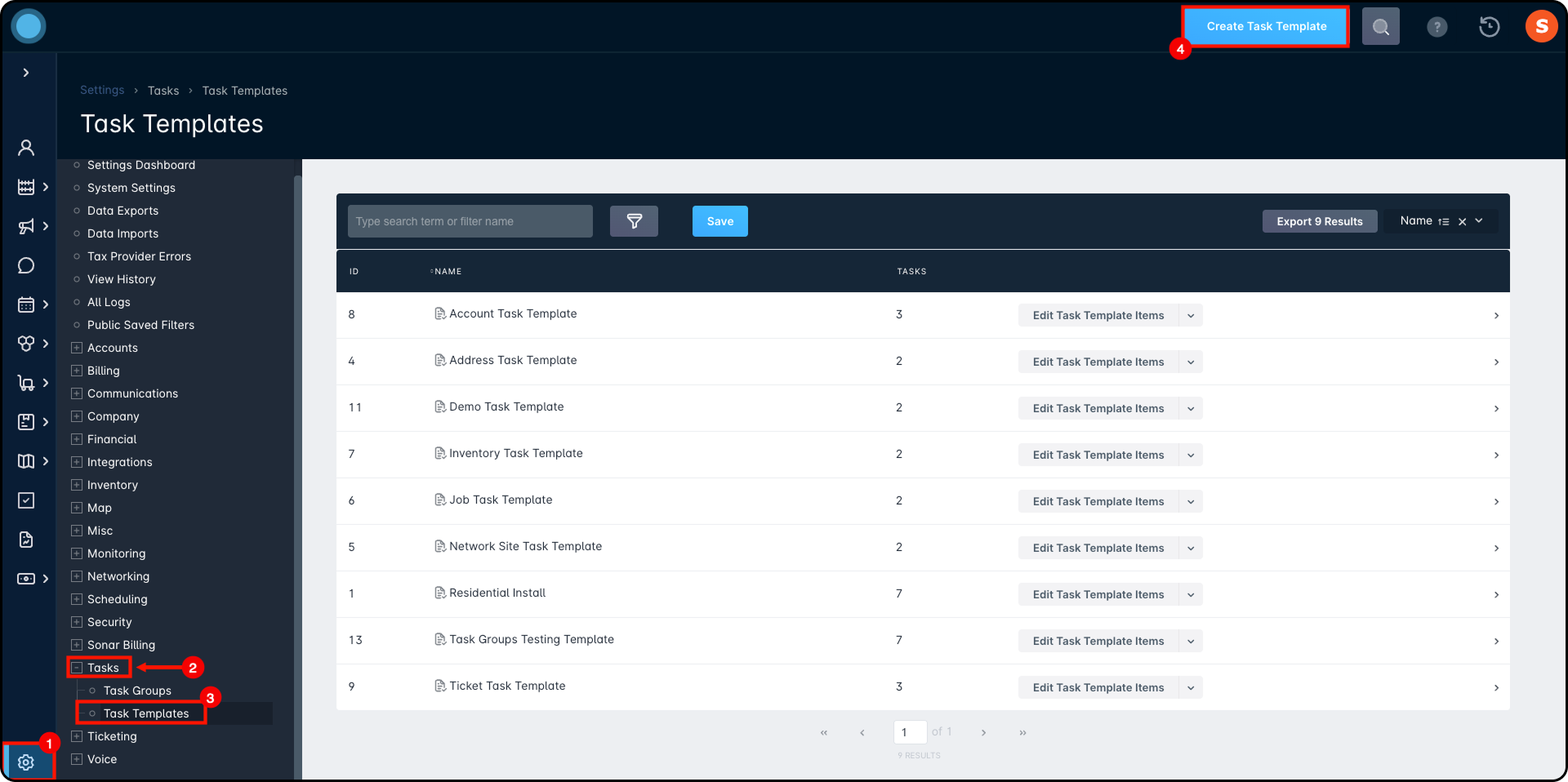
When a template is applied, the system validates whether the required custom fields are valid for the selected entity type. Invalid options are hidden during selection to avoid errors.
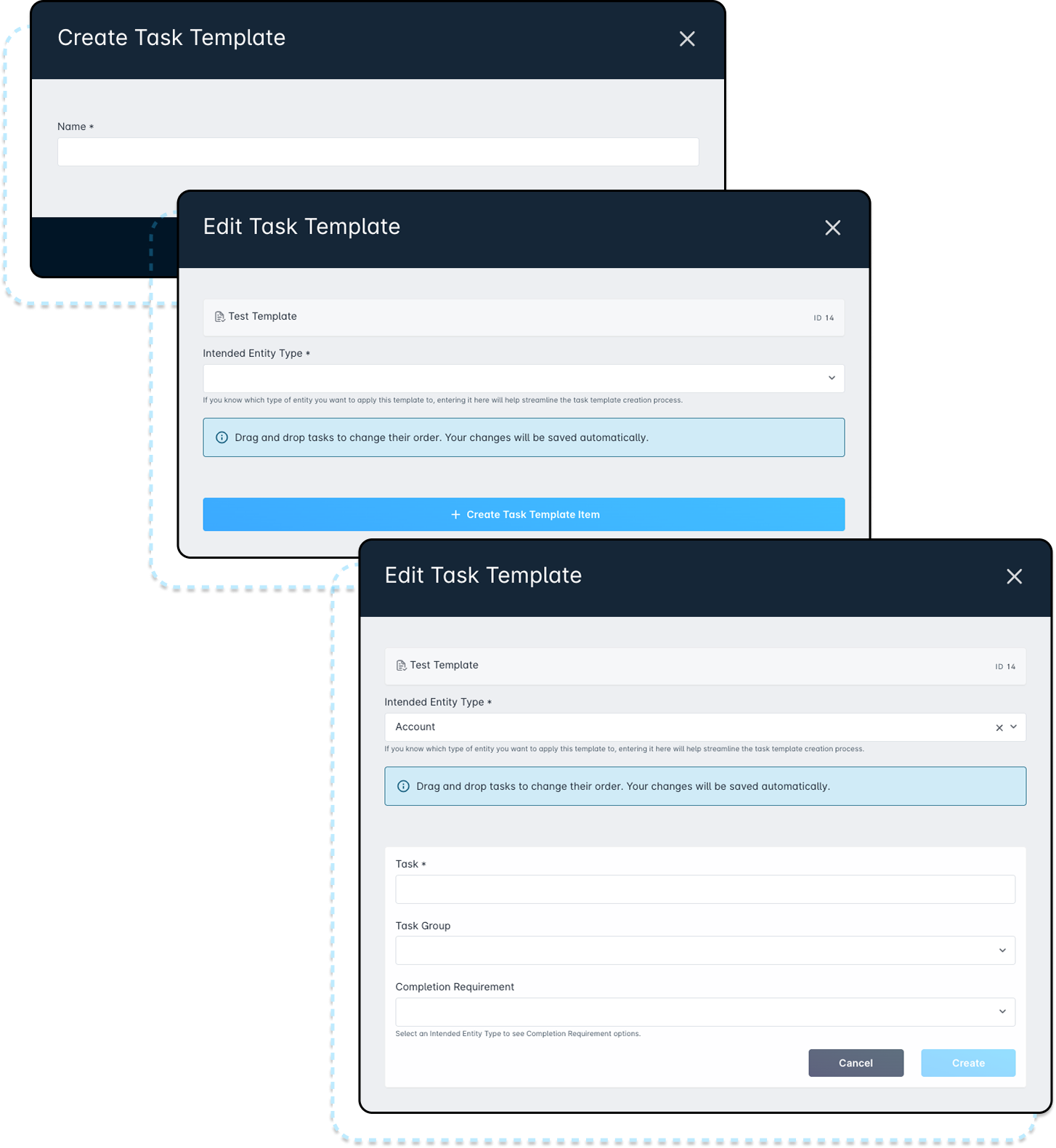
Managing Task Groups
Task Groups can be managed under Settings → Tasks → Task Groups. Groups must include at least one user to appear in profile views.
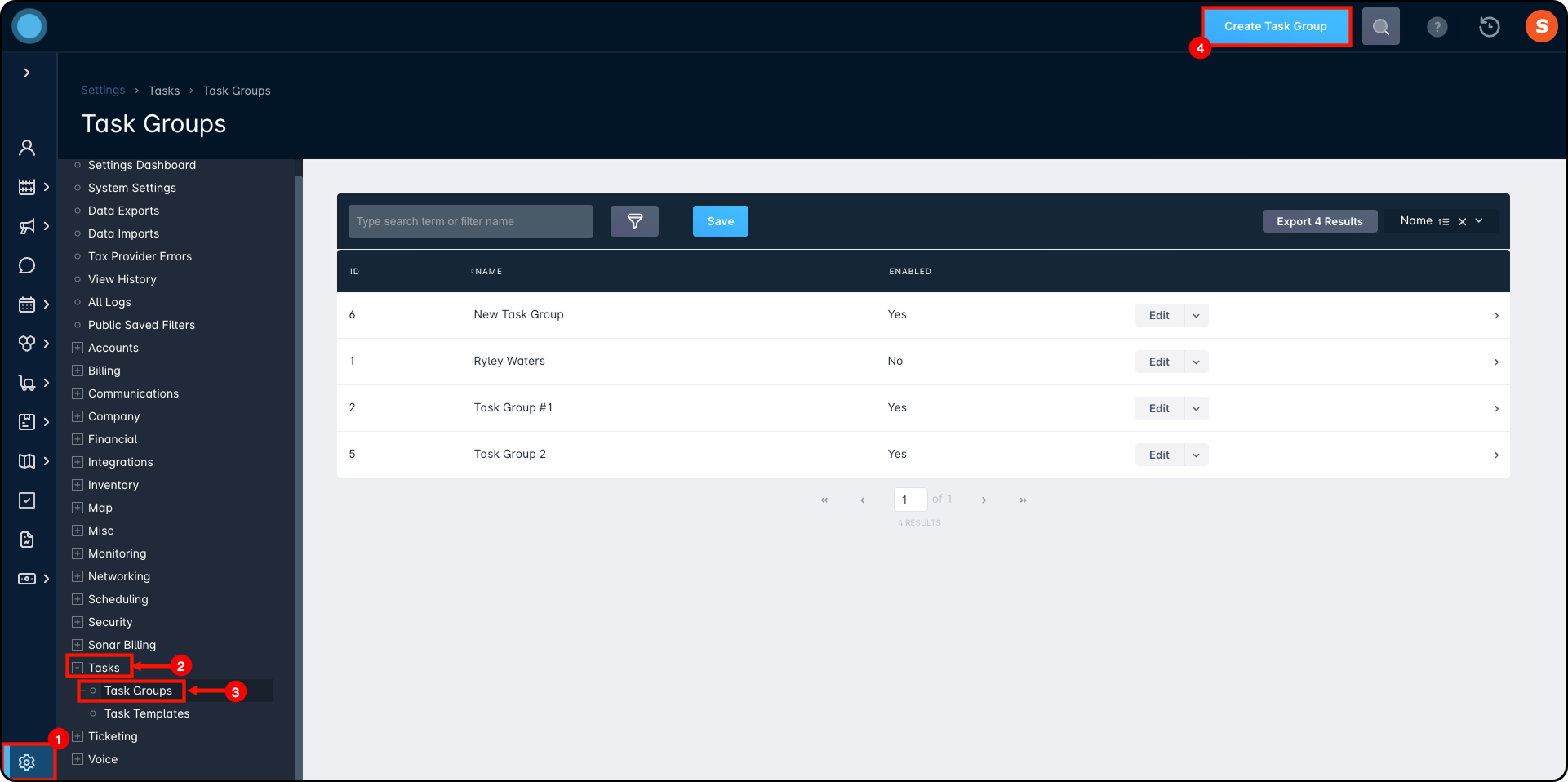
Groups can be enabled or disabled but cannot be deleted once they’ve been used. There are no dependencies when assigning a user to a task or tagging a task with a group—these two options operate independently.
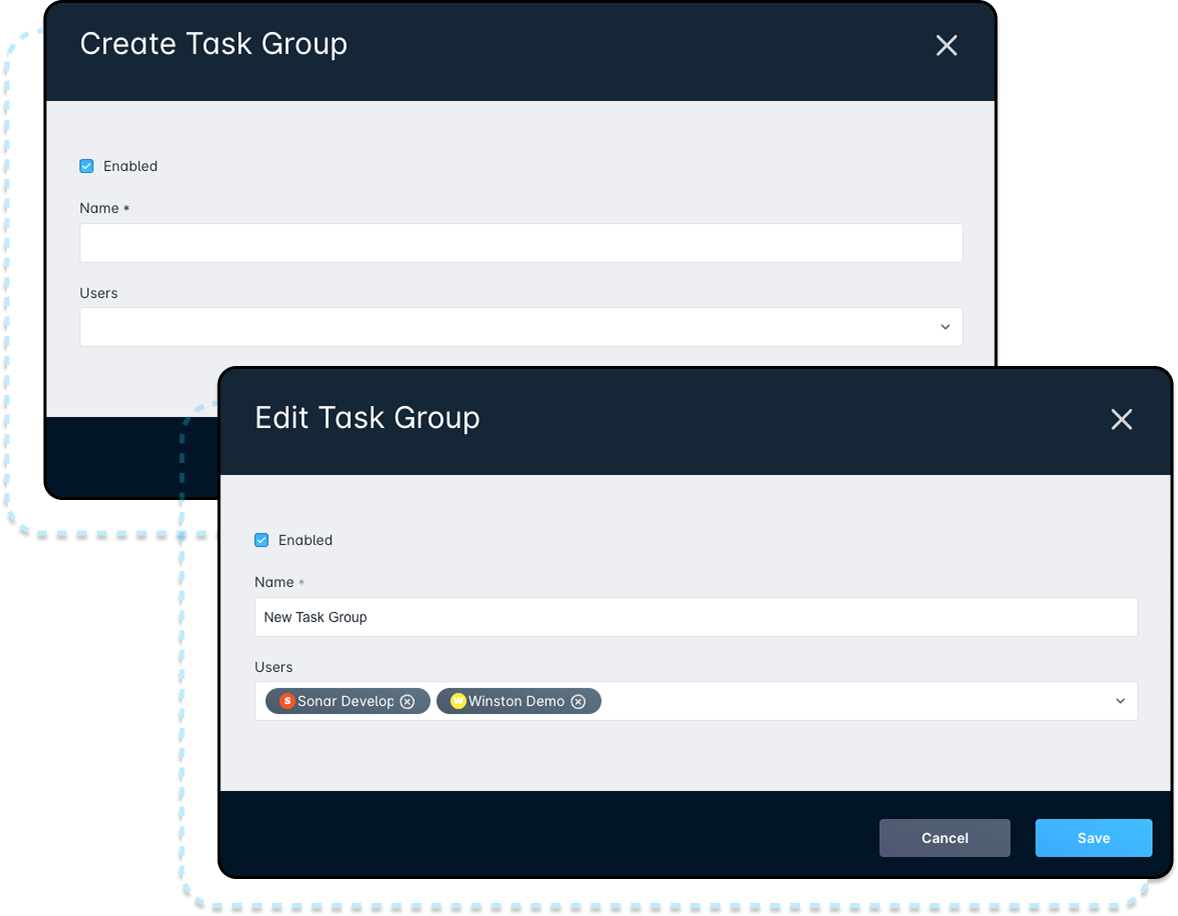
Creating and Managing Tasks
When creating a task, the entity must be selected first, followed by the assignee. You can complete this by going directly to the assignee (account, job, serviceable address, etc.) and creating the task from the Overview management tab or by going to Tasks within the main menu.
- On any assignee
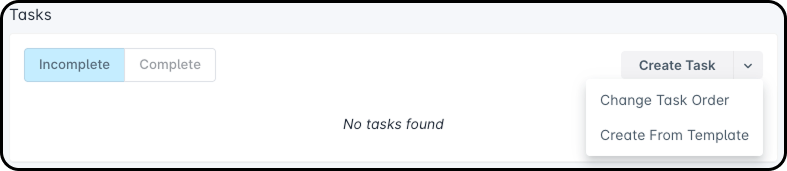
- Tasks within the main menu.
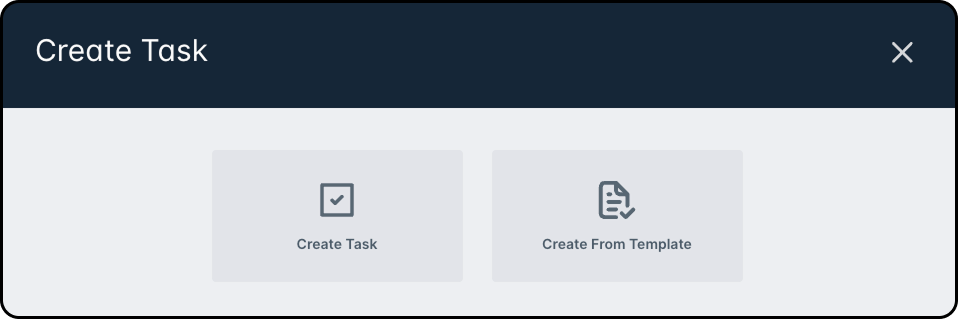
Tasks can be assigned to a user, a task group, or both—these fields are independent, and the drop downs are not restricted by the other field’s selection.
Optional fields include a due date (which appears red if the task is overdue) and completion requirements. Completion requirements can include uploading a file or image or entering a custom field value. Depending on the "Entity" selected will depend on which "Completion Requirements" are available for selection.
Users can also reorder tasks on an entity using the “Change Task Order” feature.
Centralized Task Management
Centralized Task Management is a new area under the main menu that offers two main views: Incomplete and Complete. Users can filter by various fields and reassign or claim tasks directly from this view.
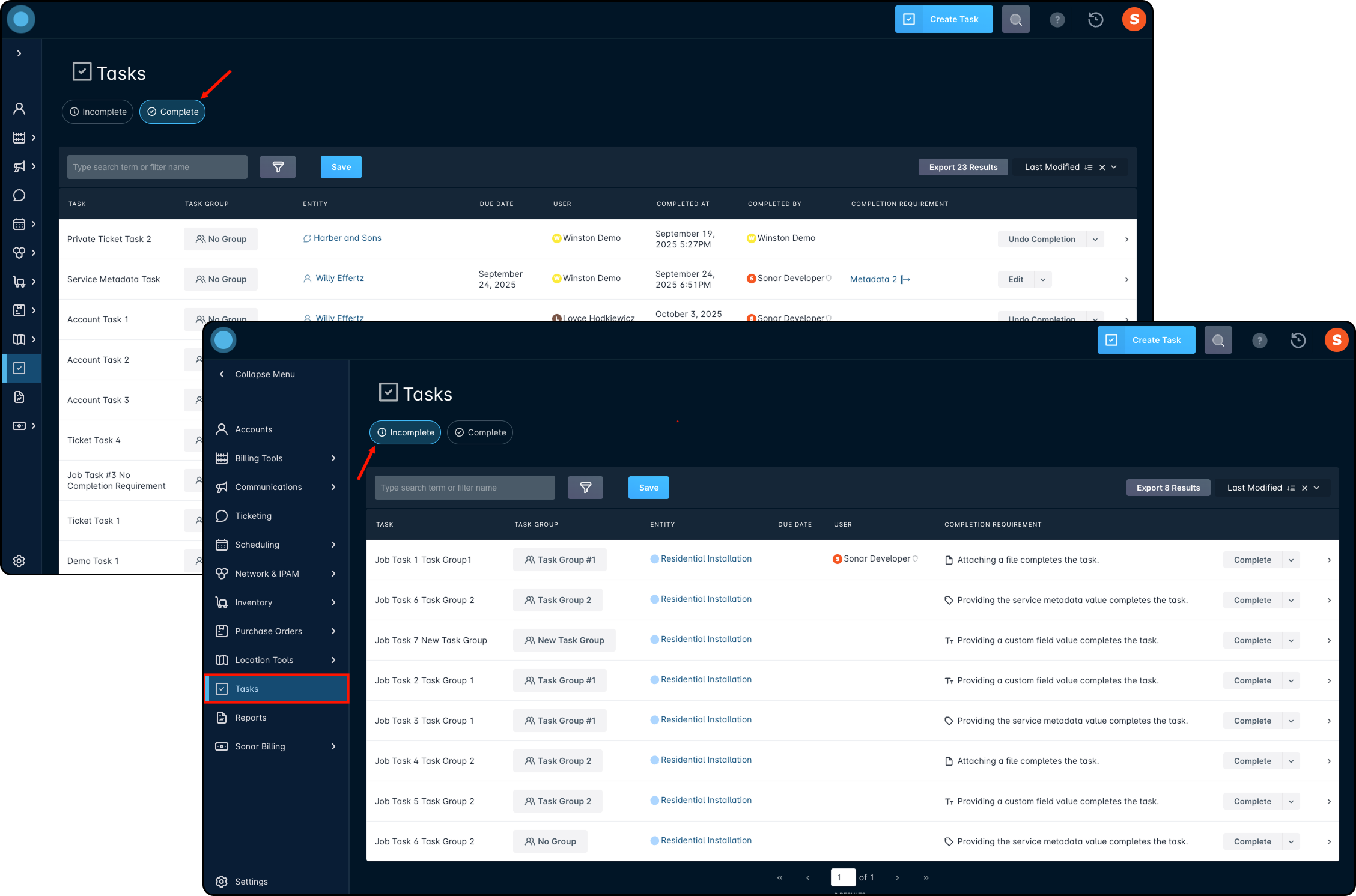
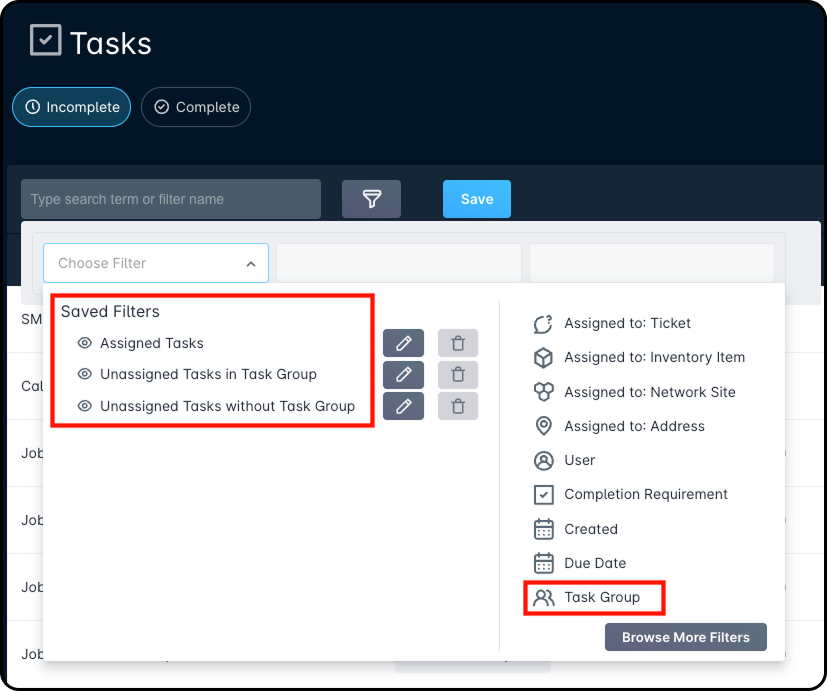
Viewing Tasks in User Profiles
Within the User Profile, the Tasks tab offers three views: My Incomplete Tasks, My Completed Tasks, and Unassigned Tasks (for the groups the user belongs to). Tasks appear in a user’s profile if they are directly assigned or belong to a group the user is in. Users can edit, complete, or reassign tasks from this view if permissions allow. The default filter is set to show only the logged-in user’s tasks and unassigned tasks from their groups.
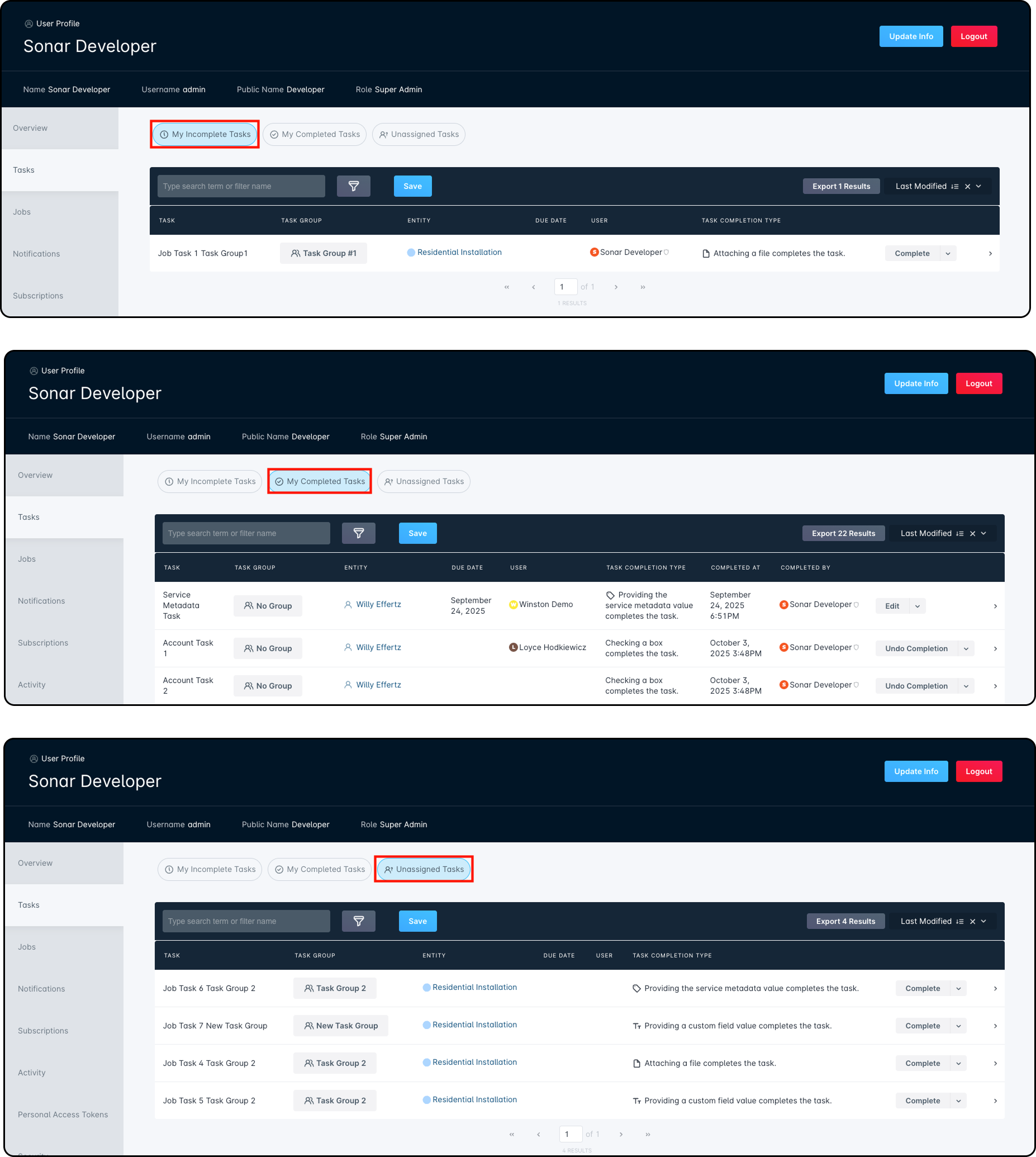
Completion Requirements and Custom Fields
Completion requirements can include custom fields from related entities. For example, a Job task can require a field value from the associated Account. The system enforces a list of approved entity relationships to ensure valid mappings. Unsupported combinations are filtered out of the UI to prevent errors. Templates and task requirements will only display valid fields and entities based on these predefined mappings.
Task Template Containing Task with this Completion Requirement Type
Entity | None | File | Image | Account Custom Field | Address Custom Field | Job Custom Field | Network Site Custom Field | Ticket Custom Field | Service Metadata |
Account | ✅ Yes | ✅ Yes | ✅ Yes | ✅ Yes | ❌ No | ❌ No | ❌ No | ❌ No | ✅ Yes |
Address | ✅ Yes | ✅ Yes | ✅ Yes | ✅ Yes | ✅ Yes | ❌ No | ❌ No | ❌ No | ✅ Yes |
Inventory Item | ✅ Yes | ✅ Yes | ✅ Yes | ❌ No | ❌ No | ❌ No | ❌ No | ❌ No | ❌ No |
Job | ✅ Yes | ✅ Yes | ✅ Yes | ✅ Yes | ✅ Yes | ✅ Yes | ❌ No | ❌ No | ✅ Yes |
Network Site | ✅ Yes | ✅ Yes | ✅ Yes | ❌ No | ❌ No | ❌ No | ✅ Yes | ❌ No | ❌ No |
Ticket | ✅ Yes | ✅ Yes | ✅ Yes | ✅ Yes | ✅ Yes | ❌ No | ❌ No | ✅ Yes | ✅ Yes |
